Adobe Premiere Elements 12 User Manual
Page 80
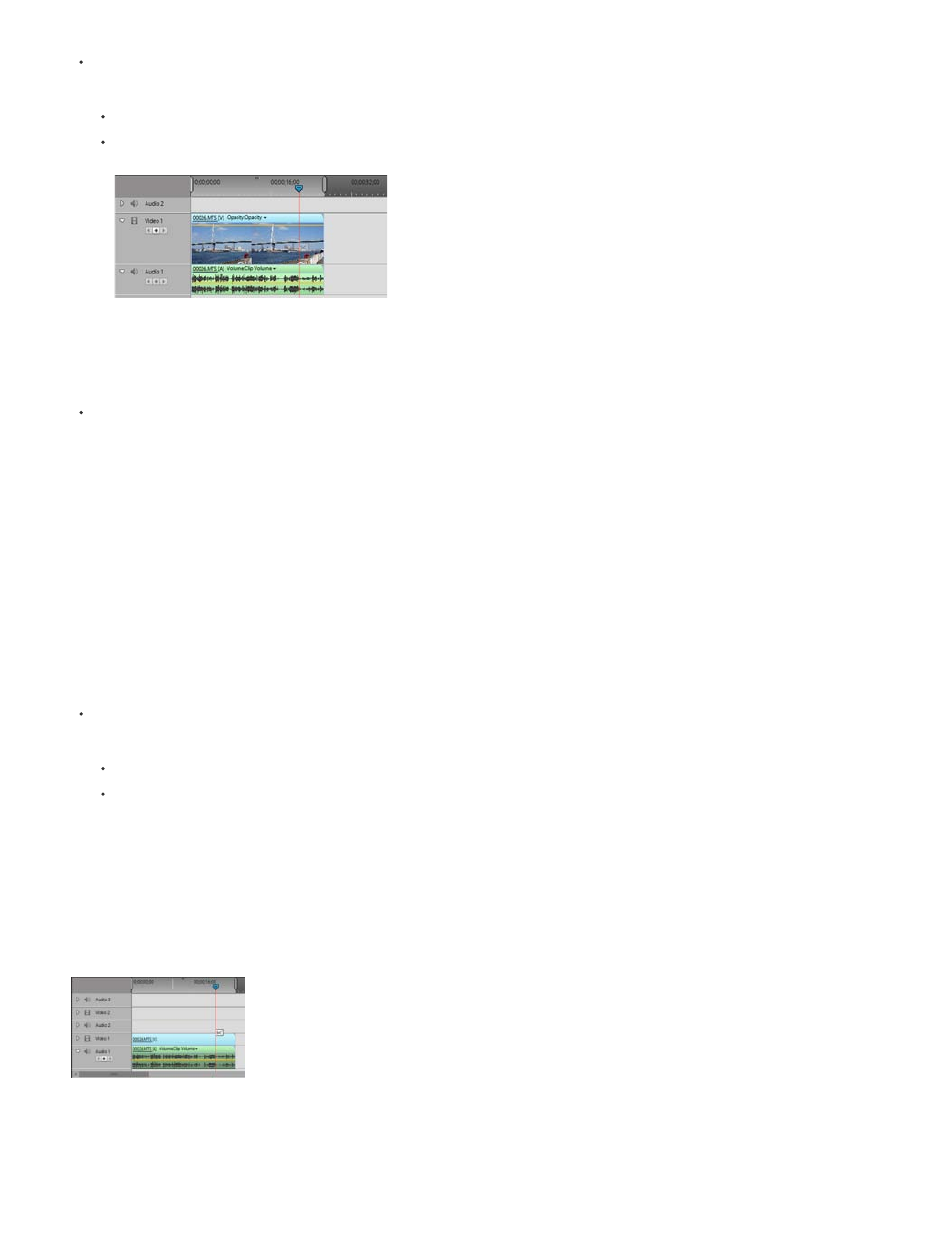
In the Expert view timeline, do one of the following:
Right-click/ctrl-click an empty track of the Expert view timeline, and choose Track Size. Then choose Small, Medium, or Large.
In the track header area of the Expert view timeline, position the pointer between two tracks so that the Height Adjustment icon appears.
Then, drag up or down to resize the track below (for video) or the track above (for audio).
Changing track height in the Expert view timeline
Resize the track header section of the Expert view timeline
In the Expert view timeline, position the pointer over the right edge of the track header (where track icons are listed) so that the Resize icon
appears. Then, drag the right edge. (The icons at the top of the track header limit its minimum width. The maximum width is about double the
minimum width.)
Rename a track
1. In the Expert view timeline, right-click/ctrl-click the track’s name (for example, Video 1) and choose Rename.
2. Type a new name for the track and press Enter, or click outside the box.
Delete empty tracks from the Expert view timeline
Do one of the following:
Choose Timeline > Delete Empty Tracks.
Right-click/ctrl-click in an empty track in the Expert view timeline and choose Delete Empty Tracks.
Customize how clips display in the Expert view timeline
You can display clips in the Expert view timeline in different ways, depending on your preference or the task at hand. You can choose to display a
thumbnail image at the beginning of the clip. Alternatively, you can display a thumbnail image at the head and tail or along the entire duration of
the clip (default view). For an audio track, you can choose to display or hide the audio waveform of the audio contents.
Set Display Style buttons let you set how tracks are displayed in the Expert view timeline.
Displaying thumbnail images across the duration of the clip gives you a sense of the progression of the clip. However, do not confuse the
76
