Upload files to adobe revel, Sync media from adobe revel – Adobe Premiere Elements 12 User Manual
Page 67
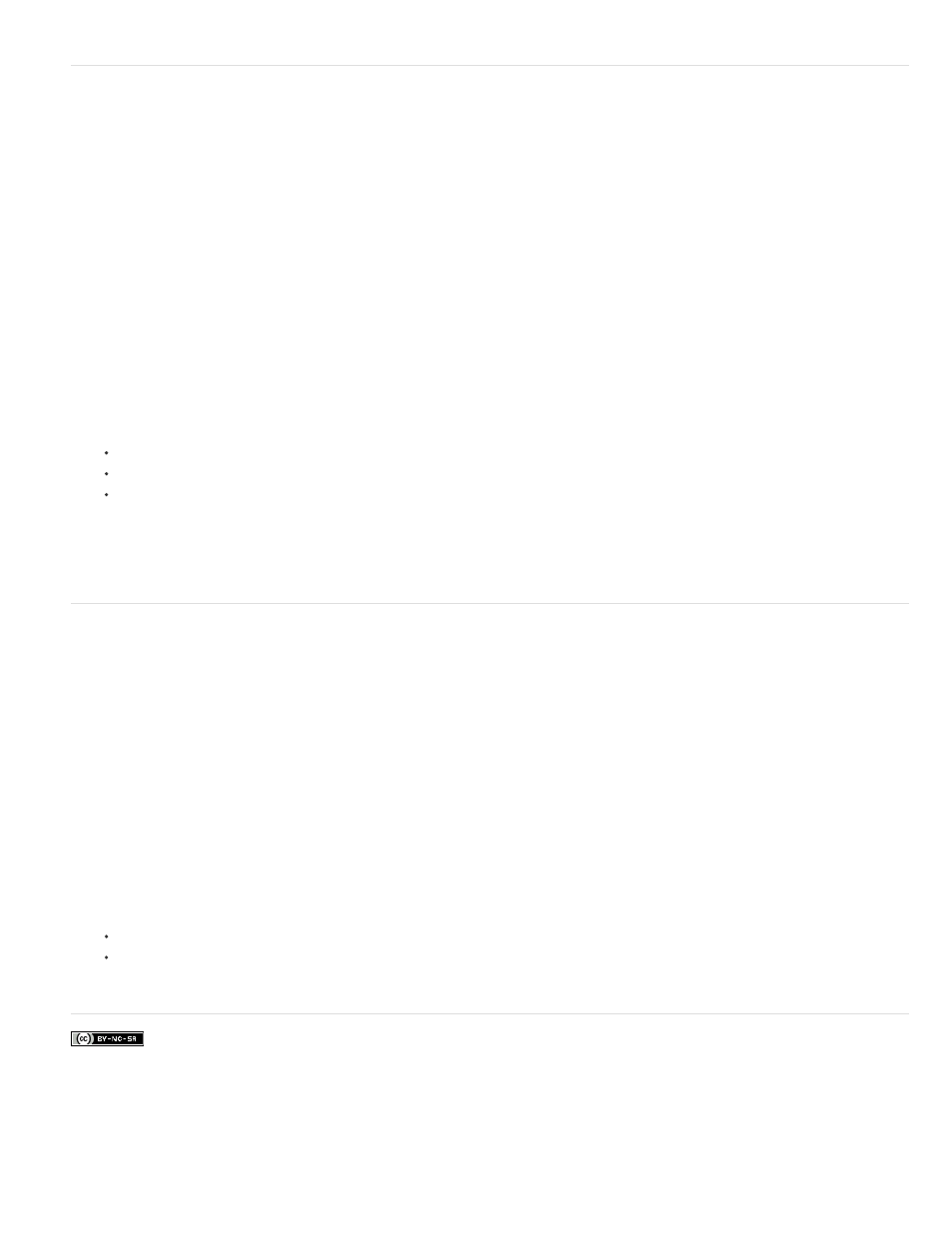
Facebook posts are not covered under the terms of Creative Commons.
Upload files to Adobe Revel
You can share your videos with friends using Adobe Revel. The friends and family who can view your Adobe Revel libraries are able to view the
media uploaded. To publish a video to Adobe Revel, follow these steps:
1. Select the video you want to upload to Adobe Revel.
2. Click Publish + Share > Private Web Album.
3. Click Adobe ID. Enter your Adobe ID and password. Click Sign In.
4. Click Complete Authorization.
5. Enter the following details:
Movie name: Enter the movie name.
Library: Select the library from the dropdown list to select which library you want to upload the video to.
Album: Select the albums from the dropdown list to select which album in that library the video is uploaded to.
6. Click Start Sharing. Check Allow Downloads to allow other users accessing your private Adobe Revel account to download the video.
Sync media from Adobe Revel
You can synchronize all or specific media files from your Adobe Revel account to Elements Organizer. These files would then be available under
Mobile Albums in the PRE Editor workspace. To sync media files, follow these steps:
1. Launch Elements Organizer.
2. Click Edit > Preferences > Adobe Revel.
3. Click Sign In. Enter your Adobe Revel login credentials.
4. Select from the following options:
All my Photos and Videos: Select this option to download all the files to Elements Organizer.
Specific Photos and Videos that I select: Select this option to select the specific files you want to download from your Adobe Revel
account.
63
