Rename a source file in a project, Find an item in a project, Locate missing files for a project – Adobe Premiere Elements 12 User Manual
Page 294: Delete a clip
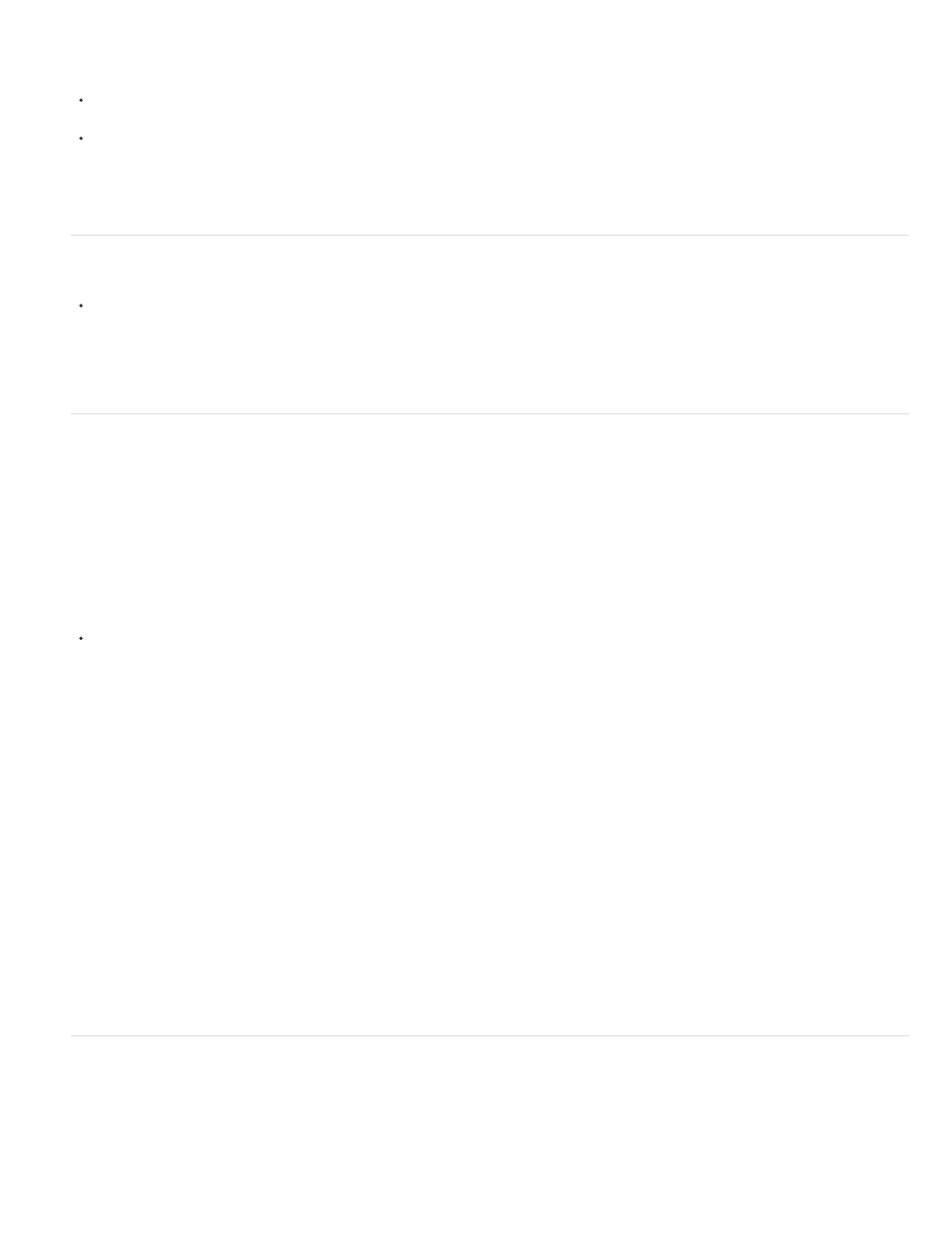
Note:
Display Only Exact Name Matches
Select
Find
Skip Previews
Skip
Skip All
Rename a source file in a project
To rename a clip, select it, choose Clip > Rename, type the new name, and press Enter. (The change affects only references used in the
project; the name of the original source file in the Project workspace and Windows remains the same.)
To rename an original source file, close Premiere Elements, and rename the file in Windows. The next time you open the project, Premiere
Elements asks you to locate the file.
Tip: You can also rename a selected clip by clicking its name once to select the text, typing the new name, and pressing Enter.
Find an item in a project
Right-click an item in the Expert view timeline, and select Reveal In Project.
To find an item on the hard drive, right-click the clip, choose Properties, and note the path at the top of the Properties panel.
Locate missing files for a project
Premiere Elements doesn’t store original source files in a project—it references the name and location of each source file when you import it. If
you later move, rename, or delete a source file in Windows, the Where Is The File dialog box opens when you next open the project.
In addition to source files, a project also references preview files. Preview files allow you to preview effects in real time without having to render
them—a process that can take hours. Preview files can be re-created if necessary.
After you create the final movie, you can delete source files if you do not plan to reuse them. If you plan to re-edit the movie in the future,
archive the project with the Project Archiver before deleting source files.
In the Where Is The File dialog box, choose one of the following options:
Displays only the files that match the name of the missing file when the project was last closed. If you
know that the name of a file has changed, deselect this option.
Replaces the missing file with the original or replacement file.
Starts the Windows XP Search feature.
Ignores missing preview files so you aren’t asked to find them.
Replaces the missing file with an offline file. The offline file acts as a placeholder for related clips in the Project Assets panel and the
Expert view timeline.
Replaces all missing clips with offline files without asking you for confirmation.
Delete a clip
Because Premiere Elements doesn’t store media files in the project, deleting a clip from a project removes all instances from a movie. However,
Premiere Elements does not delete the clip’s source file from the Windows desktop. To conserve disk space, delete the source file.
To delete a media file from the Project workspace, do one of the following:
290
