Replace footage – Adobe Premiere Elements 12 User Manual
Page 106
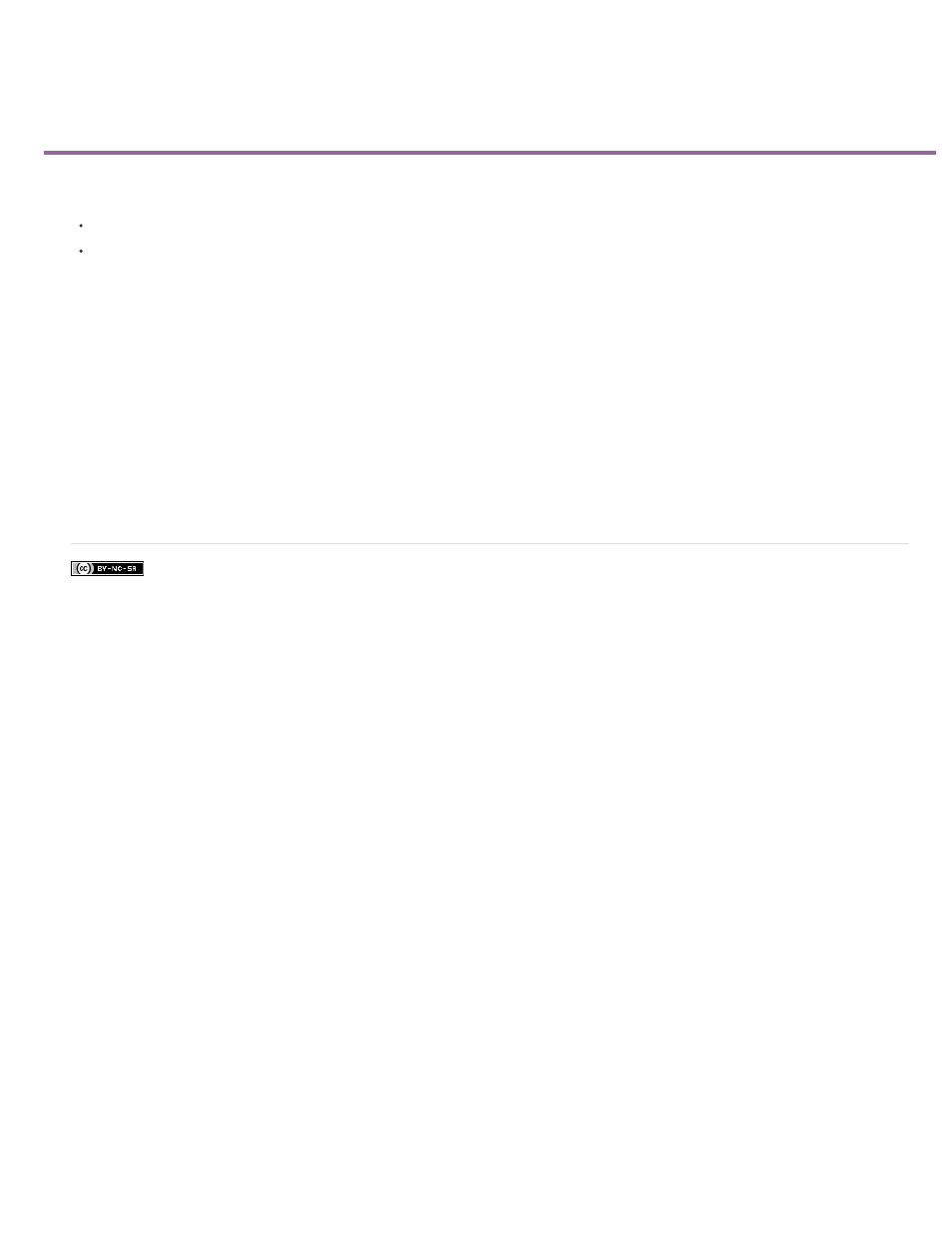
Replace footage
Facebook posts are not covered under the terms of Creative Commons.
You can replace the source footage for clips in the Available Media. Replacing the source footage for a clip links it to a new source file. When you
replace footage:
Instances of the clip are retained in the Project Assets panel and the Expert view timeline, with the corresponding In and Out points.
All the applied effects are intact.
However, the clip is linked to the replacement footage instead of its original footage. For example, you can replace footage with a soundtrack in
one language with identical footage with a different-language soundtrack. All the edits that were made to the original footage are retained, although
the source footage is replaced.
1. In the Project Assets panel, select the clip for which you want new source footage.
2. Select Clip > Replace Footage, or right-click/ctrl-click the clip and select Replace Footage.
3. In the Replace Footage dialog box, select the new file and click Open.
The new footage replaces the old footage. All instances of the old footage are linked to the new footage.
102
