Set duration for imported stillimages, Change the default duration for still images, Set a unique duration for a still image – Adobe Premiere Elements 12 User Manual
Page 55
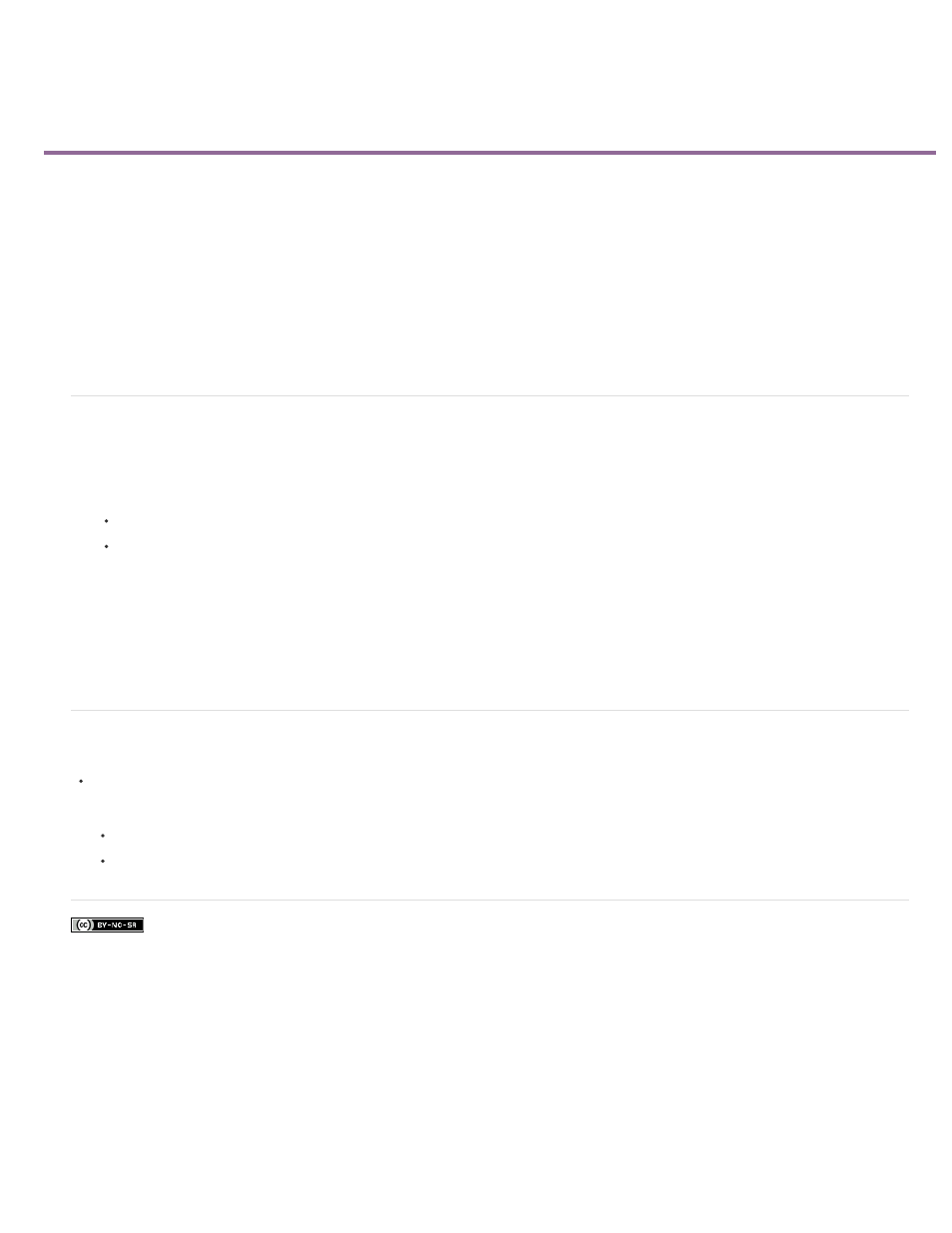
Set duration for imported stillimages
Facebook posts are not covered under the terms of Creative Commons.
Note:
Change the default duration for still images
Set a unique duration for a still image
When you add a still image, you can assign a specific duration to it. The duration specifies how much time the image occupies in the Quick
view/Expert view timeline. You can set a default duration for all still images that you add, and you can change their duration in the Quick
view/Expert view timeline.
The frame rate of your project determines the amount of time that a certain number of frames occupies. If you specify 30 frames for a 29.97
frame-per-second (fps) NTSC project, each still image has a duration of about one second. For PAL, if you specify 25 frames for a 25-fps project,
each still image in the Quick view/Expert view timeline has a duration of one second.
Change the default duration for still images
1. Do one of the following:
On Windows, select Edit > Preferences > General. On Mac OS, select Adobe Premiere Elements 12 > Preferences > General.
Right-click/ctrl-click in the Project Assets panel and choose Still Image Duration.
2. For Still Image Default Duration, specify the number of frames you want as a default duration.
Changing the default duration of still images does not affect the duration of still images already in the Quick view/Expert view timeline
or Project Assets panel. To apply the new default length to all still images in your project, delete them from the Project Assets panel and
reimport them into your project.
Set a unique duration for a still image
Do one of the following:
In the Expert view, position the Selection tool over either end of the image, and drag.
Select the clip and choose Clip > Time Stretch. Enter a new duration and click OK.
51
