Adobe Premiere Elements 12 User Manual
Page 230
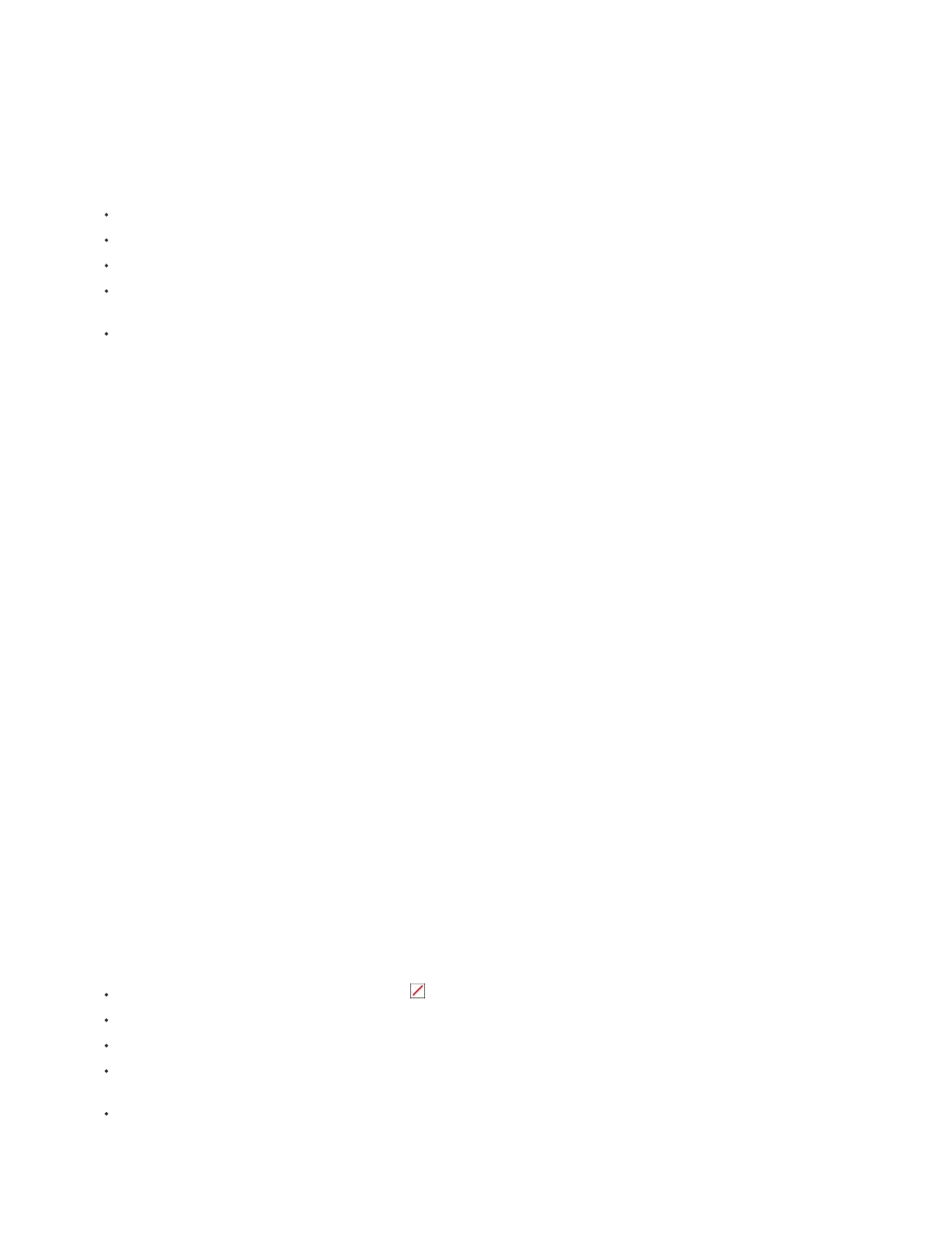
Note:
Note:
Note:
Note:
5. From the Gradient menu, select a gradient type for your fill.
If you select Linear Gradient, Radial Gradient, or 4-Color Gradient, color stop controls appear. You can click each stop and select a
separate color for each.
6. Do any of the following to set the color:
To make the fill transparent, click the No Color box.
To set the color to 100% white, click the white box.
To set the color to 100% black, click the black box.
To set the hue, click the color you want in the rectangular color spectrum, and then specify the exact color by clicking in the color picker
above the spectrum.
To set the color numerically, set the R, G, and B values by dragging the value or clicking and entering a number.
Set the stroke
You use the Color Properties dialog box to set an object’s stroke, or outline if you’ve applied a style containing a stroke.
The Stroke box in the Color Properties dialog box is enabled only if you‘ve applied a preset style from the Style tab in the Adjust panel to
the object.
1. If necessary, double-click the title in the Expert view timeline to open it in the Monitor panel.
2. Select an object that contains a stroke. (If necessary, click a style in the Adjust panel.)
All preset styles in Styles contain a stroke except the one in the upper-left corner of the panel.
3. In the Adjust panel, click the Color Properties button or right-click/ctrl-click the object and choose Color Properties.
4. Select the Stroke box.
5. From the Stroke menu, select the stroke you want to use. (Not all strokes have multiple Stroke options.)
6. For Stroke Weight, specify the stroke’s thickness, in pixels.
7. From the Gradient menu, select a gradient type for your fill.
If you select Linear Gradient, Radial Gradient, or 4-Color Gradient, color stop controls appear. You can click each stop and select a
separate color for each.
8. Do any of the following to set the color:
To make the stroke transparent, click the No Color
box.
To set the color to 100% white, click the white box.
To set the color to 100% black, click the black box.
To set the hue, click the color you want in the rectangular color spectrum, and then specify the exact color by clicking in the color picker
box above the spectrum.
To set the color numerically, set the R, G, and B values by dragging the value or clicking and entering a number.
226
