Adjust temperature and tint – Adobe Premiere Elements 12 User Manual
Page 198
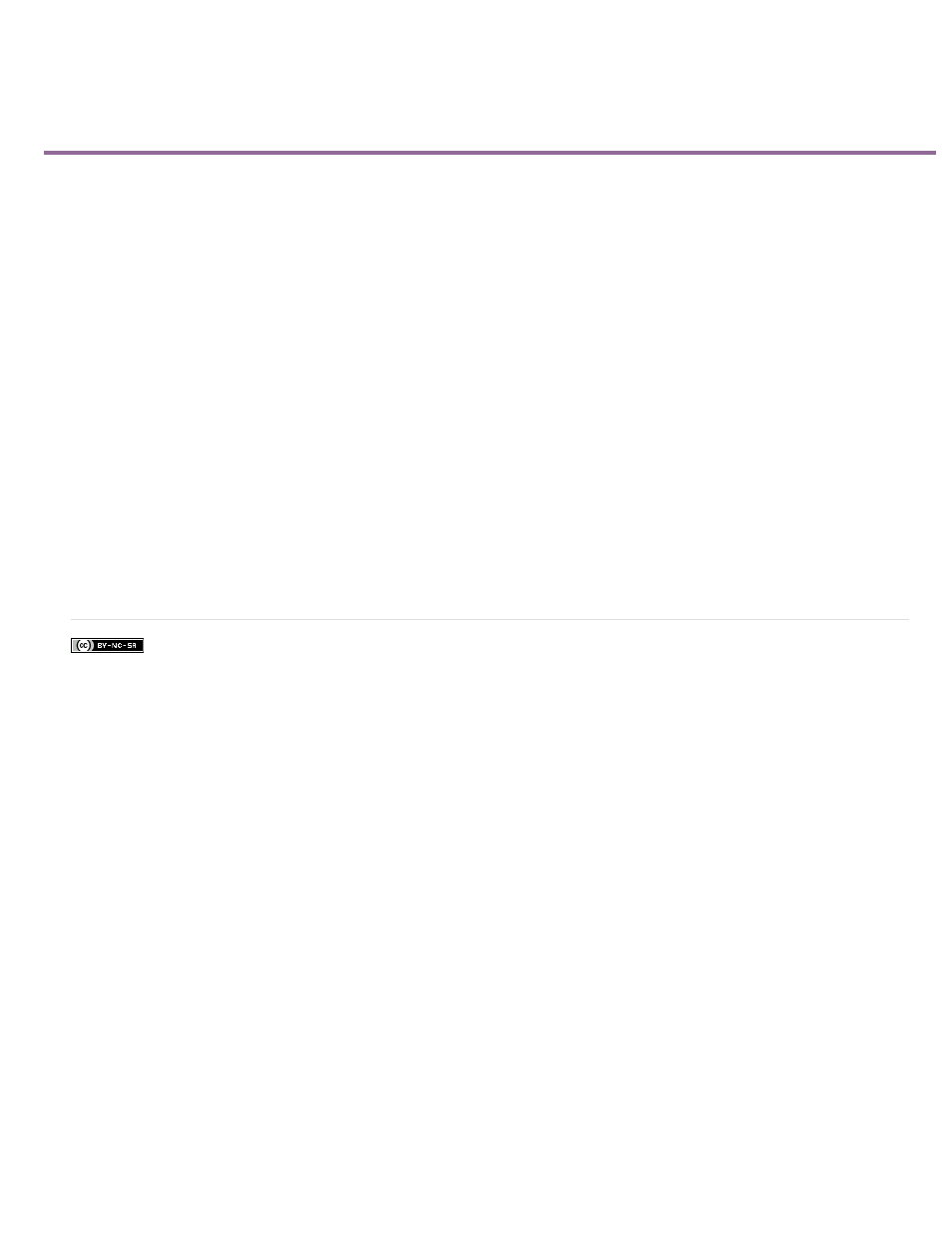
Adjust temperature and tint
Facebook posts are not covered under the terms of Creative Commons.
Use the Temperature And Tint controls in the Adjust panel to introduce warmth or coldness to your image. You can also control the amount of
green and red tones in your image.
Use the Temperature slider controls to increase or decrease the amount of orange or blue tone. Increasing the amount of orange introduces
warmth to your image. Increasing the amount of blue introduces coldness to your image.
Use the Tint slider control to add more red or green tone to your image.
To adjust the temperature and tint of your clip:
1. Select the clip in the Quick view/Expert view timeline and position the current-time indicator on top of the selected clip.
2. Click the Adjust button on the right of the Monitor panel.
3. In the Adjust panel, click the triangle on the left of the Temperature And Tint control.
4. Under the Temperature tab, select the desired shade of orange or blue. Use the slider controls increase or decrease the temperature or
tint.
5. Under the Tint tab, select the desired red or green tone. Use the slider controls increase or decrease the temperature or tint.
194
