Use square - pixel files in a d1 or dv project, Set field options for imported interlaced video – Adobe Premiere Elements 12 User Manual
Page 61
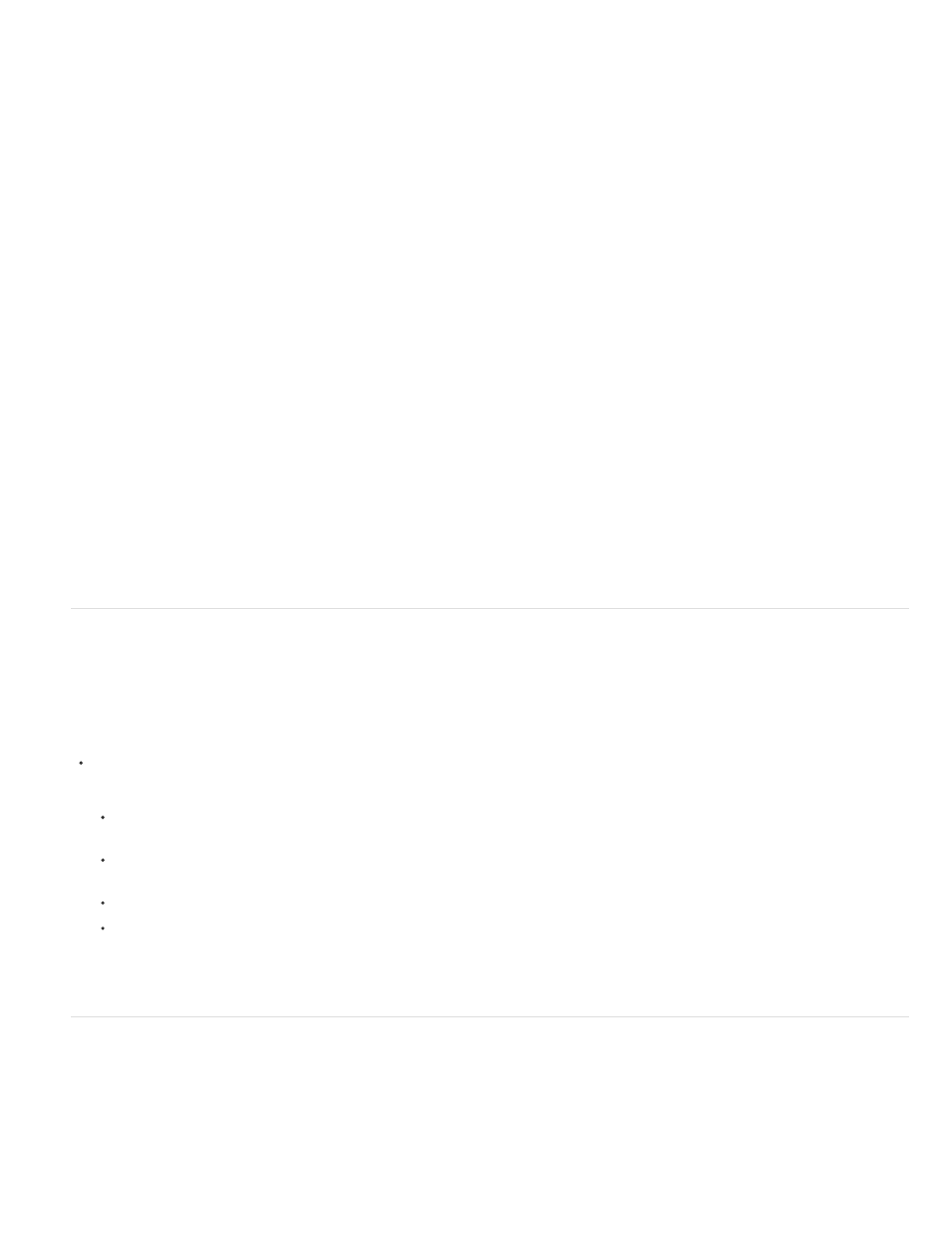
Square Pixels
D1/DV NTSC
D1/DV NTSC Widescreen
D1/DV PAL
D1/DV PAL Widescreen
Anamorphic 2:1
HD Anamorphic 1080
following from the Conform To menu:
Uses a 1.0 pixel aspect ratio. Use this setting if your source clip has a 640 x 480 or 648 x 486 frame size. You can also use
this setting if the file was exported from an application that supports only square pixels.
Uses a 0.9 pixel aspect ratio. Use this setting if your source clip has a 720 x 480 or 720 x 486 frame size. This setting lets
you maintain a 4:3 frame aspect ratio for the clip. Use this setting for clips exported from an application that works with nonsquare pixels,
such as a 3D animation application.
note: For more information about D1, see the Glossary in Premiere Elements Help.
Uses a 1.2 pixel aspect ratio. Use this setting if your source clip has a 720 x 480 or 720 x 486 frame size. This
setting lets you maintain a 16:9 frame aspect ratio.
Uses a 1.0666 pixel aspect ratio. Use this setting if your source clip has a 720 x 576 frame size and you want it to maintain a
4:3 frame aspect ratio.
Uses a 1.4222 pixel aspect ratio. Use this setting if your source clip has a 720 x 576 frame size and you want it to
maintain a 16:9 frame aspect ratio.
Uses a 2.0 pixel aspect ratio. Use this setting if your source clip was amorphically transferred from a film frame with a 2:1
aspect ratio.
Uses a 1.333 pixel aspect ratio.
Use square-pixel files in a D1 or DV project
You can use square-pixel footage in a DV project and generate output that does not appear distorted. Premiere Elements either “upsamples”
(increases) or “downsamples” (decreases) the resolution of a file that does not match the project frame size. Downsampling results in a
higher-quality image. Create files that are larger than the project’s frame size so that Premiere Elements need not upsample and enlarge them.
Prepare the file by using one of the following methods, and then capture or add the file to Premiere Elements:
If your final output is DV (NTSC), create and save it at a 720 x 540 frame size. Saving at this frame size prevents upsampling or 640 x
480 to prevent field distortion on a field-rendered file.
If your final output is DV (PAL), create and save it at a 768 x 576 frame size. Saving at this frame size prevents upsampling and field
distortion on a field-rendered file.
If your final output is D1 (NTSC), create and save it at a 720 x 540 frame size.
The frame size of a square-pixel image can match the frame size of your project (for example 720 x 480). However, if they have different
pixel aspect ratios, redesign the image using a different frame size (such as 720 x 540). Redesigning is necessary when the application
you use to prepare the file doesn’t support nonsquare pixels.
Set field options for imported interlaced video
In most video, each frame consists of two fields. One field contains the odd-numbered lines in the frame, and the other contains the
even-numbered lines. The fields are interlaced, or combined, to create the complete image. Adobe Photoshop Elements includes a reverse field
order preset for video imported from a hard disk or Flash memory camcorder that uses upper fields first. You can capture source footage with
upper fields first. For this footage, ensure that your project uses either the Standard or Widescreen preset from the Flash Memory Camcorders
presets folder.
57
