Superimposing and transparency – Adobe Premiere Elements 12 User Manual
Page 135
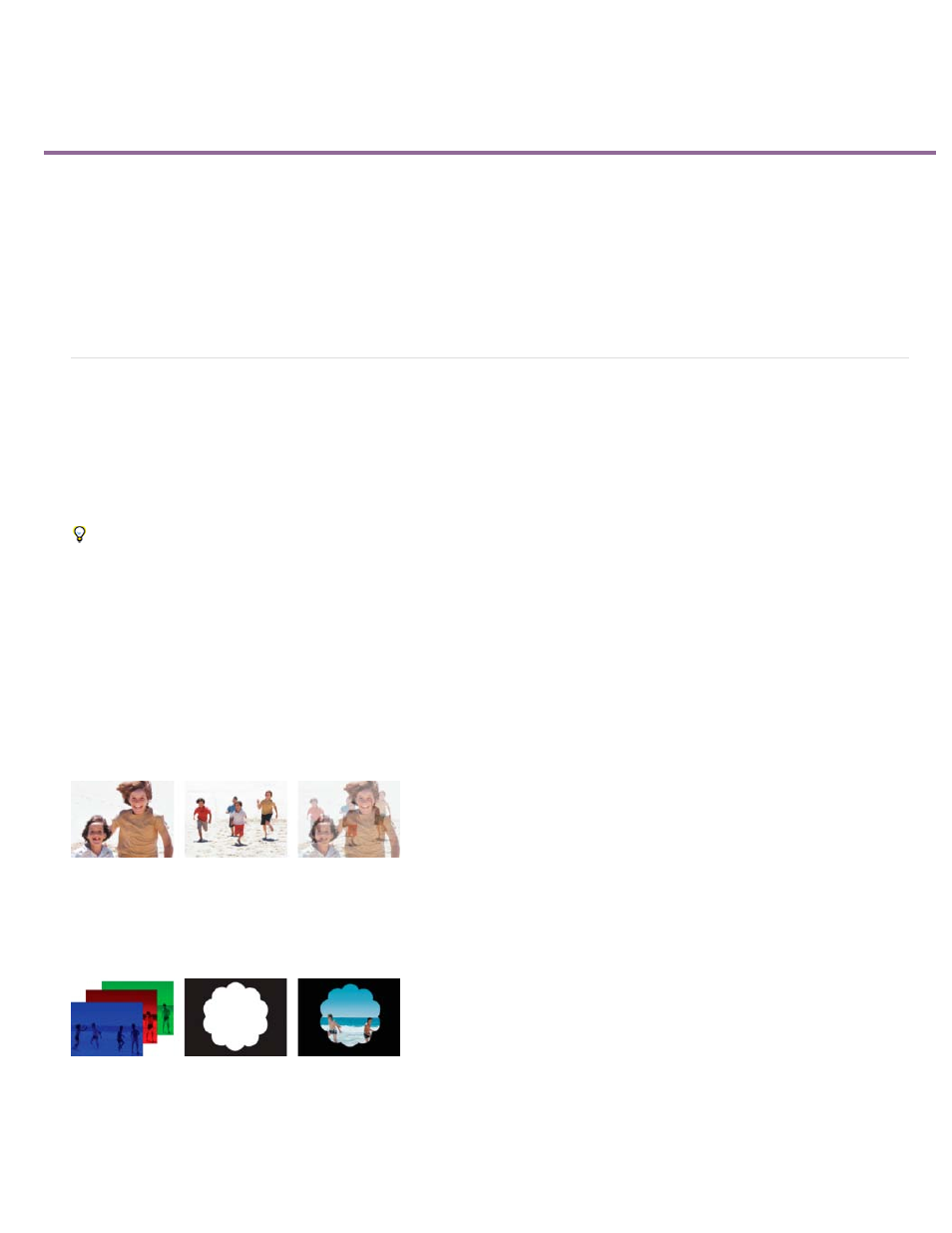
Superimposing and transparency
Alpha channel
Opacity
Mask
Matte
About superimposing and transparency
Adjust opacity
Keying out color
Create transparency with Videomerge
Create transparency with a keying effect
Create transparency with the Track Matte Key effect
Hide unwanted objects with a garbage matte
Invert or hide alpha channels
About superimposing and transparency
Superimposing describes the process of overlaying and combining multiple images. Video clips are completely opaque by default, but
superimposing them requires transparency. When you make clips on upper video tracks transparent, they reveal clips on the tracks below.
In Premiere Elements, you can quickly and easily make entire clips transparent by using the Opacity effect. In addition, you can apply any
combination of opacity, masks, mattes, and keying to modify a file’s alpha channel, which defines the transparent areas in a clip. More advanced
keying effects let you make specific colors or shapes transparent.
Titles you create in Premiere Elements automatically include an alpha channel. You can also import files with predefined transparent areas.
Applications such as Adobe After Effects, Adobe Photoshop, Adobe Photoshop Elements, and Adobe Illustrator® can save transparency. Not
only will the file have an alpha channel, but it will also conform to your project settings. See the respective user guides for information on saving
files with transparency.
Premiere Elements uses the following transparency terms:
A channel that defines transparent areas for a clip. This invisible channel exists in addition to the visible Red, Blue, and Green
(RGB) color channels.
A setting that determines how opaque or transparent a clip is. (For example, 75% opacity equals 25% transparency.)
Lowering opacity of upper video clip (left) reveals lower video clip (center), combining the two images (right)
Sometimes used as another word for alpha channel; also describes the process of modifying an alpha channel.
Separated Red, Green, and Blue color channels (left); the alpha channel or mask (center), and all channels viewed together (right)
A file or channel that defines the transparent areas of a clip. The matte determines the level of transparency in the resulting image. In
Premiere Elements, you use mattes in conjunction with the Track Matte Key.
131
