Adobe Premiere Elements 12 User Manual
Page 44
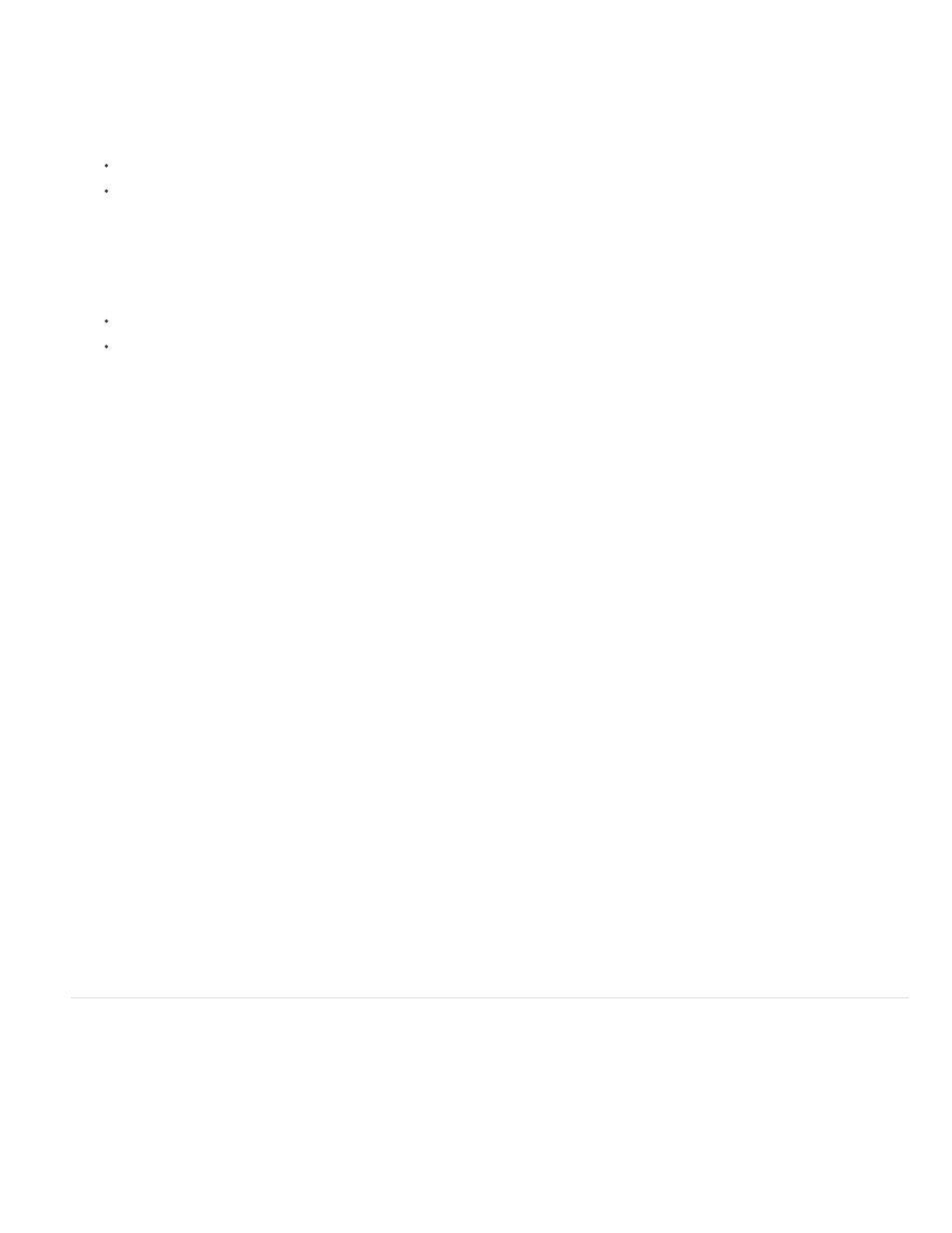
Note:
Filename
Folder Name - Number
Date - filename
Custom Name - Number
Note:
The contents of the device or disk are displayed in the panel below the Source menu. The number of files, and the size of the content is
displayed at the bottom of the panel containing the content.
5. Do one of the following:
To import all the content displayed in the panel, click Check All.
To import a few clips, click deselect All, and select only those clips that you want to import.
To preview the contents of a clip, click the clip. Click the Play button in the Preview panel.
6. To specify a location for the saved files, do one of the following:
To save files to the default Adobe folder, leave the location as it appears in the dialog box.
To specify a different location, click Browse (Windows)/Choose (Mac OS) and choose a folder. Alternatively, click Make New Folder
(Windows)/New Folder (Mac OS) to create and name a new folder.
7. Select a naming convention for the downloaded files using the Presets menu.
Retains the filenames the camcorder assigns.
If your folder name is Wedding Pics, the clips are assigned the names Wedding Pics-001, Wedding Pics-002, and
so on.
Adds a timestamp to the filename the camcorder assigns. The timestamp is the current date and time - the date and time
on which the movies were transferred to your computer.
note: To rename files, delete them from the Project Assets panel in the Expert view, and reimport them.
Enter a custom name in the Name field. For example, if you enter My Holiday in the field, the clips are named My
Holiday-001, My Holiday-002, and so on.
8. (Optional) If you want to delete the selected files in the camera after import, select the option After Copying Delete Originals.
9. (Optional) If you do not want the imported clips added to the Quick view/Expert view timeline after import, deselect Add To Timeline. The
imported clips are added only to the Project panel.
10. (Optional) If you want to create an InstantMovie using the selected clips, select Create InstantMovie.
11. Click Get Media. You can click Cancel in the Progress dialog box at any time to stop the process.
If you don’t intend to use all the files you add, you can delete them from the Project Assets panel. Deleting files from the panel doesn’t
delete them from your hard drive. This practice is recommended for large VOB files.
Capture video from DV/HDV camcorders, webcams, and WDM devices
Devices, such as DV camcorders, HDV camcorders, webcams, and WDM devices capture live video.
Using the Capture window, you capture live video from these devices and copy the video clips to the hard drive location you specify.
You can add these clips to Adobe Premiere Elements by dragging them from Windows Explorer to the Quick view/Expert view timeline.
You can also drag the clips to the Project Assets panel in the Expert view.
Alternatively, use the File And Folders option in the Add Media panel to add the clips to the Quick view/Expert view timeline.
40
