Adobe Premiere Elements 12 User Manual
Page 227
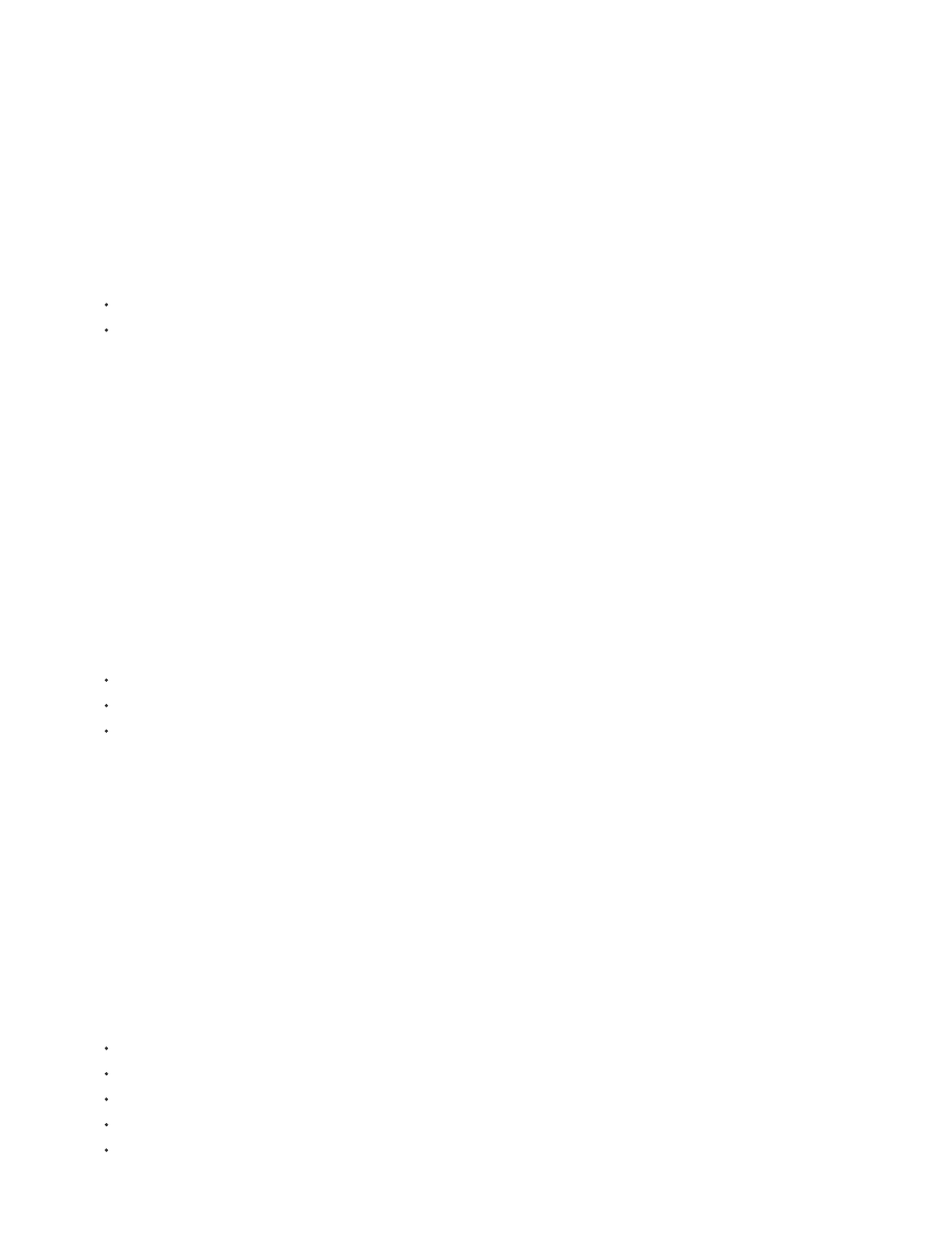
Note:
transform an object, you can drag in the Monitor panel or choose a command from the Text menu.
Adjust an object’s opacity
1. If necessary, double-click the title in the Expert view timeline to open it in the Monitor panel.
2. In the Monitor panel, select an object.
3. Do one of the following:
Right-click/ctrl-click the object and choose Transform > Opacity.
Choose Text > Transform > Opacity.
4. Type a new Opacity value, and click OK.
The Opacity property setting adjusts the opacity of objects within a title. You can set the overall opacity of the entire title in the Expert
view timeline as you would any video clip, using effects.
Move objects
1. If necessary, double-click the title in the Expert view timeline to open it in the Monitor panel.
2. In the Monitor panel, select one or more objects.
3. Do one of the following:
Drag the selected object or objects to a new position.
Choose Text > Transform > Position. Type new x and y position values, and then click OK.
Right-click/ctrl-click the selected object or objects, and choose Transform > Position. Type new x and y position values, and then
click OK.
note: The x and y position values correspond to a coordinate system in which the upper- left corner of the title is 0, 0. When you enter
values for x and y, Premiere Elements places the center of the selected object’s bounding box at that point.
Scale objects
1. If necessary, double-click the title in the Expert view timeline to open it in the Monitor panel.
2. In the Monitor panel, select one or more objects.
3. Do one of the following:
To scale the width, drag the object’s left or right bounding box handles.
To scale the height, drag the object’s top or bottom bounding box handles.
To constrain the object’s proportions, press Shift as you drag the corner and bounding box handles.
To scale and constrain the aspect ratio, press Shift as you drag the object’s corner points.
To scale from the center, Alt-drag the object’s corner points.
223
