Creating a project – Adobe Premiere Elements 12 User Manual
Page 304
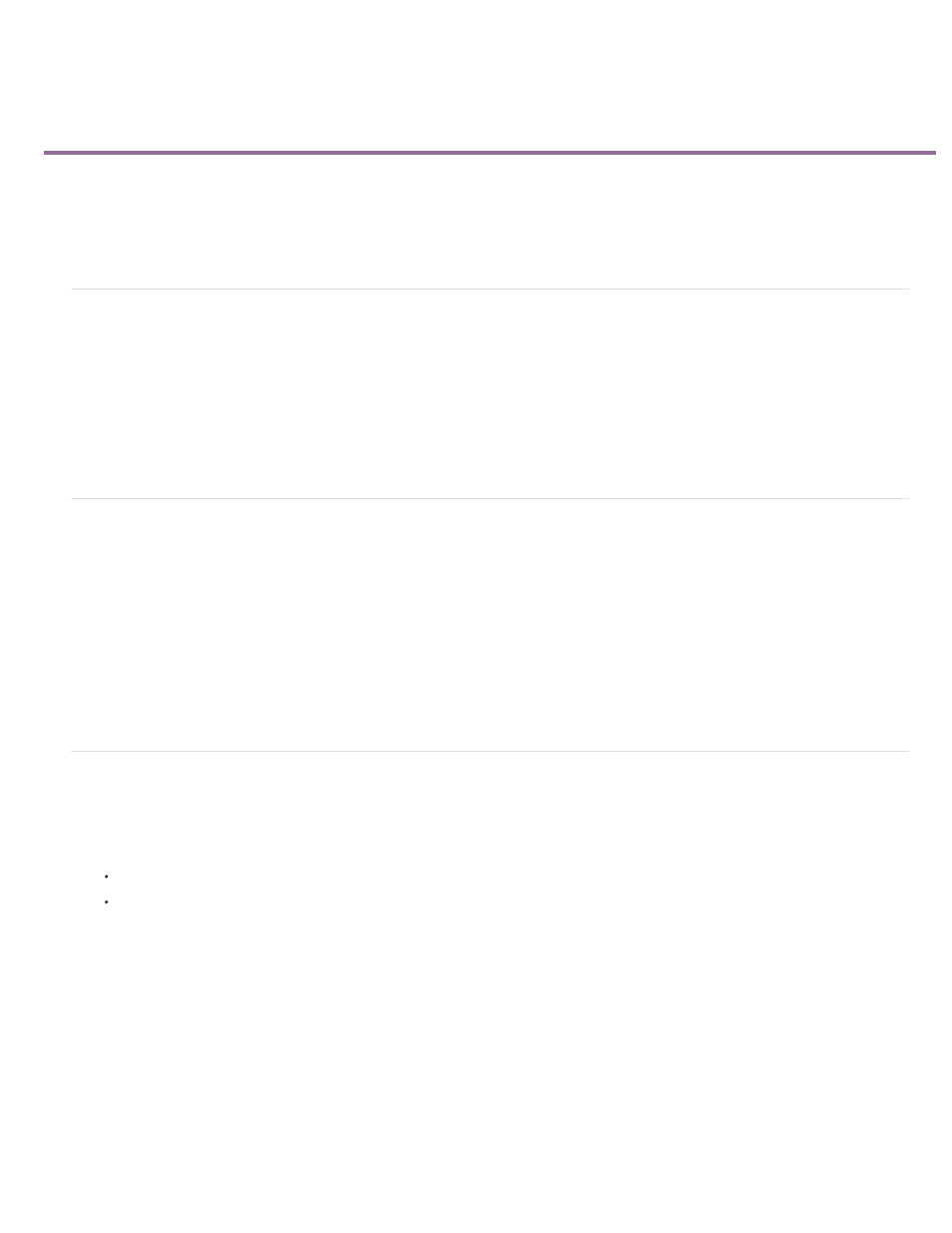
Creating a project
Note:
Projects
Review project presets and settings
Start a new project
Open a project
Projects
Premiere Elements creates a project file for every new project that you want to publish or save to work on it later. You can also create a project
before importing media.
The project file references the media that you add to a project including videos, images, titles, and themes.
Project files are small in size. They include title files and references to the source files that you capture or import. Because the project files store
references, avoid moving, renaming, or deleting the source files so that Premiere Elements can locate them.
Review project presets and settings
When you create a project, you can review the default preset and settings by clicking the Change Settings button in the New Project dialog. Adobe
Premiere Elements automatically adjusts your project settings based on the type of media you import.
1. In Premiere Elements, select File > New Project.
2. Click Change Settings.
Start a new project
1. Do one of the following:
From the Welcome screen, click Video Editor and select New Project.
If Premiere Elements is open, choose File > New Project.
2. (Optional) To change the project settings, click Change Settings, select a different preset, and click OK.
After you change your project settings, you cannot modify them later.
If you do not change the project settings, Adobe Premiere Elements uses the settings of your previous project. Alternatively, it creates an
NTS/PAL AVCHD full HD project based on your region settings.
You can import a clip whose settings do not match the settings of an empty project. Adobe Premiere Elements overwrites the project
settings with the settings of your clip when you drop it on to the Expert view timeline.
By default, the folder where you save your project also stores rendered previews, conformed audio files, and captured audio and video. These
files are large, so save them to your largest, fastest hard drive. To store the files separately from projects, choose Edit > Preferences > Scratch
300
