Working with offline files, About offline files, Edit an offline file – Adobe Premiere Elements 12 User Manual
Page 58
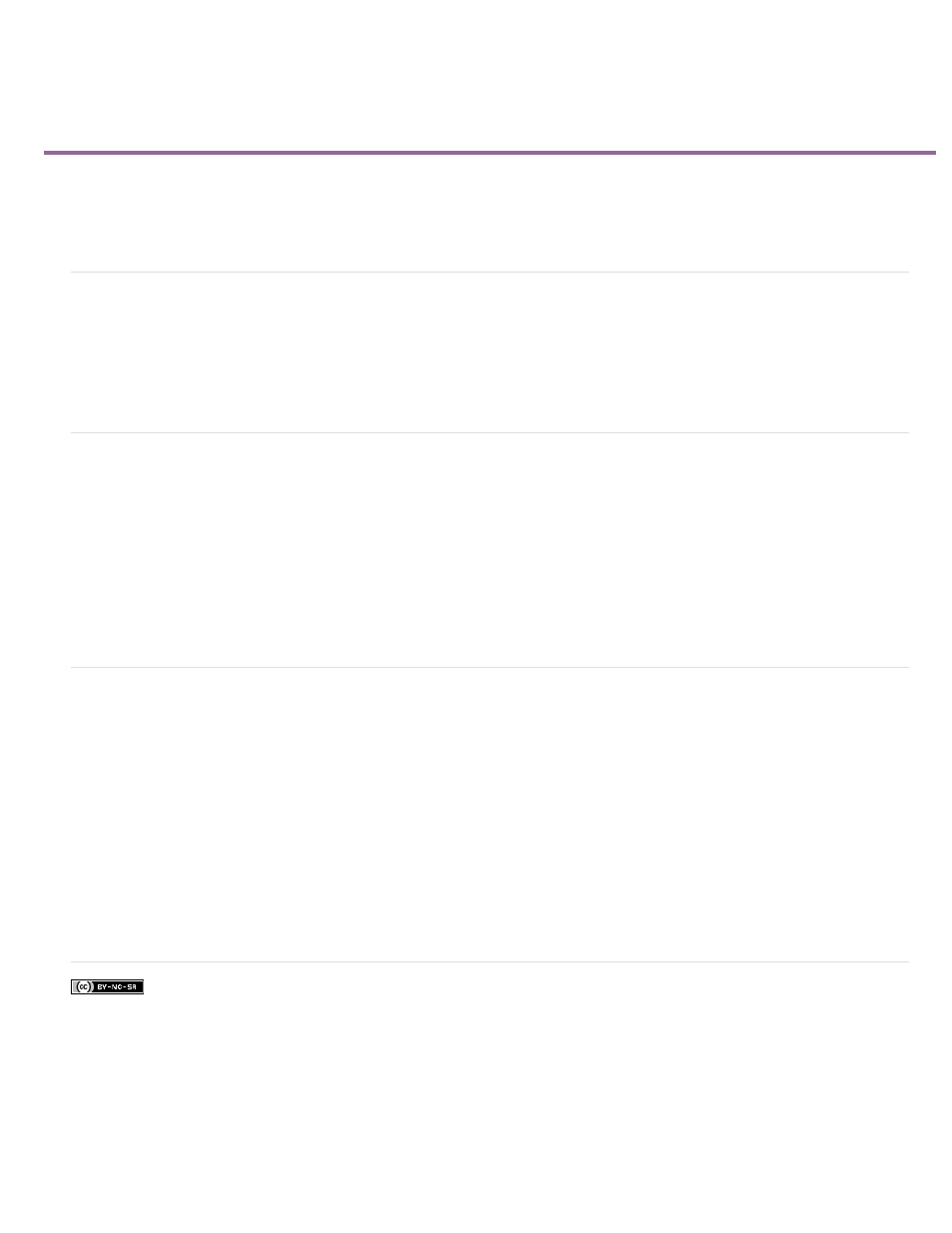
Working with offline files
Facebook posts are not covered under the terms of Creative Commons.
Note:
About offline files
Edit an offline file
Replace an offline file with a file on your computer
About offline files
An offline file is a placeholder for a source file that Premiere Elements cannot currently find on your hard drive. Offline files remember information
about the missing source files they represent. If an offline file appears in the Quick view/Expert view timeline, a “Media Offline” message appears
in the monitor and in the Quick view/Expert view timeline.
Edit an offline file
1. In the Expert view, click Project Assets.
2. In the Project Assets panel, double-click the offline file. Where Is The File [name of the file] dialog box appears. Locate the source file,
select the file, and click Select.
3. Right-click/Ctrl-click the file and select Edit Original to edit the file.
Replace an offline file with a file on your computer
1. In the Expert view, click Project Assets.
2. In the Project Assets panel, select one or more offline files.
3. Choose Edit > Locate Media.
4. Locate and select the actual source file, and click Select.
If you selected more than one offline file, the Attach Which Media dialog box appears in turn for each file you selected. Pay attention
to the offline filename in the title bar of the dialog box so that you relink the correct source file to each offline file.
54
