Change the tone level of clips – Adobe Premiere Elements 12 User Manual
Page 51
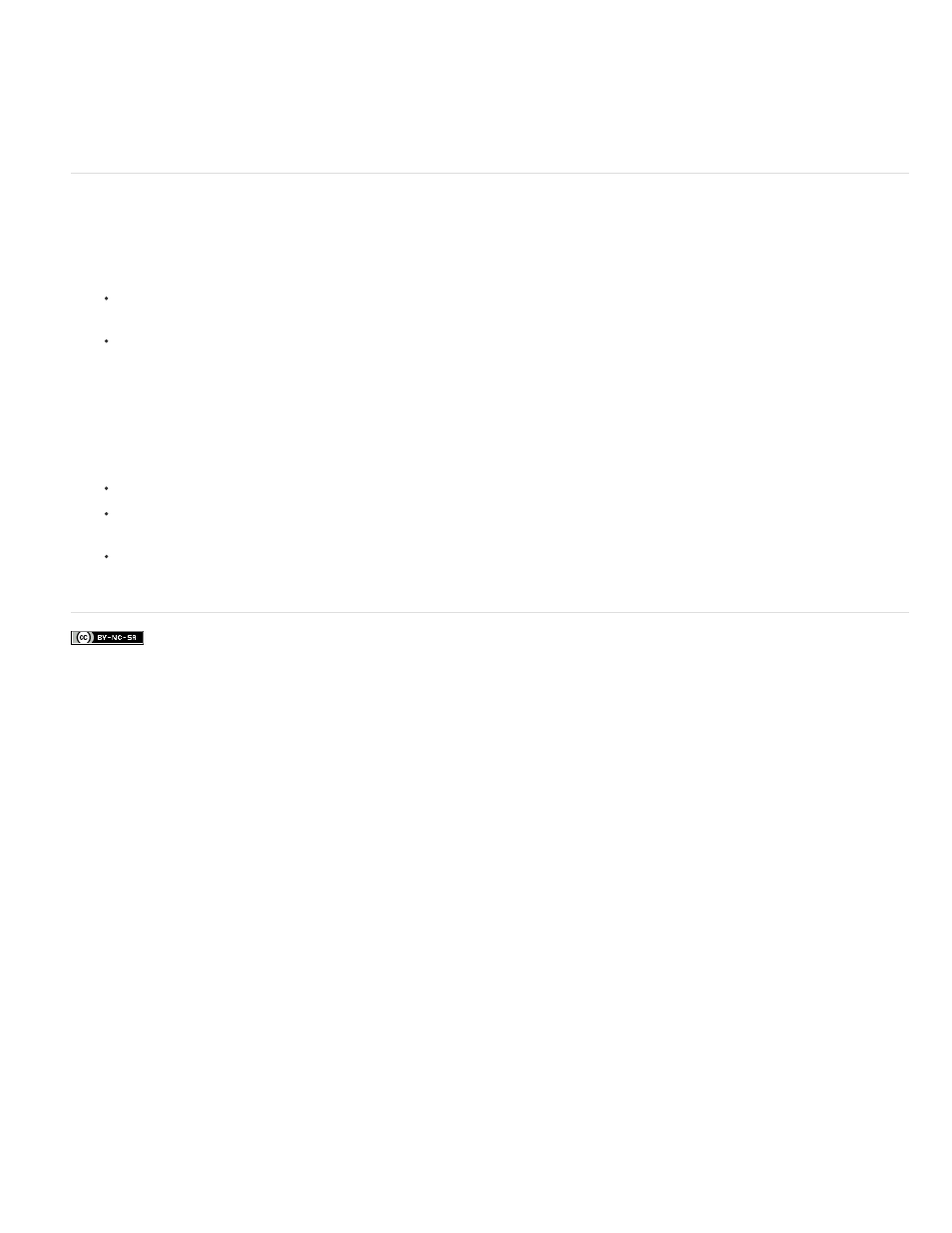
Facebook posts are not covered under the terms of Creative Commons.
3. Choose a color in the Adobe Color Picker dialog box, and click OK.
A color matte clip is placed into both the Project Assets panel and the Expert view timeline.
Change the tone level of clips
1. Select a clip using one of the following methods:
To set the level for all new clip instances, click New Item from the panel options in the Project Assets panel. Then, select the Bars And
Tone option.
To set the level for only one clip instance, select the clip in the Expert view timeline.
2. Choose Clip > Audio Options > Audio Gain.
3. In the Clip Gain dialog box, do one of the following, and click OK:
Drag the value control left to decrease, or right to increase, volume.
Highlight the value control and type a number to increase or decrease volume. Positive numbers increase it. Negative numbers decrease
it.
The Normalize option adjusts the peak amplitude in the selected clips to the user-specified value. For example, this option adjusts the
gain of a clip with a peak amplitude of -6 dB to +6 dB. Ensure that Normalize All Peaks To is set to 0.0 dB.
47
