Working with source clips – Adobe Premiere Elements 12 User Manual
Page 110
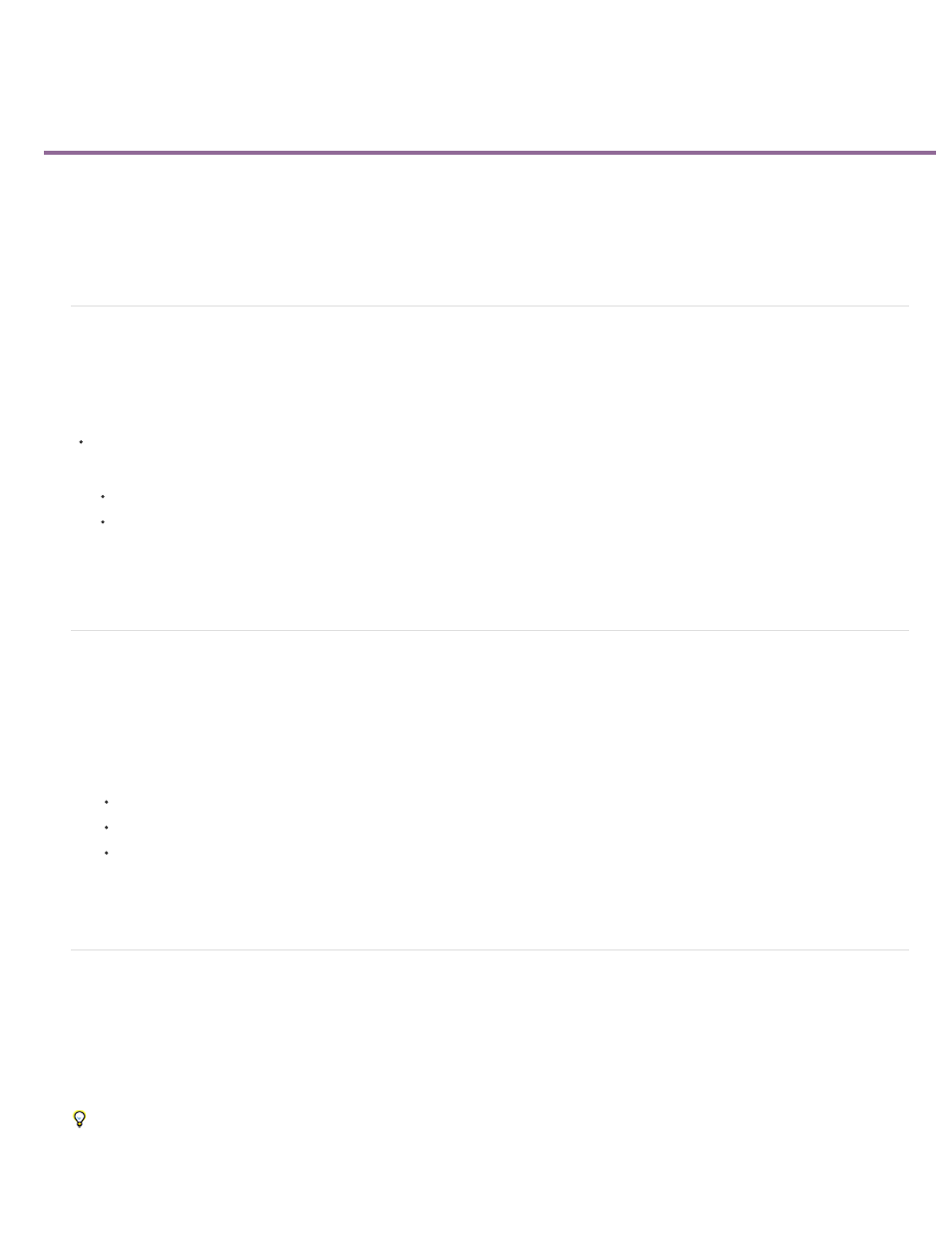
Working with source clips
Find the source of a clip
Remove In and Out points from a source clip
Edit a clip in its original application
Edit video frames in Adobe Photoshop Elements
SmartFix
Find the source of a clip
After working with a clip in the Expert view timeline, you may decide to use another instance of its source in another part of the movie. Premiere
Elements can quickly find the source of any clip in a movie and automatically select it in the Project Assets panel.
Do one of the following:
In the Project Assets panel, search the clip by typing its name in the Search box.
Right-click a clip in the Expert view timeline, and choose Reveal In Project.
The clip appears highlighted in the Project Assets panel.
Remove In and Out points from a source clip
1. In the Project Assets panel, double-click the clip.
2. Choose Clip > Clear Clip Marker, and choose an option from the menu:
In And Out resets both the In and Out points.
In resets the In point only.
Out resets the Out point only.
Tip: You can also clear an In or Out point from a source clip (not the version in the Expert view timeline) by Alt-clicking the Set In Point
button or the Set Out Point button, respectively, in the Preview window.
Edit a clip in its original application
Some files contain embedded information, called a project link, which indicates the application in which they were created. Adobe Photoshop
Elements, Adobe Audition, and Adobe After Effects® create files with project links. If a file contains a project link, you can use the Edit Original
command to open the file in the original application, where you can make changes as needed. You will not need to render the file before using this
command, unless you have made changes to it in Premiere Elements. When you save the file in the original application, Premiere Elements
automatically incorporates any changes you made there into the current project. You don’t need to import the file again.
You can embed information into your movie that allows other applications, such as Adobe After Effects or Adobe Encore, to use the Edit
Original command to open the movie in Premiere Elements.
106
