Editing frames with auto smart tone – Adobe Premiere Elements 12 User Manual
Page 115
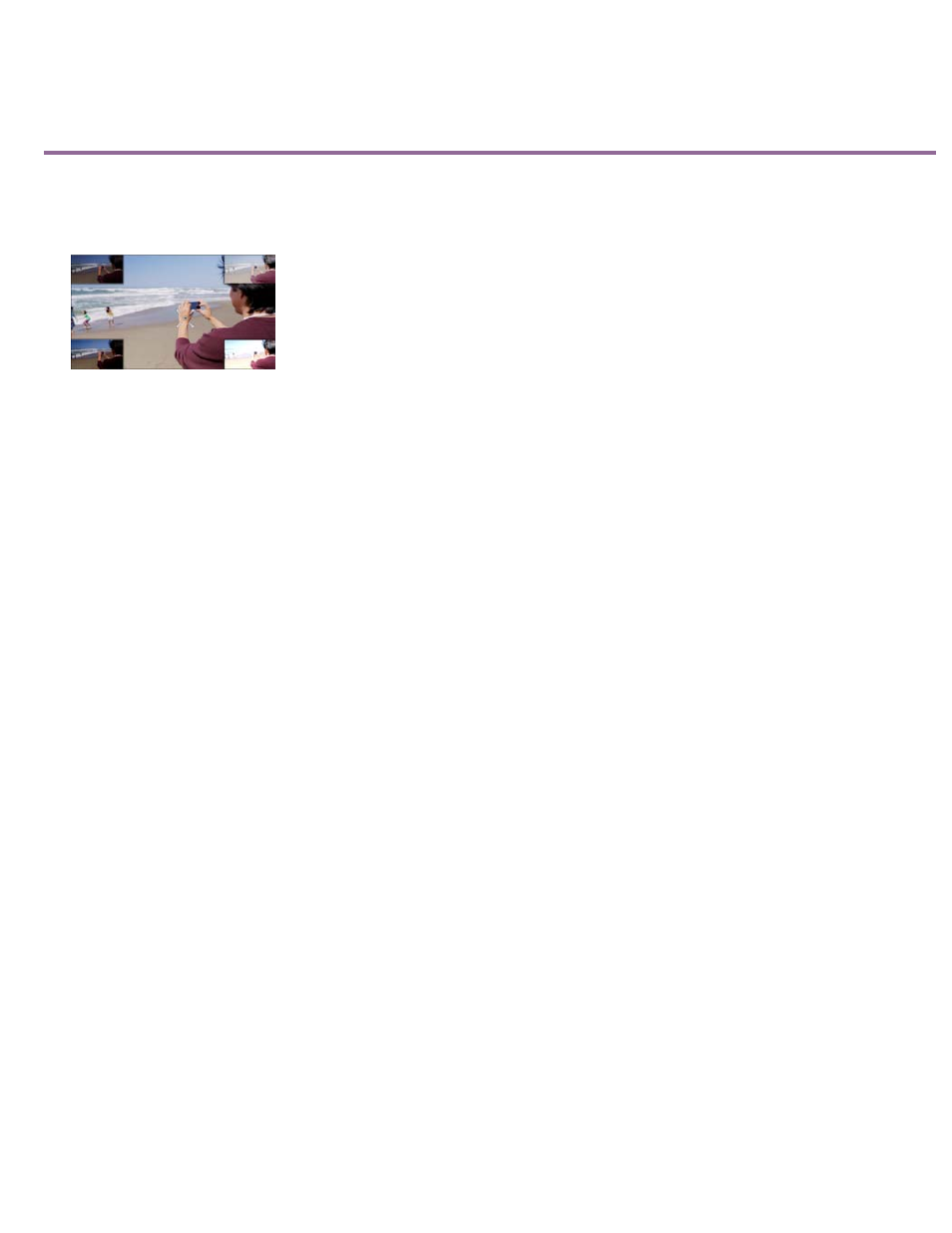
Editing frames with Auto Smart Tone
Auto Smart Tone is a powerful tool for automatically bringing your dull, dim, or washed-out videos to life. This feature uses a smart algorithm to
modify the brightness and contrast of your video. The Auto Smart tone feature applies a correction to the scenes in your video. In addition to this,
you have a controller that you can move around on the frame to fine-tune the results.
Correcting videos with Auto Smart feature
To apply the Auto Smart Tone to a video clip, follow these steps:
1. Import your video clip to the timeline.
2. In the Adjust bar, select Adjust > Auto Smart Tone.
3. Select Apply to apply the auto smart tone to the video clip automatically. It analyzes the clip and divided it into visually similar scenes and a
default correction is applied automatically. After auto correcting, if you want to adjust the brightness and contrast controls to make it look like
you prefer, select Custom to initiate the Auto Smart Tone UI.
4. The clip gets divided into visually similar scenes (You can see the scene marks in the timeline).
5. Move the joystick control that appears on the frame, to fine-tune the resulting scene.
6. To see how the scene will appear when you move the controller in a specific direction, view the thumbnail images that appear at the four
corners of the scene.
7. Click Done to apply the changes.
Auto Smart Tone learning
While using the Auto Smart Tone feature, you can select the Learn from this Correction check box. When you select the checkbox, the feature
keeps learning from your editing actions on your videos. Each time you use the feature on a video, it places the correction (the controller) on the
basis of what corrections you have applied to previous videos. The more videos you correct tonally through this feature, the more intelligent it
becomes. The feature uses this learning to provide you with similar corrections on videos of the same type.
Resetting the learning
To reset the learning that the Auto Smart Tone feature has learned from your usage and actions, in the Preferences dialog, click General > Clean
111
