Newblue cartoonr effect, Shear energy, Zoom blur – Adobe Premiere Elements 12 User Manual
Page 174
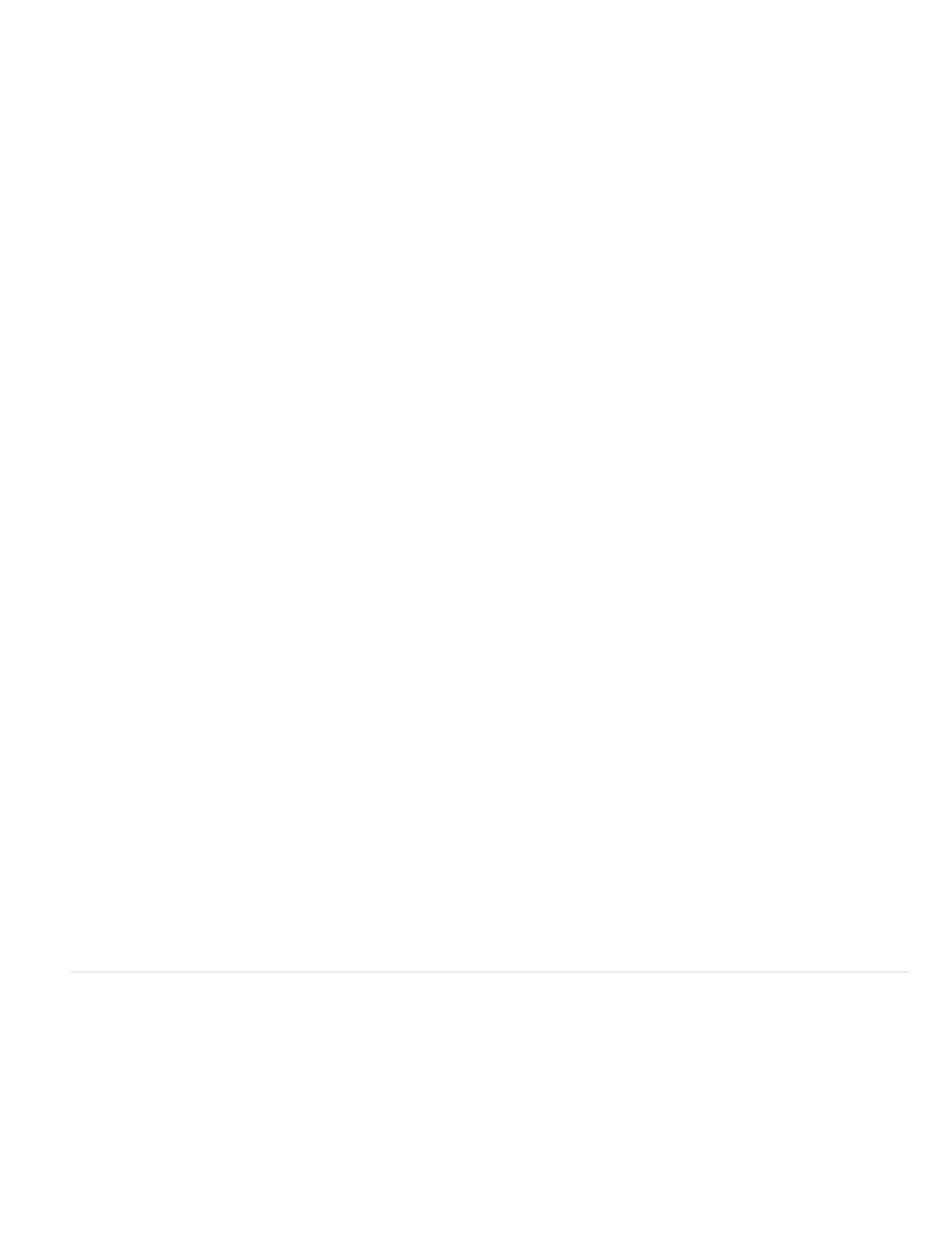
Magnitude
H Shear
V Shear
Angle
Center
Blend
Zoom
Blend
Center
Specifies the range of motion. Drag to the left for subtle movement. Slide all the way to the right for the greatest range of movement.
NewBlue, Inc.,
.
Shear Energy
The Shear Energy effect twists the images with a shearing blur on two axes. For example, consider a row of books on a shelf, leaning to the right.
If you push them to the left, they will lean to the left. Shear lets you increase or decrease the shear (angle) of the first image, then it blurs the
image in the direction of the shear.
Sets the horizontal shearing. When the image is sheared horizontally, it progressively blurs more to the sides as it moves up from the
center point of the shear operation.
Sets the vertical shearing. When the image is sheared vertically, it progressively blurs more to the top and bottom as it moves outward
from the center point of the shear operation.
Rotates the shear blur in degrees.
Specifies the center point of the shear blur.
Sets the amount of blur to mix in with the picture. Drag all the way to the left to make the blur disappear. Drag to the right to increase the
percentage of blur until the original picture is completely replaced by the blurred image.
NewBlue, Inc.,
.
Zoom Blur
The Zoom Blur effect simulates a camera zoom within a shot, adding motion blur that you can adjust up or down for dramatic effect.
Sets the strength of the zoom. Drag to the right to increase image magnification. As you increase, you create a blur that starts with the
original image and expands it to the magnified version of the image.
Sets the amount of blur to mix with the nonblurred image. With Blend set all the way to the left, the blur disappears. Drag to the right to
increase the percentage of blur until the original picture is completely replaced by the blurred image.
Sets the origin of the zoom.
NewBlue, Inc.,
.
NewBlue Cartoonr effect
The NewBlue Cartoonr Plus effect is the latest addition to the list of effects that can be applied to movie clips in Adobe Premiere Elements Editor.
The cartoon effect provides a cartoon-like feel to movie clips on which it is applied. Using this effect, you can create a cartoon-like movie out of a
live-motion movie clip.
The effect can be customized using its various parameters.
Density
Controls how many lines to draw. At the lowest value, only the simplest, most obvious, lines show.
170
