Project settings and presets – Adobe Premiere Elements 12 User Manual
Page 22
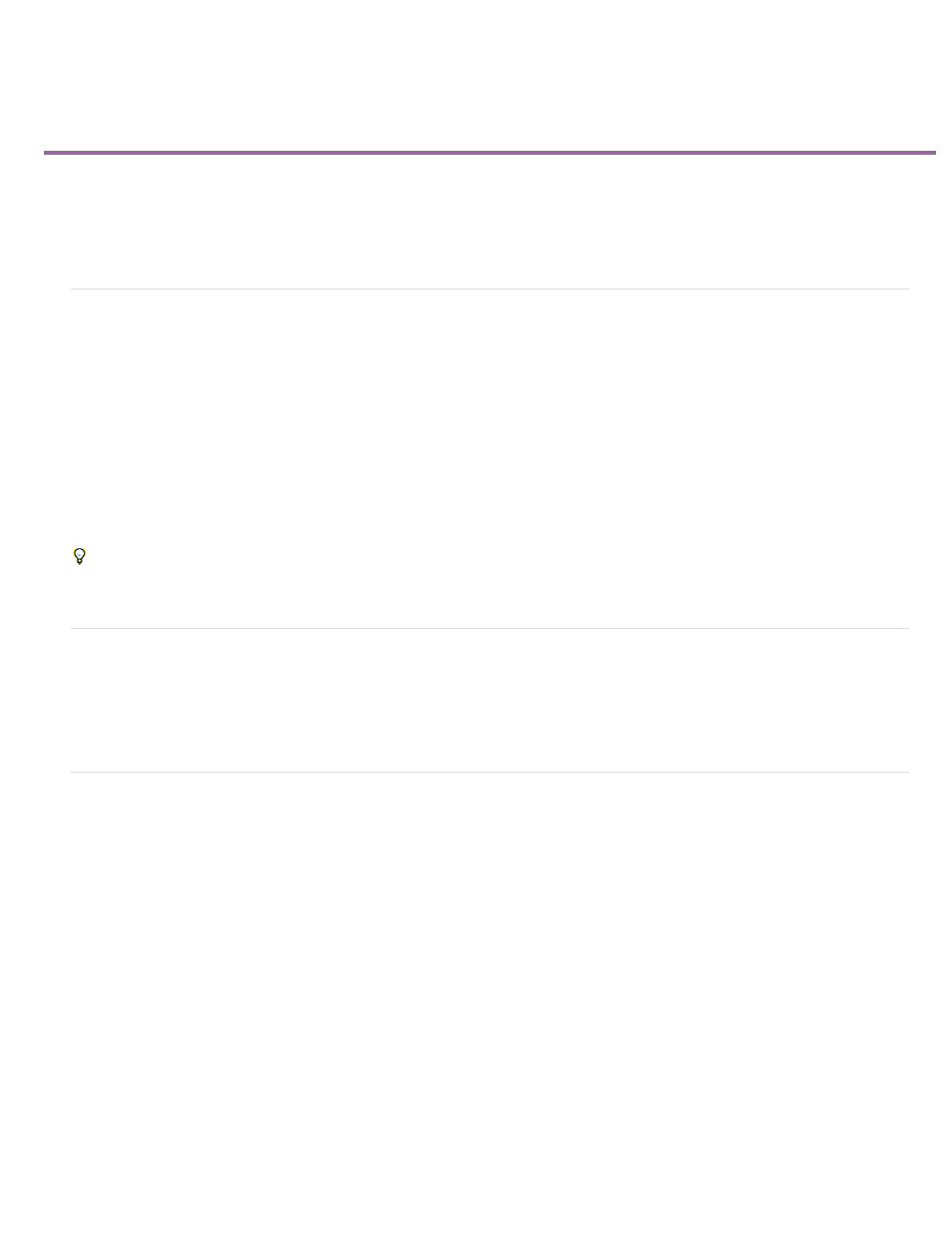
Project settings and presets
About project settings and presets
Dynamic sequence preset
Create or change project presets
Check your project’s settings
About project settings and presets
Project settings determine the properties of your video and audio project assets. For example, they determine their format (DV, HDV, AVCHD),
source (hard disk or Flash memory camcorder), and aspect ratio (standard or widescreen video). Project setting also specify the frame rate, audio
sample rate, upper or lower field first, and bit depth for your project.
When you start a new project, Premiere Elements applies a project preset to it. A project preset is a collection of preconfigured project settings.
You can use the default project preset for the television standard for the Premiere Elements version installed on your computer.
NTSC (National Television Standards Committee) is the television standard for the Americas, the Caribbean, Japan, South Korea, and Taiwan.
PAL (Phase Alternating Line) is the standard format for Europe, Russia, Africa, Middle East, India, Australia, New Zealand, South Pacific, China,
and other parts of Asia.
Because you can’t change the project preset after starting a project, verify the format of your source footage before selecting a project preset.
If you specify lower quality settings for output (such as streaming web video), do not change your project settings. Change your export settings
instead.
Dynamic sequence preset
When you add a movie clip to the Expert view timeline, Adobe Premiere Elements automatically changes your project settings in the background
to match the clip properties. They include dimension, fps, pixel aspect ratio, and field order.
Create or change project presets
Adobe Premiere Elements includes default project presets for media from common sources, including DV camcorders, cameras, DVD discs, and
mobile phones. You cannot create a custom project presets or change a project preset after selecting a preset and starting a project.
To change the project preset when starting a new project, click the Change Settings button in the New Project dialog. Select the preset that
matches your footage.
If you add a movie clip whose preset does not match the project’s preset to the Expert view timeline, a message appears. Click Yes to let Adobe
Premiere Elements change the project’s settings to use the closest available preset. For more information, see Dynamic Sequence Preset.
Select a project preset
By default, Premiere Elements uses an AVCHD preset for the television standard you specify when you install the program. Select a new preset to
create projects in a different format, television standard, or frame aspect ratio.
The preset you select becomes the default, which is used for all new projects, until you select another preset. If you choose a preset temporarily,
change it when you’ve finished using it.
1. Start Premiere Elements.
18
