Adobe Premiere Elements 12 User Manual
Page 169
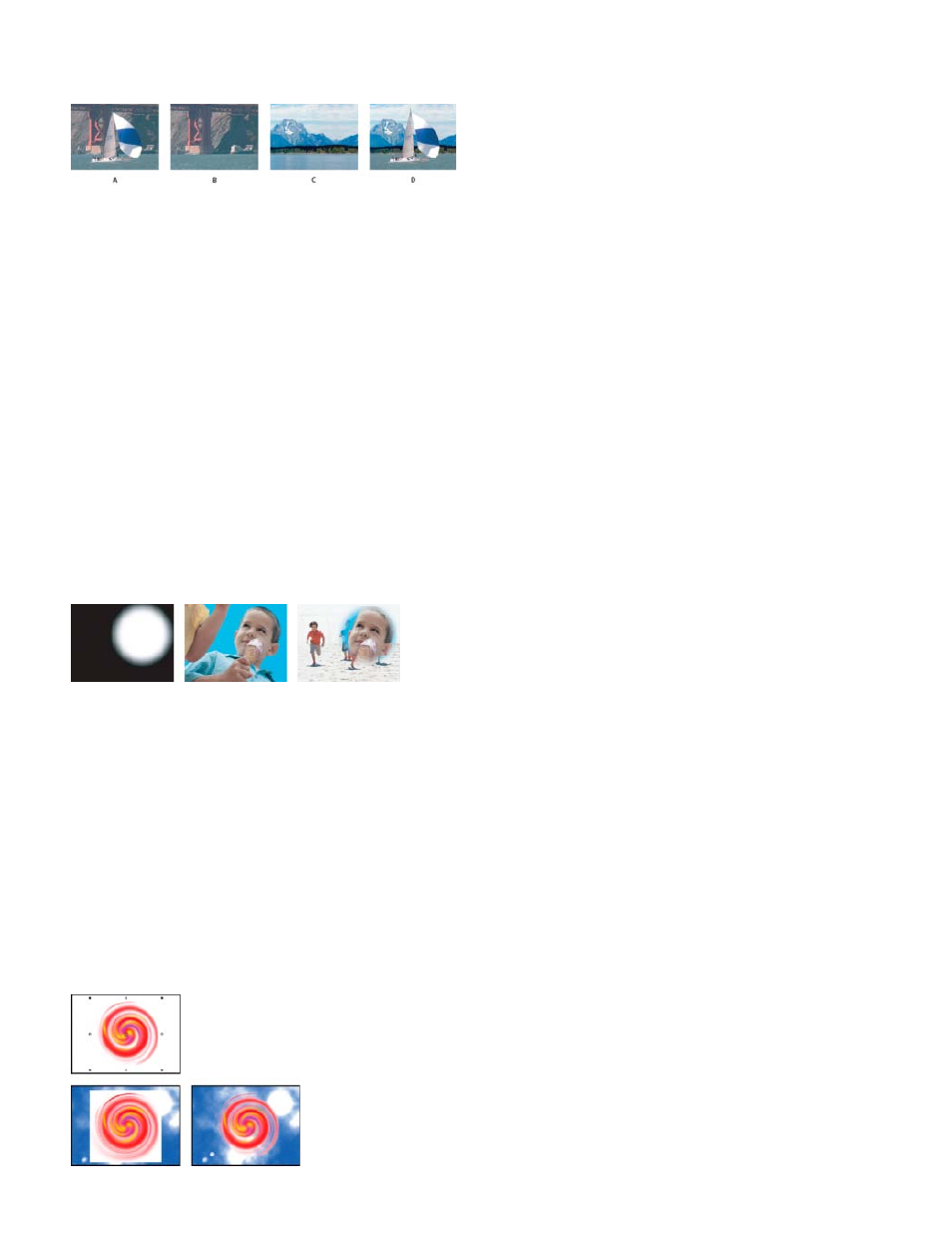
Matte Alpha
Matte Luma
scene). For this reason, the Difference Matte effect is best used for scenes that have been shot with a stationary camera and an unmoving
background.
Difference Matte effect
A. Original image B. Background image C. Image on second track D. Final composite image
Garbage Matte (Four-Point, Eight-Point, and Sixteen-Point)
Use these effects to apply a garbage matte with either four, eight, or 16 adjustment points for more detailed keying. After you apply the effect,
click the Applied Effects button, and then click the effect name in the Applied Effects panel to display the garbage matte handles in the Monitor
panel. To adjust the matte, drag the handles in the Monitor panel.
Image Matte Key effect
The Image Matte Key determines transparent areas based on a matte image’s alpha channel or brightness values. To get the most predictable
results, choose a grayscale image for your image matte, unless you want to alter colors in the clip. Any color in the image matte removes the
same level of color from the clip you are keying. For example, white areas in the clip that correspond to red areas in the image matte appear
blue-green (since white in an RGB image is composed of 100% red, 100% blue, and 100% green); because red also becomes transparent in the
clip, only blue and green colors remain at their original values. Select your matte by clicking the Setup button in Applied Effects panel.
A still image used as a matte (left) defines transparent areas in the superimposed clip (center), revealing background clip (right).
Composites the clips using the alpha channel values of the image matte.
Composites the clips using the luminance values of the image matte.
Luma Key effect
The Luma Key effect keys out all the regions of a layer with a specified luminance or brightness. Use this effect if the object from which you want
to create a matte has a greatly different luminance value than its background. For example, if you want to create a matte for musical notes on a
white background, you can key out the brighter values. The dark musical notes become the only opaque areas.
165
