Adjust opacity keying out color, Adjust opacity, Keying out color – Adobe Premiere Elements 12 User Manual
Page 136
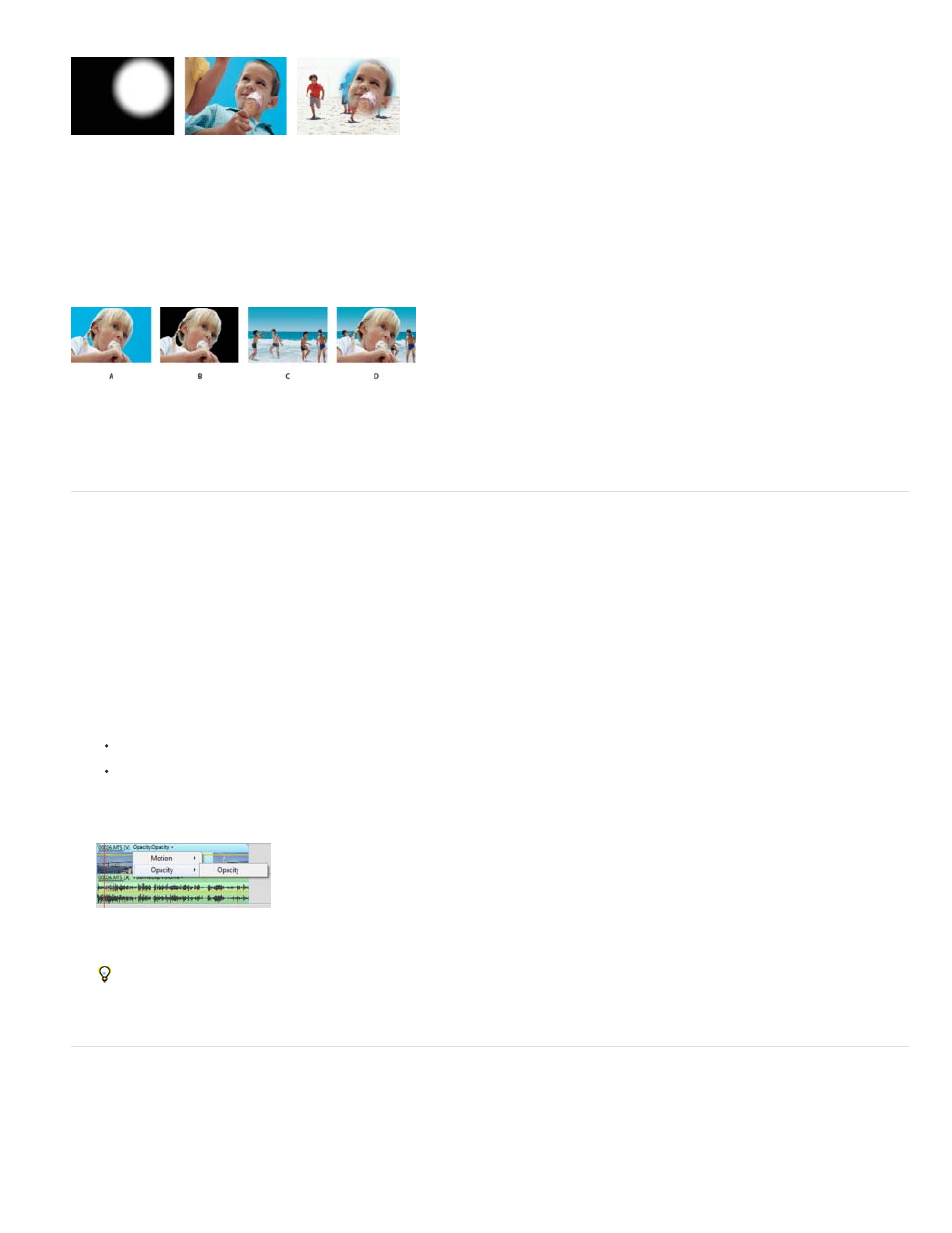
Keying
Matte (left) defines transparent areas in upper clip (center), revealing lower clip (right)
Defining transparent areas with a particular color (color key) or brightness value (luminance key). Pixels matching the key become
transparent. Keying is commonly used to replace a uniform background, such as a blue screen, with another image. (In TV, for example, blue
screens behind weather reporters are replaced with weather maps.) The Videomerge effect uses keying to automatically define the primary
background color as transparent.
Replacing a background color with another image
A. Upper clip B. Blue Screen Key effect defines transparent areas C. Lower clip D. Combined clips
Adjust opacity
By default, clips appear at full (100%) opacity, obscuring any clips on the tracks below. To reveal lower clips, simply specify an opacity value
below 100%. At 0% opacity, a clip is completely transparent. If no clips are below a transparent clip, the movie’s black background becomes
visible.
1. Click the Applied Effects button to open the Applied Effects panel.
2. Select the clip you want to make transparent, and do one of the following:
In the Applied Effects panel, expand the Opacity effect and drag the Clip Opacity slider to the desired value.
In the Expert view timeline, choose Opacity > Opacity from the pop-up menu just above the clip. (You may need to zoom in to see this
menu.) Click the Selection tool, position it over the clip’s Opacity graph, and when the pointer becomes a double-arrow icon, drag the
Opacity graph up or down.
Creating transparency in the Expert view timeline
To fade a clip in or out over time, animate its opacity. If you simply want to fade to black, click the Fade In or Fade Out option in the
Applied Effects panel. You can also create transparency by using keying effects.
Keying out color
To make specific areas in a clip transparent, apply a keying effect based on color, matte, or alpha channel. Pixels that match the specified key
become transparent.
132
