Remove an effect remove all effects, Remove an effect, Remove all effects – Adobe Premiere Elements 12 User Manual
Page 194
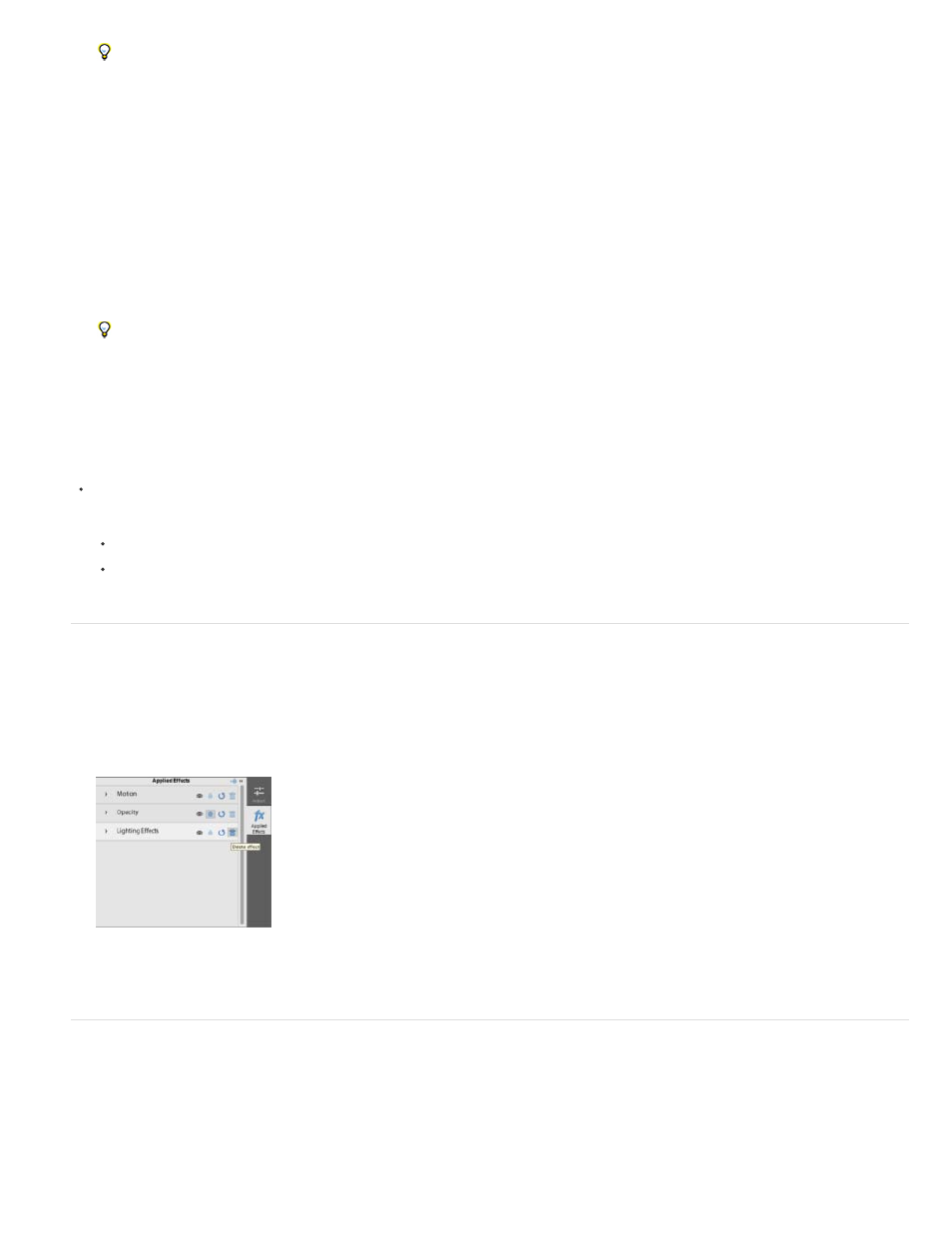
You can also access the Edit > Copy And Edit > Paste commands by right-click/ctrl-click.
Copy and paste all effects
1. In the Expert view timeline, select the clip that contains the effects you want to copy.
2. Choose Edit > Copy. This copies all the clip attributes.
3. In the Expert view timeline, select the clips for which you want to receive the copied effects.
4. Choose Edit > Paste Effects And Adjustments. This pastes all the attributes of the first clip to the second.
You can also access the Edit > Copy and Edit > Paste Attributes commands by right-click/ctrl-click.
View keyframes in copied effects
If the target clip is shorter than the source clip, keyframes are pasted beyond the target clip’s Out point.
To view the keyframes, select the clip in the Expert view timeline and do one of the following:
In the Project Assets panel, select the clips for which you received the copied effects, and deselect Pin To Clip.
If the target clip has been trimmed, move the target clip’s Out point to a time later than the keyframe’s placement.
Remove an effect
1. In the Quick view timeline or the Expert view timeline, select the clip containing the effect that you want to delete.
2. In the Applied Effects panel, select the effect and then click the Trash bin.
Removing an effect from a project
Remove all effects
1. In the Quick view timeline or the Expert view timeline, select the clip whose effect you want to remove. To select multiple clips, shift-click
each clip.
2. Right-click/ctrl-click one of the selected clips.
190
