Adding scores to your movie - guided edit – Adobe Premiere Elements 12 User Manual
Page 202
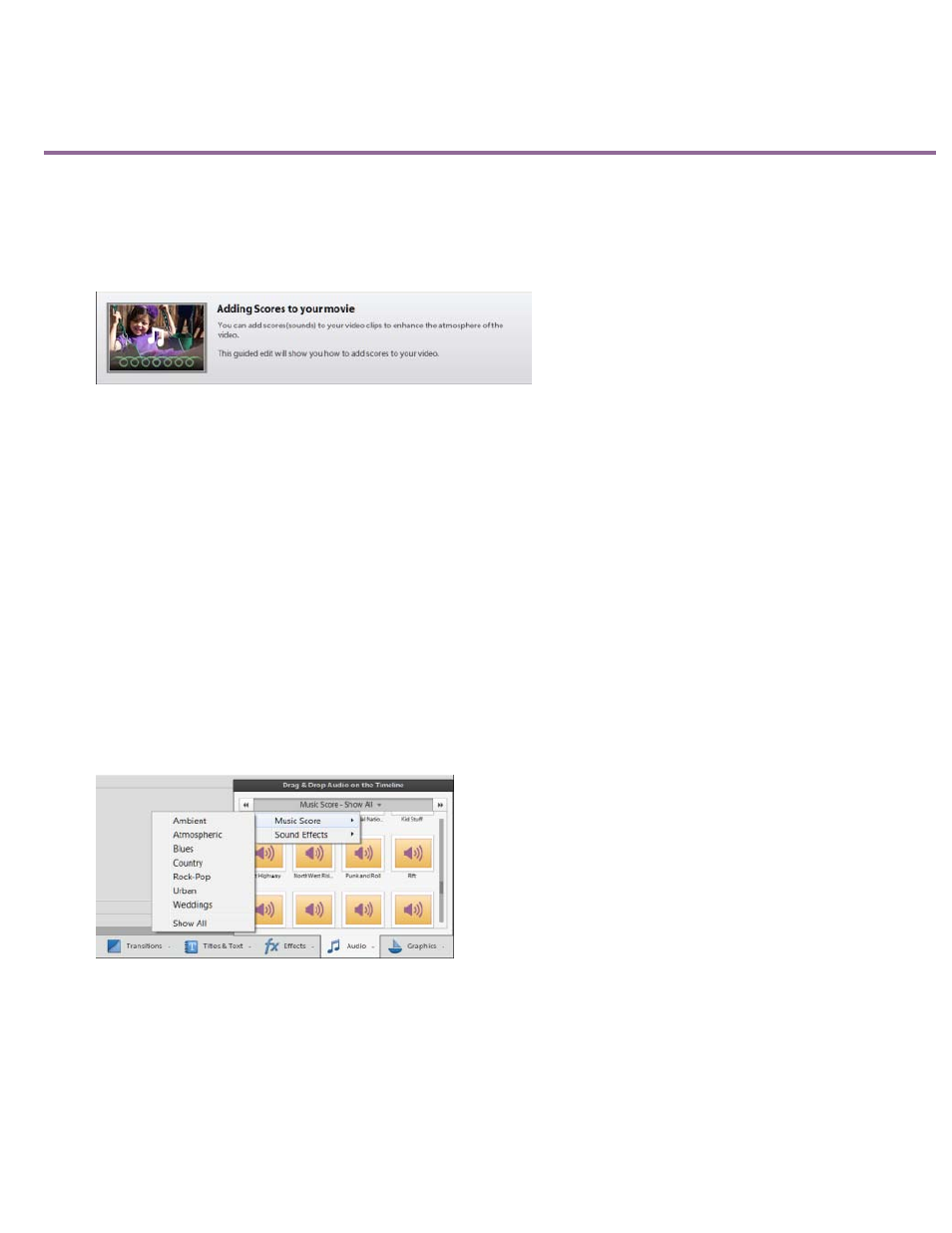
Adding Scores to your movie - Guided edit
Note:
This Guided Edit is a walkthrough on adding scores to your clips. A score here refers to an audio track that you can drag-and-drop to a video in
the timeline. Follow these steps to add scores to your video:
1. This Guided Edit is a walkthrough on adding scores between video clips.
Adding Scores - Guided Edit
2. Click Add media to import the video clip you add scores to. Ignore if the video clip is already present on the timeline.
3. Select the option to import media.
4. Select Guided > Adding Scores to your movie.
5. Click Audio on the action bar.
6. From the drop-down list, select Music Score. A list of types of musical scores is displayed. Select a type of music score to explore the
sounds available in that score type.
Click a score to preview the sound of that score.
Music Scores
If there is a blue line displayed on the music score, download the clip to preview it.
Right-click and select Download Now to download the music score.
7. Click to select the music score you want to apply to the video clip. Drag-and-drop it on the timeline on the intended video. The Score
Property contextual pop-up menu is displayed.
198
