Creating specialty clips – Adobe Premiere Elements 12 User Manual
Page 50
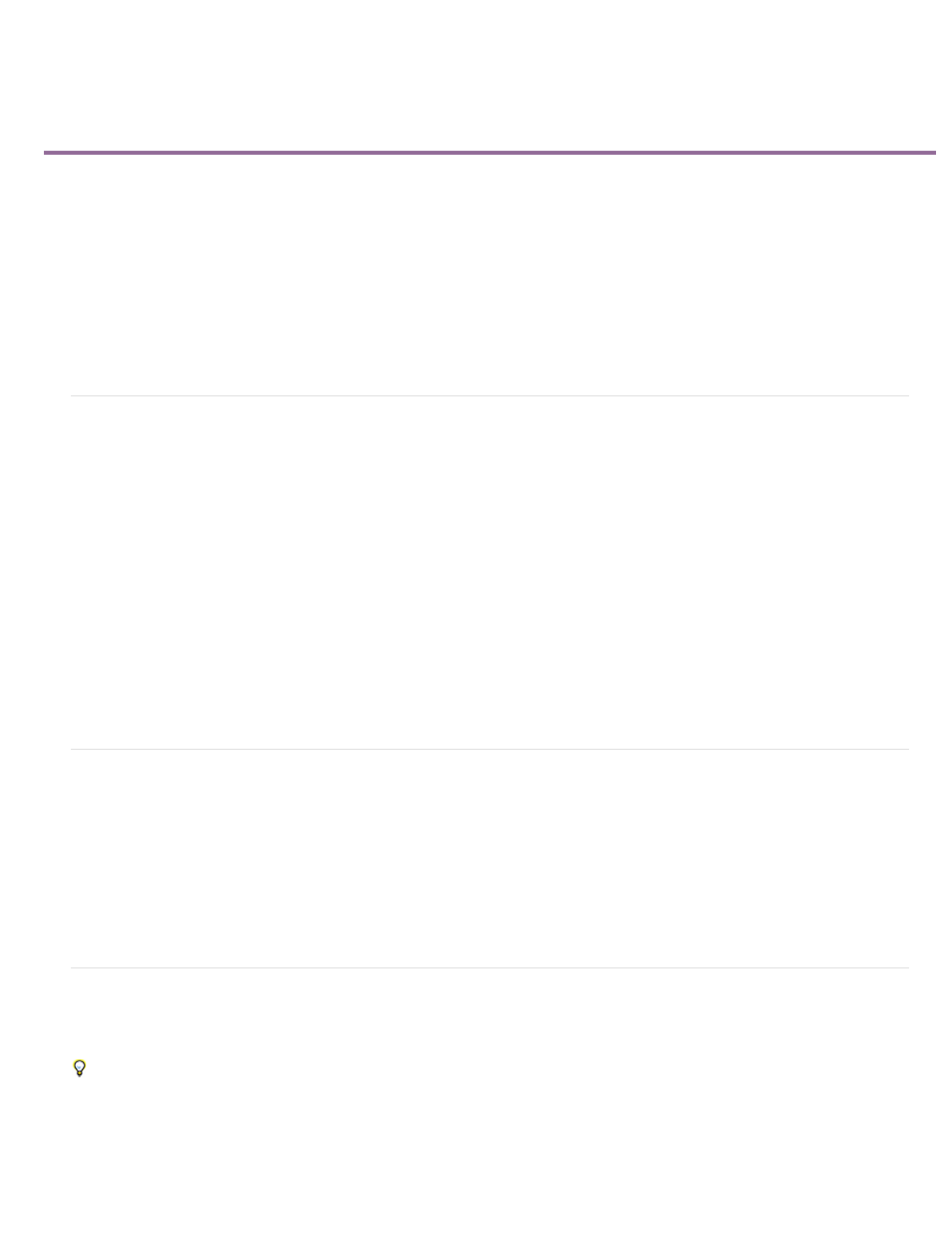
Creating specialty clips
Add color bars and a 1-kHz tone
Create and add a black video clip
Create a colored matte for a background
Change the tone level of clips
You generate Specialty clips by using panel options in the Project Assets panel. They reside in the Project Assets panel along with your added
clips.
You can create universal counting leaders, color bars, a 1-kHz tone, black video, and colored backgrounds for your project. Use Specialty clips for
calibration of your video or simply as footage.
Add color bars and a 1-kHz tone
You use the color bars and 1-kHz tone clips in tandem at the beginning of a video. Color bars are multicolored vertical bars at the beginning of
broadcast videos that help broadcasters calibrate the color for a video.
The 1-kHz tone is a short tone (1-kHz frequency) that broadcasters use to adjust audio levels. Broadcasters set it at a specific level for reference,
and then decrease or increase their audio levels to match this frequency. Because some audio workflows are calibrated at a specific tone level,
you can customize the tone level to match your audio workflow.
1. Click Project Assets.
2. In the Project Assets panel, click New Item from the panel options and choose Bars And Tone.
A Bars And Tone clip is placed in the Project Assets panel and in the Expert view timeline.
Create and add a black video clip
You add black video clips to separate multiple movies or to create pauses in a movie. You can also use a black video clip for a title.
1. Click Project Assets.
2. In the Project Assets panel, click New Item from the panel options and choose Black Video.
Create a colored matte for a background
You can create a clip consisting of a full-frame matte of solid color, which you can use as a solid background for titles or animated clips.
Brightly colored mattes can serve as temporary backgrounds to help you see transparency more clearly while you adjust a key effect.
1. Click Project Assets.
2. In the Project Assets panel, click New Item from the panel options and choose Color Matte.
46
