Freezing and holding frames, Export a video frame, Play and then hold a frame (or hold and then play) – Adobe Premiere Elements 12 User Manual
Page 109
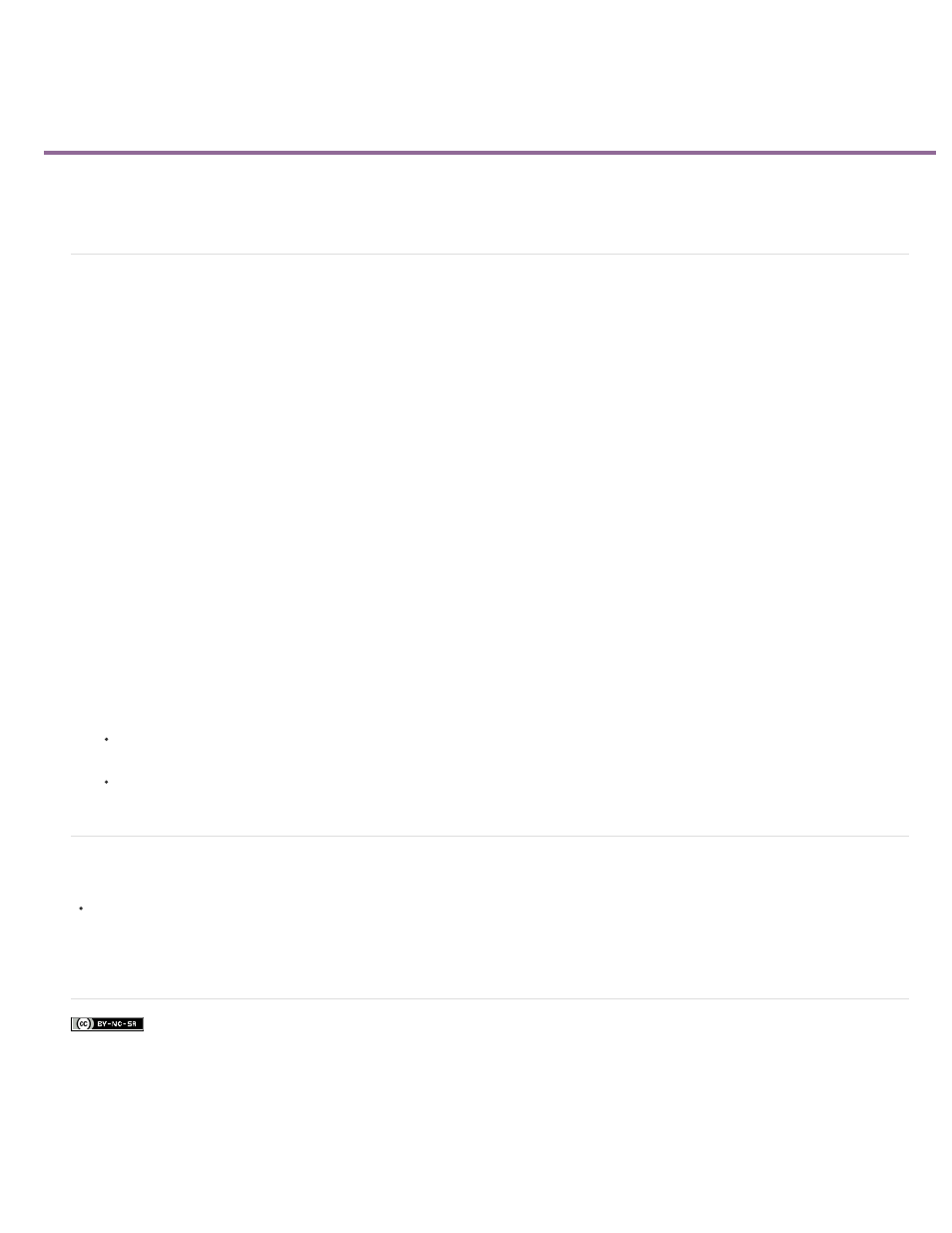
Freezing and holding frames
Facebook posts are not covered under the terms of Creative Commons.
Note:
Export a video frame
Play and then hold a frame (or hold and then play)
Export a video frame
You can grab a single frame from a video clip to use as a still image in your current movie or to save as a still on your hard drive for use
elsewhere. For example, you can use a still in your movie to show a character start an action, but then stop mid-action, frozen on the screen.
1. Select a clip in the Quick view timeline or the Expert view timeline.
2. In the Quick view timeline or the Expert view timeline, drag the current-time indicator to the frame you want to grab.
The Monitor panel shows the frame at the location of the current-time indicator.
3. In the Action bar, click Tools and select the Freeze Frame option from the Tools panel.
The frame appears in the Freeze Frame window.
If you have Adobe Photoshop Elements installed, and want to edit the still image in Photoshop Elements, choose Edit In Photoshop
Elements After Inserting.
4. Do one of the following:
To export the frame as a still image file, click Export. In the Export Frame dialog box, give the image file a name and location, and click
Save.
To insert the frame as a still image directly into the movie at the current-time indicator, click Insert In Movie.
Play and then hold a frame (or hold and then play)
To make the video start out as a still image and then begin to play, click Tools in the Action bar and select the Freeze Frame option. Create
a still image from a frame, and then insert the still image at the location of the original frame.
Adobe also recommends
105
