Replace a clip in the expert view timeline – Adobe Premiere Elements 12 User Manual
Page 76
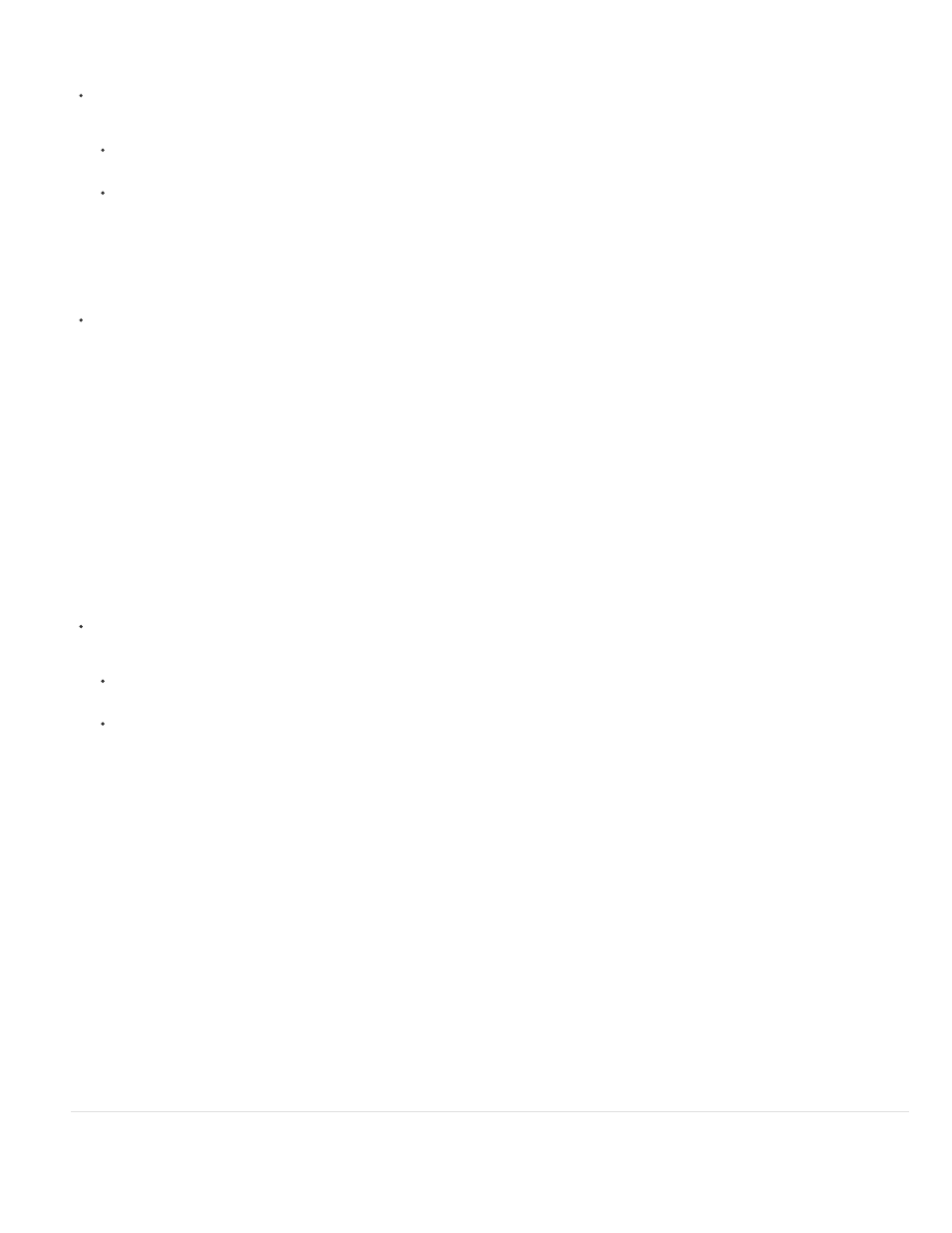
Insert a clip, shift clips in the Expert view timeline
Do one of the following:
Drag the clip from the Project Assets panel to the desired location in the Expert view timeline. When the pointer changes to the Insert
icon, release the mouse.
Move the current-time indicator to the desired location in the Expert view timeline. Then select the clip in the Project Assets panel and
choose Clip > Insert.
Insert a clip, shift clips on only the target and linked tracks
Alt-drag the clip from the Project Assets panel to the desired location in the Expert view timeline. When the pointer changes to the Insert
icon, release the mouse.
If you drag a clip into the blank space above the topmost video track (for video) or below the lowest audio track (for audio), Adobe Premiere
Elements creates a new track for the clip. If the clip contains both audio and video, it creates both a new video and new audio track.
Overlay a clip in the Expert view timeline
The easiest way to replace a portion of a video is to overlay it with other footage. When you overlay a clip, the clip you add replaces any existing
frames starting at the location you designate.
If the new clip is 40 frames long, it overlays 40 frames of the existing clip. The frames following the overlay, if any, remain at the same location in
the track. Overlays do not change the length of the movie unless the overlay extends beyond the end of the movie.
Do one of the following:
Ctrl-drag/Cmd-drag the clip from the Project Assets panel to the first frame you want to overlay. When the pointer changes to the Overlay
icon, release the mouse.
Move the current-time indicator to the first frame you want to overlay, select the clip in the Project Assets panel, and then choose Clip >
Overlay.
Place one clip above another in the Expert view timeline
You can place one clip above another without replacing a section of the lower clip as is done with an overlay. You can use clips stacked in this
way, for example, with various keying effects.
1. In the Expert view timeline, drag the current-time indicator to a location above a video clip where you want to overlay another clip.
2. Shift-drag a clip from the Project Assets panel, and drop it on to the Monitor panel.
3. Choose Place On Top.
Adobe Premiere Elements drops the second clip into the first available video track at the location of the current-time indicator.
Replace a clip in the Expert View timeline
72
