Designing titles for tv – Adobe Premiere Elements 12 User Manual
Page 233
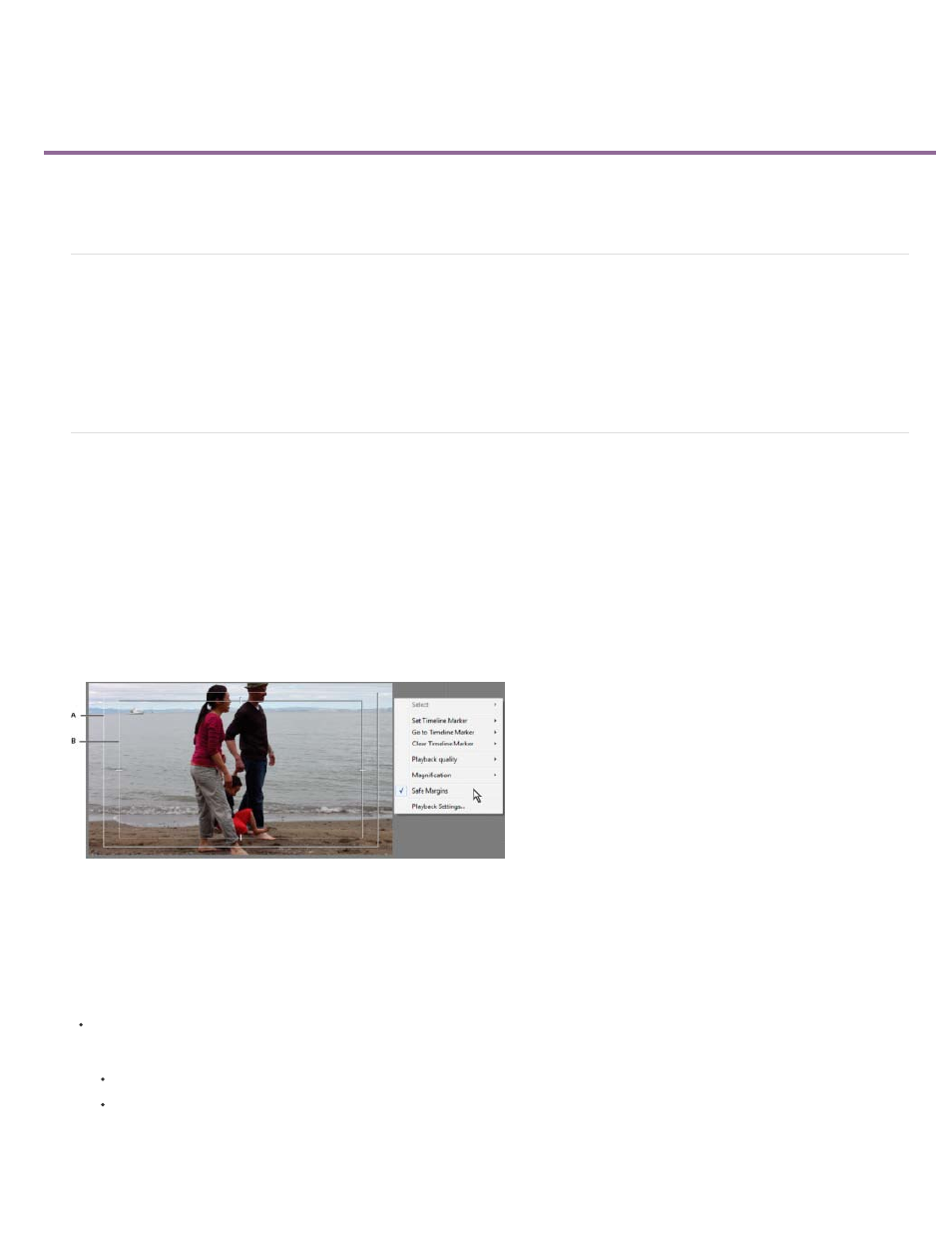
Designing titles for TV
Note:
Previewing titles on a TV monitor
Use Safe Title and Safe Action margins
Previewing titles on a TV monitor
If your intended audience will view your finished program on a TV, preview the program on a TV monitor as you work. Elements that appear
satisfactory on a computer screen may be unacceptable when viewed on a TV because computer monitors and TV monitors display images
differently. The outer edges of the image may be cropped, colors may bleed, and horizontal details may appear to flicker. However, once you are
aware of a problem, it’s easy to take steps to correct it.
Use Safe Title and Safe Action margins
The Safe Title and Safe Action margins in the Monitor panel designate the title’s visible safe zones. These margins are displayed by default when
the Monitor is in title-editing mode.
Safe zones are useful when editing for broadcast and videotape. Most consumer TV sets use a process called overscan, which cuts off a portion
of the outer edges of the picture, allowing the center of the picture to be enlarged. The amount of overscan is not consistent across TVs, so to
ensure that titles and important actions fit within the area that most TVs display, keep text within the safe title margins and all other important
elements within the safe action margins.
If you are creating content for the web or a CD, the safe title and safe action margins do not apply to your project because the entire image
is displayed in these mediums.
Safe title and safe action margins
A. Safe title margin B. Safe action margin
Display or hide safe margins
While adding text or editing a title, do one of the following:
In the Monitor panel, right-click/ctrl-click and choose View > Safe Title Margin, Safe Action Margin, or Text Baselines.
Choose Text > View > Safe Title Margin, Safe Action Margin, or Text Baselines.
A margin is displayed if a check mark appears next to its menu item.
229
