Adjust transition duration, Set a default duration for transitions, Adjust the center point of a transition – Adobe Premiere Elements 12 User Manual
Page 128
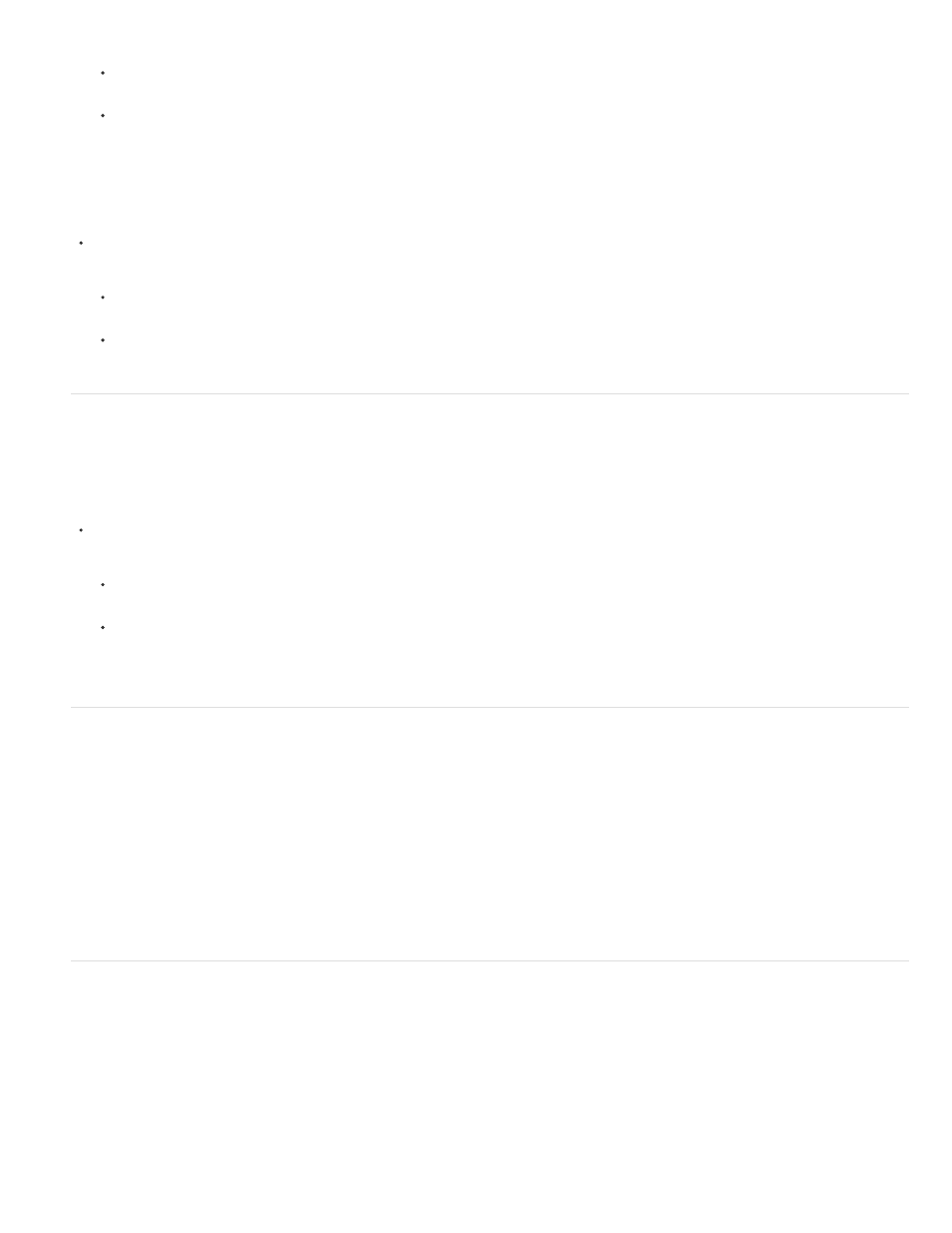
first frame of the second clip to fill the transition duration. (Diagonal bars appear on transitions that use repeated frames.)
If only the first clip contains trimmed frames, the transition automatically snaps to the In point of the next clip. In this scenario, the first
clip’s trimmed frames are used for the transition, and frames are not repeated in the second clip.
If only the second clip contains trimmed frames, then the transition snaps to the Out point of the first clip. In this scenario, the second
clip’s trimmed frames are used for the transition, and frames are not repeated in the first clip.
Adjust alignment for a transition
In the Quick view timeline or the Expert view timeline, select the transition and do any of the following:
Position the current-time indicator over the transition, and then zoom in so that you can clearly see the transition. Drag the transition over
the cut to reposition it.
Double-click the transition and reposition it using the options in the Transition contextual control.
Adjust transition duration
You can edit a transition’s duration by dragging the end of the transition in either the Quick view timeline or the Expert view timeline. You can also
use the Transition contextual control to edit the duration of a transition.
Select the transition in the Quick view timeline or the Expert view timeline and do one of the following:
Position the pointer over the end of the transition until the Trim-In icon or the Trim-Out icon appears. Drag the Trim-In icon or the
Trim-Out icon to the left or right to adjust the duration.
Double-click the transition and radjust the duration using the Transition contextual control.
note: Lengthening a transition’s duration requires that one or both clips have enough trimmed frames to accommodate a longer transition.
Set a default duration for transitions
The default duration for transitions is initially set to 30 frames for video and 1 second for audio. You can change the default duration to a value
that better suits your movies. Although the new setting has no effect on transitions already placed in the movie, all transitions you subsequently
place will default to this value.
1. Choose Edit > Preferences > General / Adobe Premiere Elements 11 > Preferences > General.
2. Change the value for the Video Transition Default Duration or Audio Transition Default Duration and click OK.
Adjust the center point of a transition
1. Double-click the transition in the Quick view timeline or the Expert view timeline.
2. In the Transitions contextual control, click More.
3. In the preview area, drag the small circle to reposition the transition center. (Not all transitions have an adjustable center point.)
124
