Color correction – Adobe Premiere Elements 12 User Manual
Page 161
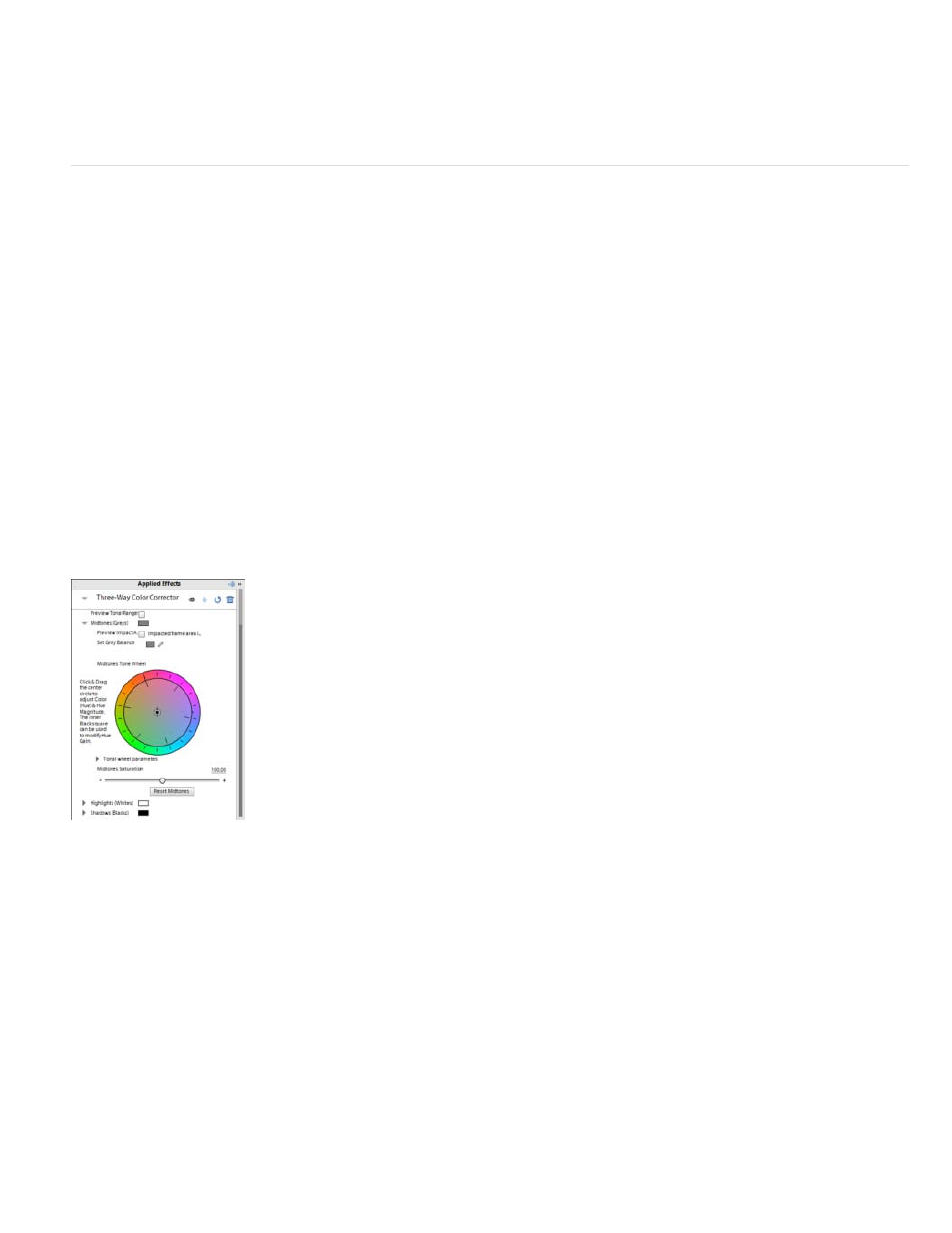
Blend With Original
Note:
Tonal range
Preview impact area
Black Balance, Gray Balance, White Balance
color channels: hue, lightness, and saturation. YIQ is the NTSC luminance and chrominance color space, where Y is the luminance signal, and I
and Q are the in-phase and quadrature chrominance signals. Alpha, not a color space, provides a way to invert the alpha channel of the clip.
Combines the inverted clip with the original. You can apply a fade to the inverted clip.
Color Correction
AutoTone and Vibrance
The AutoTone effect uses automatic Adobe Premiere Elements settings for exposure, brightness, contrast, blacks, and whites. You can choose to
use the default settings or edit the parameters after applying the effect to a clip.
While AutoTone parameters are applied automatically to each frame, set the Vibrance value manually.
Vibrance prevents over saturation of colors as full saturation values are reached. For example, you can use vibrance to prevent over saturation of
skin tones. The saturation levels of lower-saturated colors are affected more than the higher-saturated colors.
Three-Way Color Corrector
The Three-Way Color Corrector effect lets you make subtle corrections by adjusting a clip’s hue, saturation, and brightness for the shadows,
midtones, and highlights. Specify the color range for correction using the secondary color correction controls to further refine your adjustments.
Editing options for the three-way color corrector
When you preview an image using Tonal Range, the black areas (shadows), gray areas (mid tones), and the white areas
(highlights) in an image are displayed.
The areas in the image to which the changes are applied is displayed. For example, if you are correcting mid tones, the
gray areas in your image that are affected is displayed.
Assigns a black, midtone gray, or white balance to a clip. For example, for White Balance, you
target a color that is pure white. The three-way color corrector shifts colors in the image so that the targeted color appears white. Use the different
Eyedropper tools to sample a target color in the image, or choose a color from the Adobe Color Picker.
157
