Split clips, Split a clip, Split layered clips – Adobe Premiere Elements 12 User Manual
Page 105
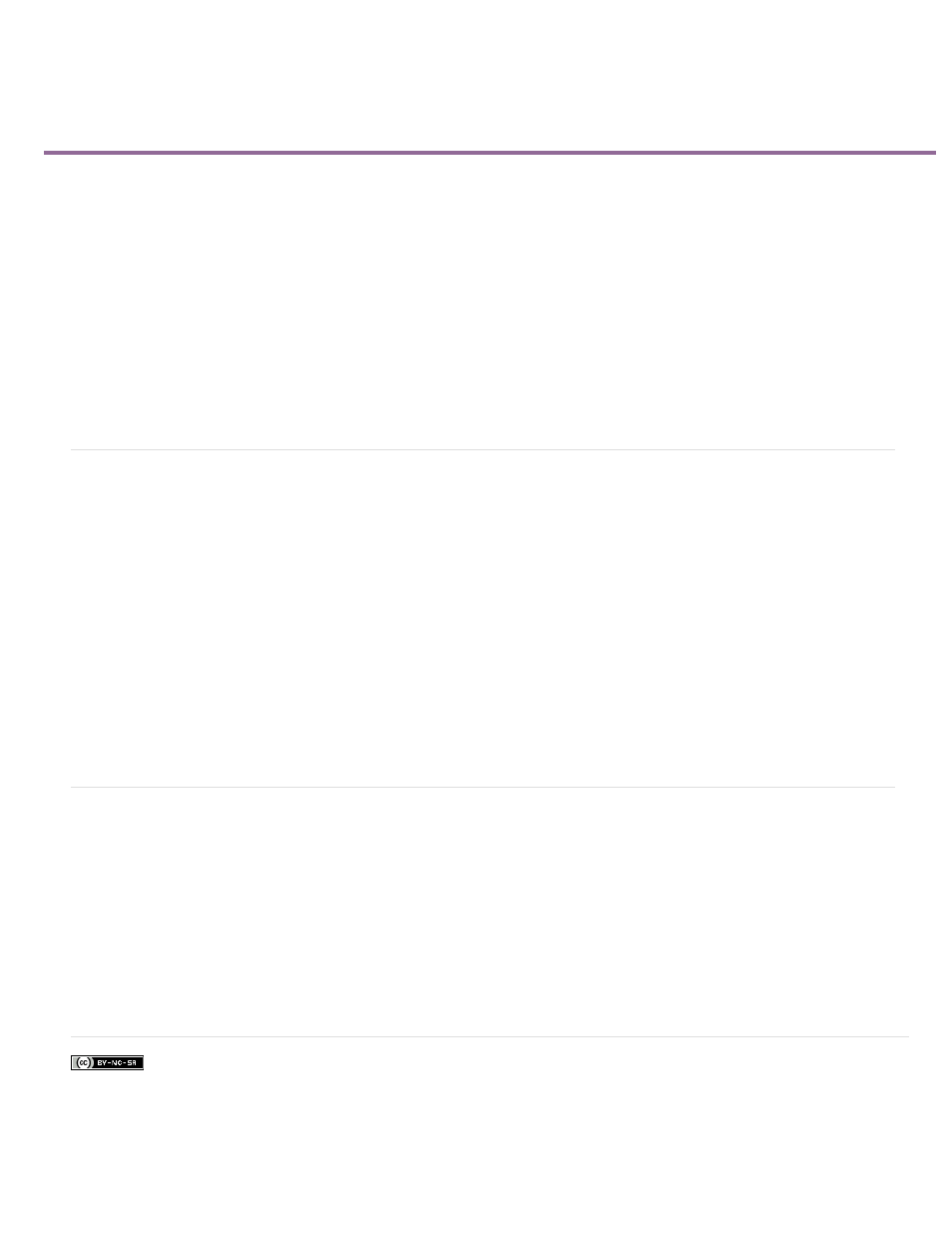
Split clips
Facebook posts are not covered under the terms of Creative Commons.
Note:
Split a clip
Split layered clips
You might want to apply different effects to different parts of a clip. For example, to speed up the first part but leave the second part at normal
speed. To do this, you cut a clip into separate pieces, and then apply effects and transitions to those pieces. You can split a clip in a movie by
using the Split Clip button on the current-time indicator. It cuts one or more selected clips at the current-time indicator.
Splitting a clip divides it into two parts, creating a new and separate instance of the original clip. If the clip is linked to another clip, a new
instance of the linked clip is created as well.
The two resulting clips, when combined, represent the original clip. The resulting clips are full versions of the original clip, but with the In or Out
points changed to match the location marked by the tool. You can select and delete these clips.
If you want to change effect settings over time, you don’t have to split the clip. You can apply keyframes to a single clip instead.
Split a clip
You can split a clip at any frame, creating one clip that ends, and another that begins, at that frame. You can edit the two resulting clips as you
would any other clips.
1. Select a clip in the Quick view timeline or the Expert view timeline.
2. Drag the current-time indicator to the frame where you want to create the split.
3. On the current-time indicator, click the Split Clip button.
Two new clips take the place of the original clip: one ending and one beginning at the location of the current-time indicator.
Split layered clips
You can simultaneously split two or more layered clips (clips that overlap in the Expert view timeline).
1. In the Expert view timeline, drag a marquee to select clips, on different tracks, that overlap at a point in time.
2. In the Expert view timeline, drag the current-time indicator to the place where you want to make the split.
3. On the current-time indicator, click the Split Clip button.
101
