Adobe Premiere Elements 12 User Manual
Page 177
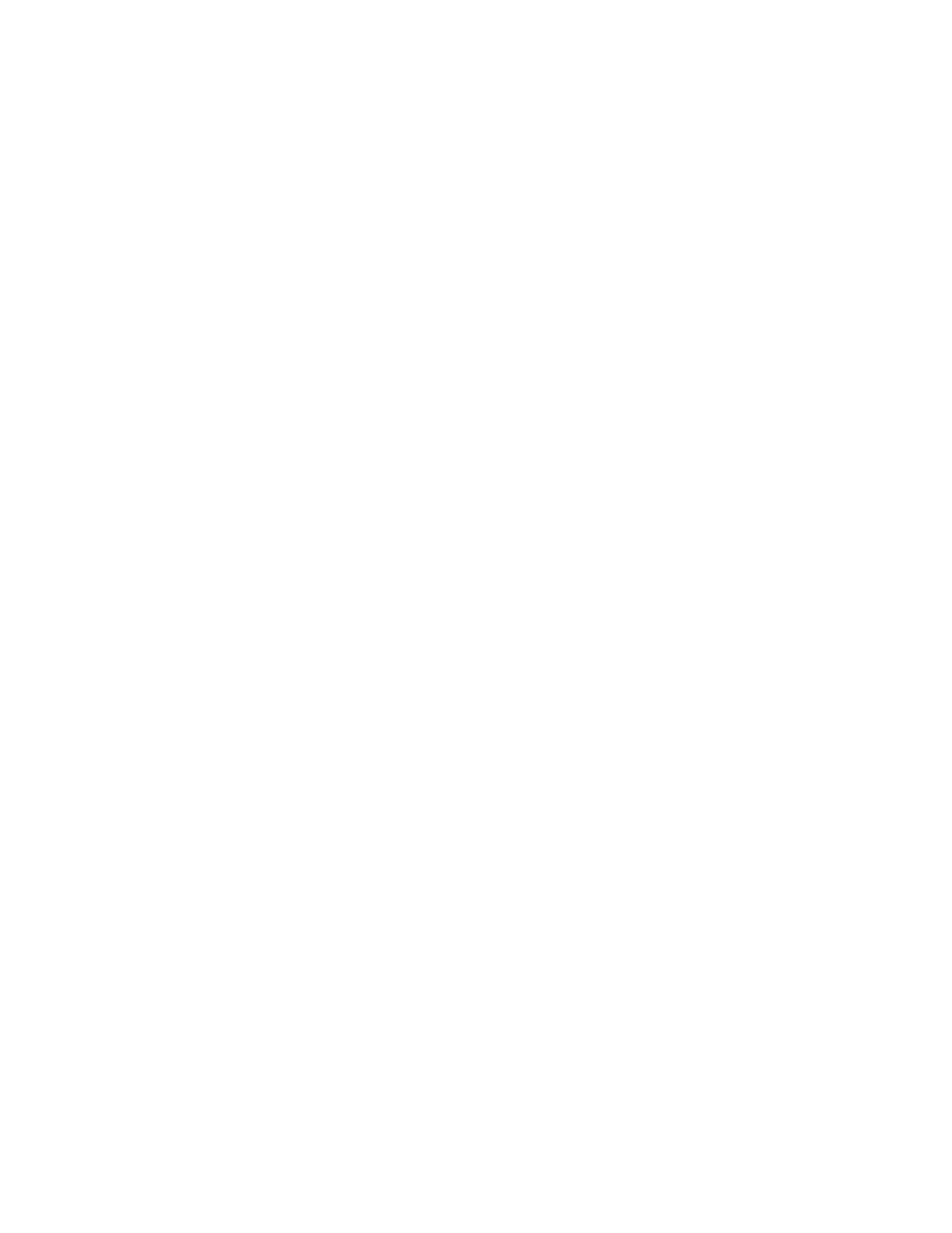
Start Point, End Point
Segments
Amplitude
Detail Level, Detail Amplitude
Branching
Rebranching
Branch Angle
Branch Seg. Length
Branch Segments
Branch Width
Speed
Stability
Fixed Endpoint
Width, Width Variation
Core Width
Outside Color, Inside Color
Pull Force, Pull Direction
The Lightning effect creates lightning bolts and other electrical effects, including a Jacob’s Ladder effect (an effect that depicts a small lightning
bolt bridging two metal spikes, often seen in Frankenstein movies) between two specified points in a clip. The Lightning effect is automatically
animated without keyframes across the clip’s time range.
Specify where the lightning begins and ends.
Specifies the number of segments that form the main lightning bolt. Higher values produce more detail but reduce the smoothness of
motion.
Specifies the size of undulations in the lightning bolt as a percentage of the layer width.
Specify how much detail is added to the lightning bolt and any branches. For Detail Level, typical values are
between 2 and 3. For Detail Amplitude, a typical value is 0.3. Higher values for either control are best for still images but tend to obscure
animation.
Specifies the amount of forking that appears at the ends of bolt segments. A value of 0 produces no branching; a value of 1.0
produces branching at every segment.
Specifies the amount of branching from branches. Higher values produce tree-like lightning bolts.
Specifies the size of the angle between a branch and the main lightning bolt.
Specifies the length of each branch segment as a fraction of the average length of the segments in the lightning bolt.
Specifies the maximum number of segments for each branch. To produce long branches, specify higher values for both the
branch segment length and the branch segments.
Specifies the average width of each branch as a fraction of the width of the lightning bolt.
Adjust the following controls for the Lightning effect:
Specifies how fast the lightning bolt undulates.
Determines how closely the lightning undulates along the line defined by the start and end points. Lower values keep the lightning bolt
close to the line; higher values create significant bouncing. Use Stability with Pull Force to simulate a Jacob’s Ladder effect and cause the lightning
bolt to snap back to a position along the start line after it has been pulled in the Pull Force direction. A Stability value that is too low does not let
the lightning stretch into an arc before it snaps back; a value that is too high lets the lightning bolt bounce around.
Determines whether the end point of the lightning bolt remains fixed in place. If this control is not selected, the end of the bolt
undulates around the end point.
Specify the width of the main lightning bolt and how much the width of different segments can vary. Width changes are
randomized. A value of 0 produces no width changes; a value of 1 produces the maximum width changes.
Specifies the width of the inner glow, as specified by the Inside Color value. The Core Width is relative to the total width of the
lightning bolt.
Specify the colors used for the lightning bolt’s outer and inner glows. Because the Lightning effect adds these colors
on top of existing colors in the composition, primary colors often produce the best results. Bright colors often become much lighter, sometimes
becoming white, depending on the brightness of colors beneath.
Specify the strength and direction of a force that pulls the lightning bolt. Use the Pull Force control with the Stability
control to create a Jacob’s Ladder appearance.
173
