EXFO FTB-8500 Series for FTB-200 User Manual
Page 65
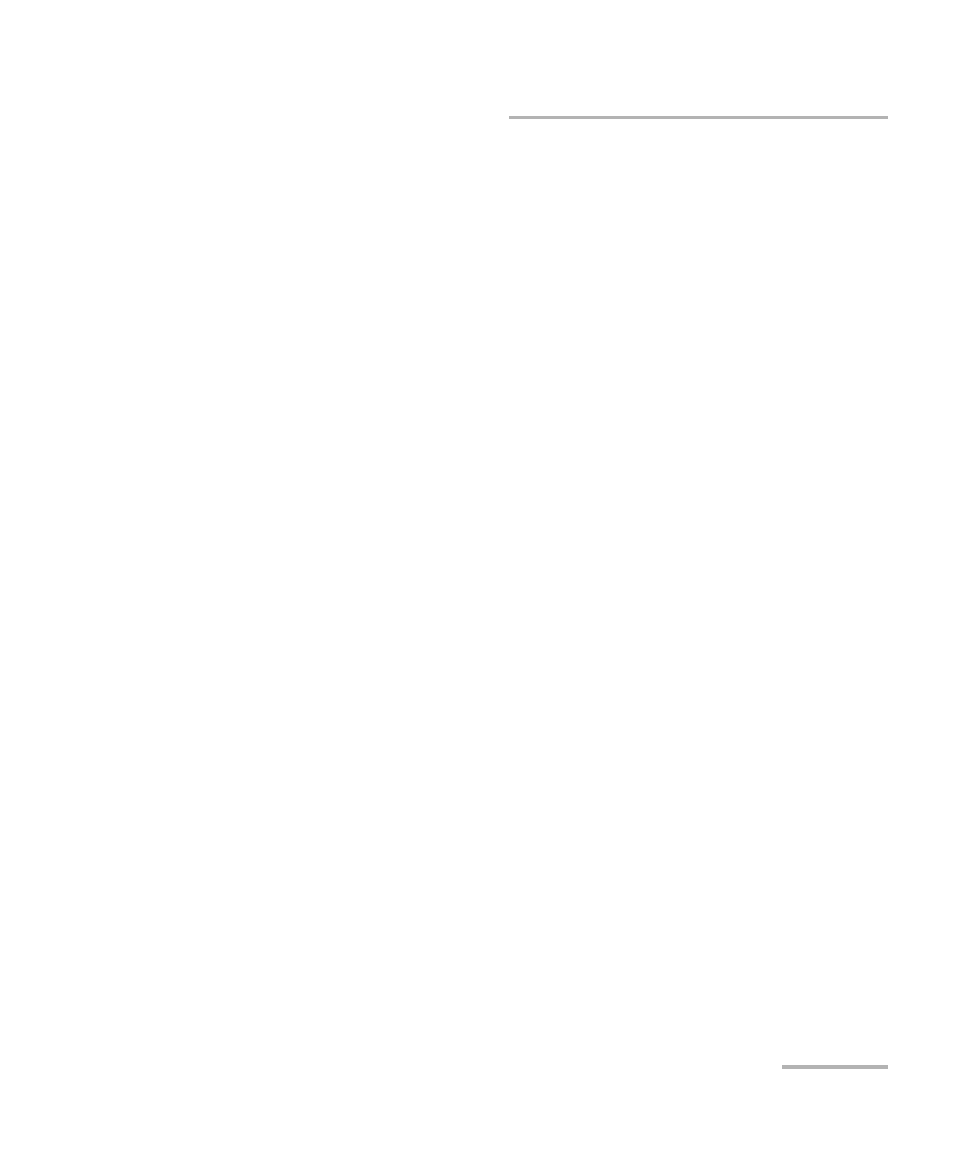
Introducing the Smart User Interface
Ethernet and Fibre Channel Application
51
Test Report Generation
Report Settings: These parameters are used to identify the report
and are not mandatory. Enter the following report information if
needed: Title, Header, Selected Logo, File Name, and Format.
Press Browse to select a different logo, then press Open.
Type a new name in the File Name field if required.
Format: Select the report file format. Choices are html, csv, pdf,
and txt. The CSV format (comma separated file format) generates
a report with comma delimiter for English OS and semicolon for
other OS languages. The default setting is html. Html and csv are
only available with Full Report type.
File Location: Indicates the location where the repport file will be
saved. Use the Change button to select a different location. The
default file location is \My Documents\
View Report After Generation: Allows displaying the report once
it is generated. However, the report can only be displayed when
the Windows application supporting the selected Report Format is
installed. When the Windows application supporting the selected
Report Format is is not installed, the following message replaces
the View Report After Generation text and its check box: No
application is currently available to automatically display the
report. The View Report After Generation check box is not
selected by default.
Note: If the html report contains special characters, please make sure that the
encoding in your Web browser is set to Western European ISO. To set the
encoding to Western European ISO, right press the report from Internet
Explorer, select Encoding, and select Western European ISO.
Default button: Press Default to restore the default report settings.
Close button: Closes the report generation settings window.
