System status display confirmation, P. 128), Online. (refer to – Toa SX-2000 Series User Manual
Page 128: P. 128
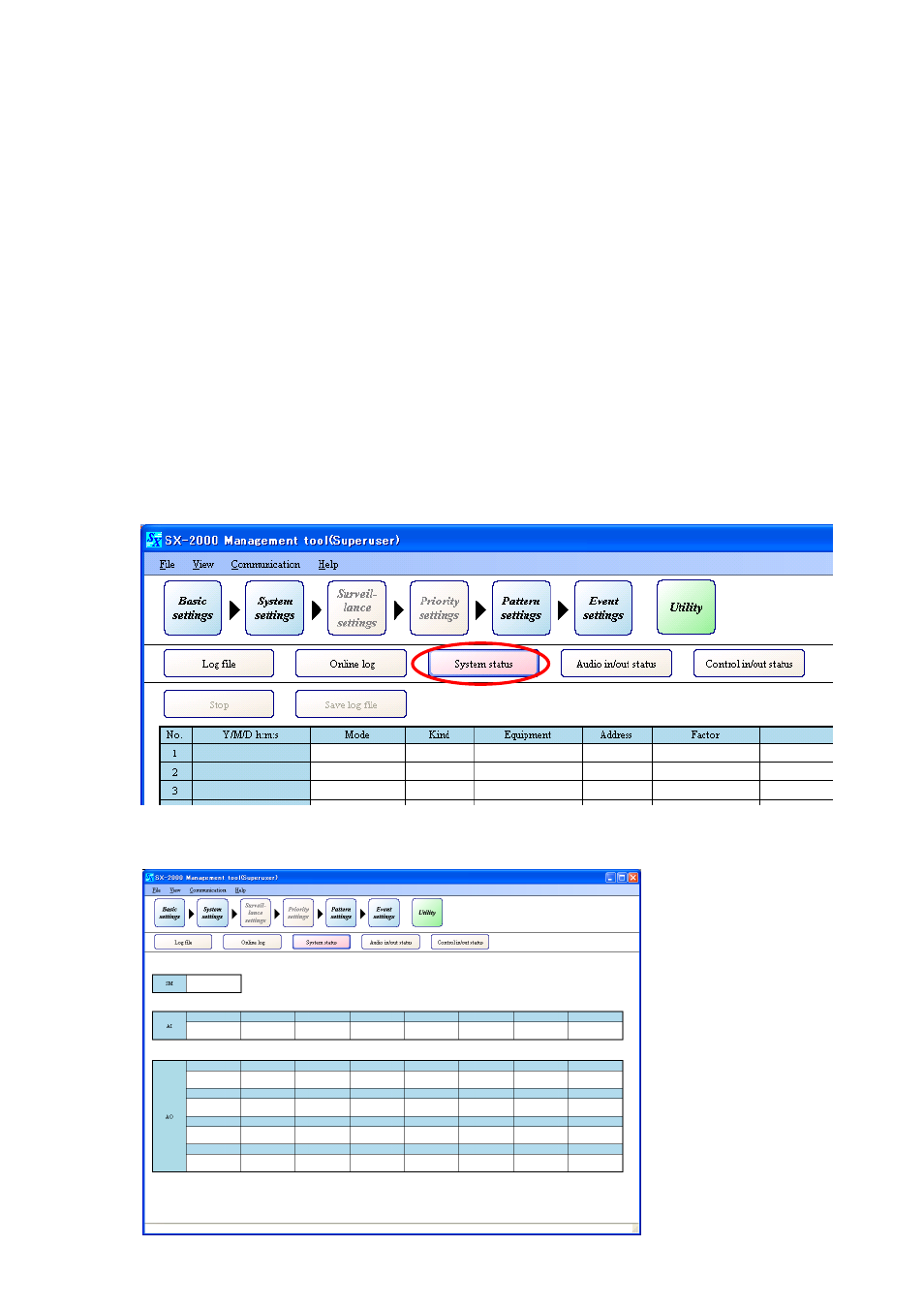
128
UTILITY
System Status Display Confirmation
13.3. System Status Display Confirmation
Pressing the [System status] button on the Utility screen displays the system status display screen, allowing
the following information to be confirmed in real time:
• SX-2000SM, SX-2000AI, SX-2100AI, SX-2000AO, SX-2100AO, SX-2000CI, SX-2000CO, RM-200S, RM-
200SA and RM-210
· Individual unit's setting and connection status
· Individual unit's operation mode and failure status
· Individual unit's version information
• Failure status of amplifiers, speaker lines and power supply (when the SX-2100AO Audio Output Unit is
used)
The system status display screen is displayed.
Step 1. Establish communications between the SX-2000SM and the PC installed with the SX-2000 software.
For the procedure for establishing communications, refer to
p. 155 "Establishing Communications
Between the SX-2000SM and a PC."
The "Connection" indication is displayed in the lower right corner of the screen after the connection is
completed.
Step 2. Press the [System status] button on the Utility screen.
