Saving the log file – Toa SX-2000 Series User Manual
Page 124
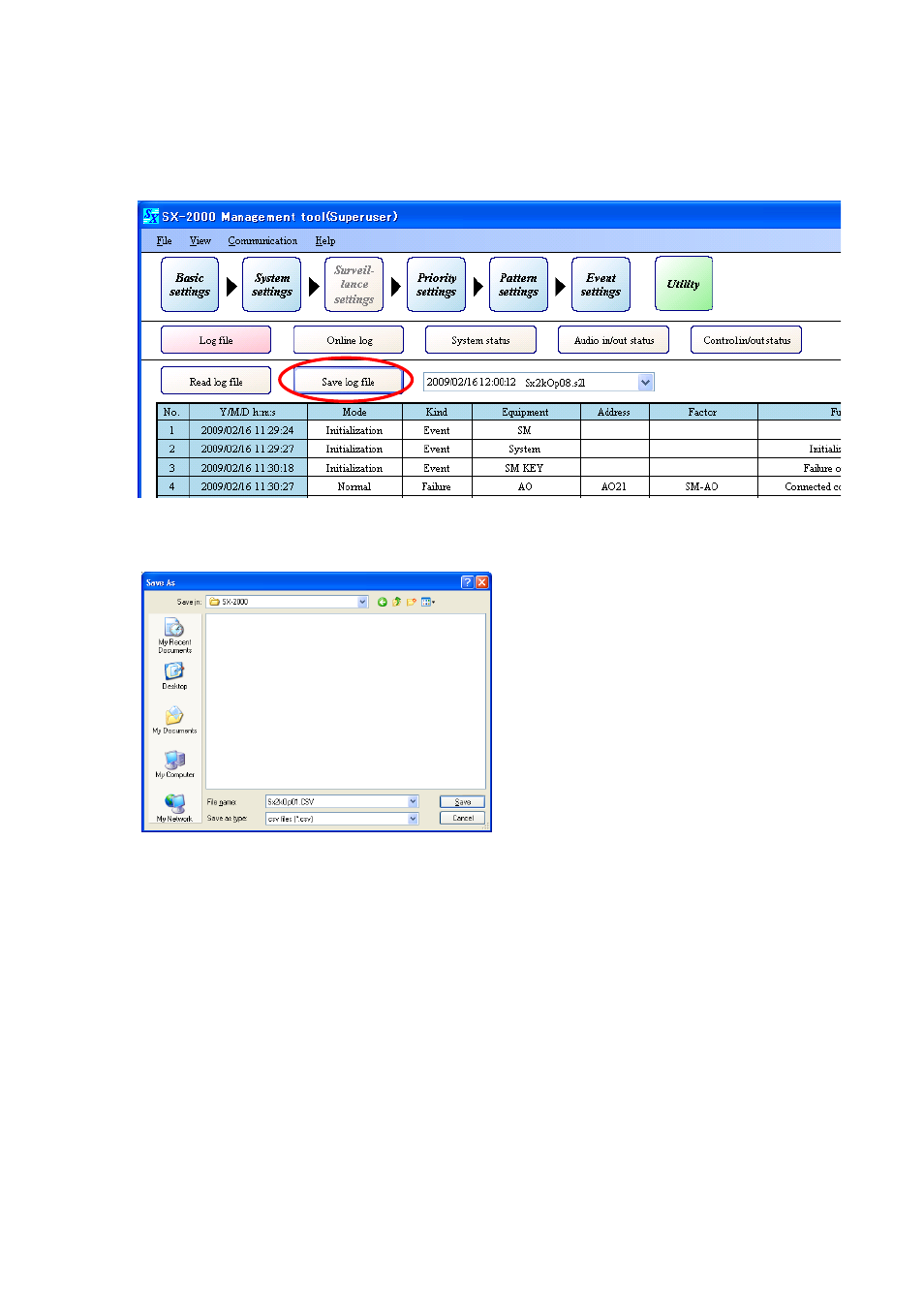
124
UTILITY
Log File Display
13.1.2. Saving the log file
Log data displayed on the log file display screen can be saved as a CSV-format file in the following procedure.
Step 1. Press [Save log file] button.
A "Save As" dialog is displayed.
Step 2. Using the "Save in" pull-down menu, select the folder where the log file is to be saved.
Step 3. Set a "File name."
Note
The filename "(Read filename).csv" is set by default. When changing the filename, be sure to add a
filename extension (csv).
Example: 0605 log file.csv
Step 4. Press the [Save] button.
The "Save as" dialog is closed after the log data has been saved.
