Ecler ECLERNET MANAGER User Manual
Page 9
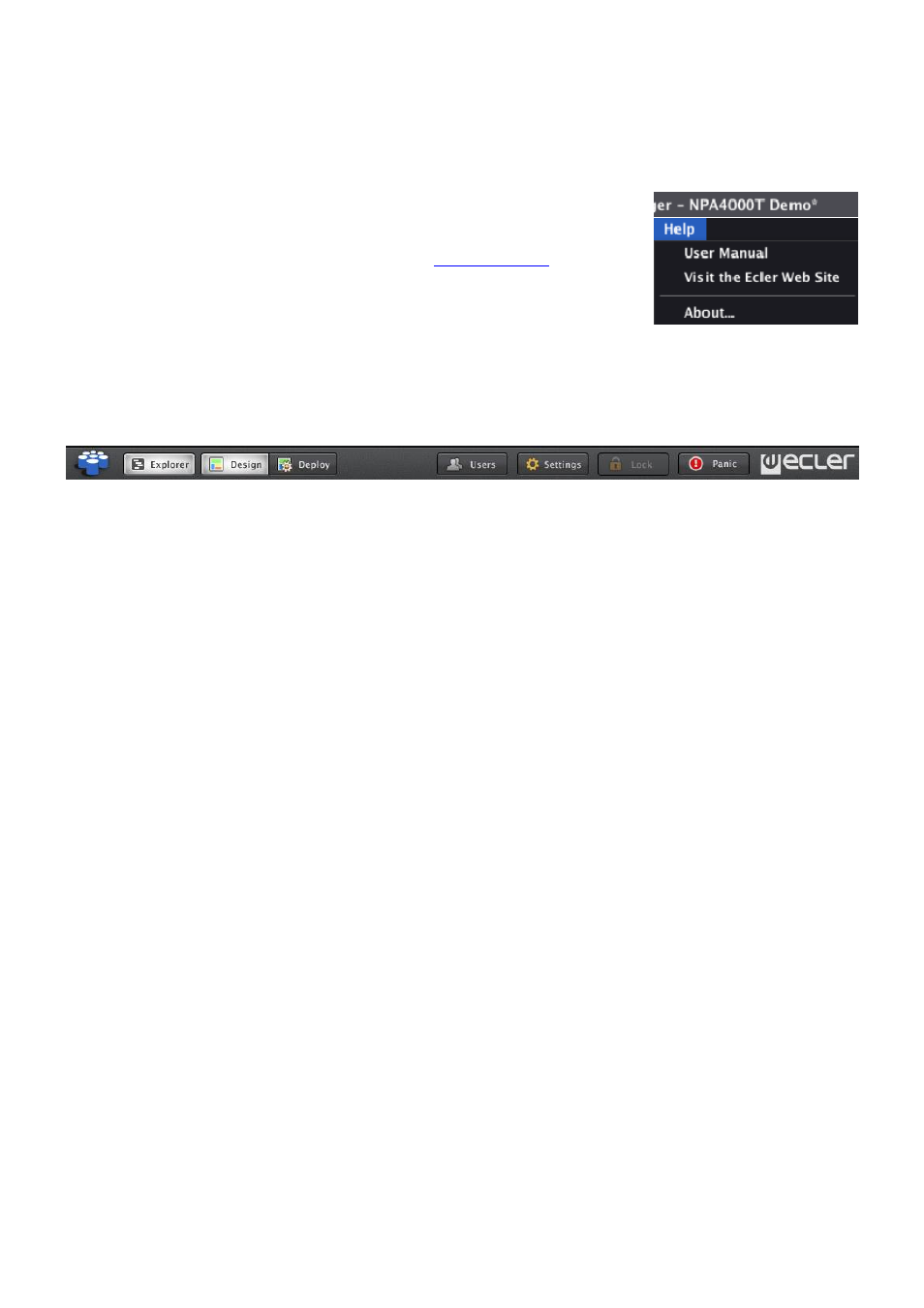
9
project, save the project, open a new project, save "presets", create carousel or event lists, add
or edit remote controls, etc.).
Show Toolbar / Hide Toolbar: shows/hides the toolbar under the menu bar.
Show Project Explorer / Hide Project Explorer: shows/hides the Project browser window on the
left side of the screen. The same function is performed by clicking on the Explorer toolbar button.
1.4. Help Menu
User Manual: displays this user manual.
Visit the Ecler Web Site: direct access to
www.ecler.com
.
Report Logs: provides direct access to the folder containing the
system log files on your hard disk.
About…: displays the current version of EclerNet Manager
application.
1.5. The toolbar
The toolbar contains the following buttons for a direct access to functions:
Explorer: same function as View -> Show Project Explorer / Hide Project Explorer menu entry:
shows/hides the Project browser window on the left side of the screen.
Design/Deploy: same function as View -> Enter Design Mode/Exit Design Mode menu entry: to
enter/exit the application design mode.
All actions that may involve structural changes in a Project are enabled in DESIGN mode only
(primarily used by installers and/or high-level users), whereas DEPLOY mode can be considered
as the system's daily management mode, not associated with structural changes. Operations
considered as structural changes in a Project are: add, delete or rename devices, drag devices
"online" in a Project, save the Project, open a new Project, save "Presets", create carousel or
event lists, add or edit remote controls, etc.).
Users: same function as Edit -> Project Users menu entry: opens the configuration window for
users and passwords (see section: 1.2. Edit Menu)
Settings: same function as Edit -> Project Settings menu entry: opens the Project general
settings window (see section: 1.2. Edit Menu)
Lock: when you have assigned a password to anyone of the high-level users (Administrator
and/or Advanced User), you may enter the protect mode of the project, either by pressing the
Lock toolbar button, or once "auto-lock" (automatic activation of the protect mode) time out has
passed without user activity on the Project. To re-access the DEPLOY or DESIGN mode, you
must enter the password respectively assigned to the Administrator or Advanced User.
Panic: activating it mutes all the output channels of the Project (absolute silence of the system.)
Deactivating it restores MUTES ON or OFF configuration as it was before activation.
ECLER Logo: direct access to www.ecler.com
