Menus and toolbar – Ecler ECLERNET MANAGER User Manual
Page 5
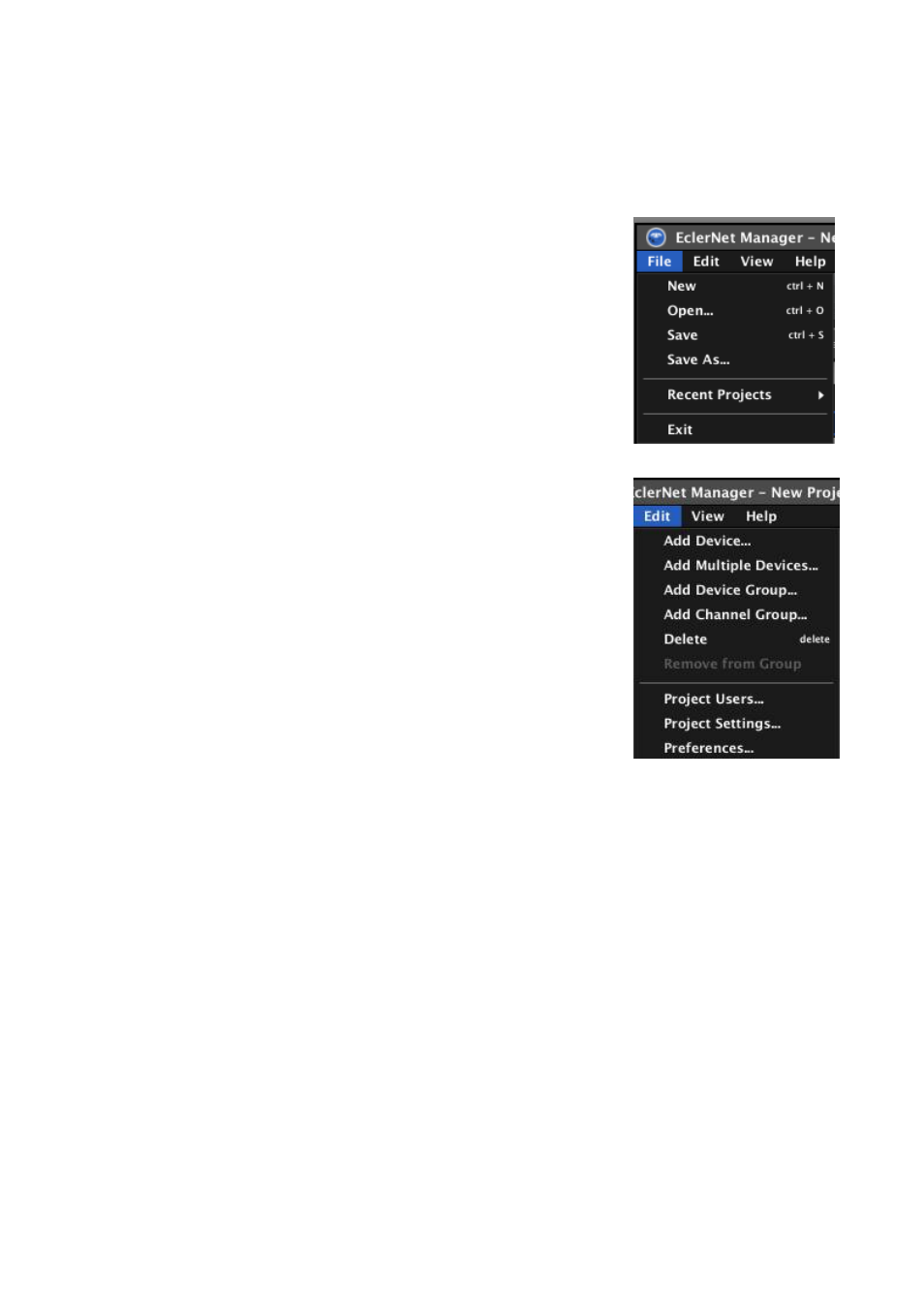
5
1. MENUS AND TOOLBAR
Following menus are available in the upper bar of the application window (matching keyboard shortcuts
are given inside brackets):
1.1. File Menu
New (ctrl + N): opens a new Project.
Open (ctrl + O): opens a Project stored on a local hard disk or
other data storage unit.
Save (ctrl + S): saves the current Project on a local hard disk or
other data storage unit.
Save As: a dialog box lets you save the current Project with a
different name and/or location.
Recent Projects: displays a list of recently opened Projects and
allows you to directly open one of them.
Exit: closes the program.
1.2. Edit Menu
Add Device: adds a new device to the current Project.
Parameters:
o Device Type: selects in a list of compatible EclerNet
device types the one to add.
o Device Name: allows the new device to be named.
Add Multiple Devices: adds several new devices to the current
Project.
Parameters:
o Device Type: selects in a list of compatible EclerNet
device types the one to add.
o Number: number of devices to add.
Add Device Group: opens a dialog box to create a new device
group in the current Project.
Parameters:
o Group Name: allows the new device group to be named.
Note: you can create a group within a group (see section: 4. EclerNet PROJECT)
Add Channel Group: opens a dialog box to create a new channel group in the current Project.
Parameters:
o Group Name: allows the new channel group to be named.
Note: you can create a group within a group (see section: 4. EclerNet PROJECT)
Delete (Delete key): allows a device, channel, device group or channel group to be deleted from
the Project. In order to remove a component, select it first (by mouse or keyboard) in any
application view.
Remove from Group: allows a device to be removed from a device group or a channel to be
removed from a channel group. In order to remove a component, select it first (by mouse or
keyboard) in any application view.
