Ecler ECLERNET MANAGER User Manual
Page 77
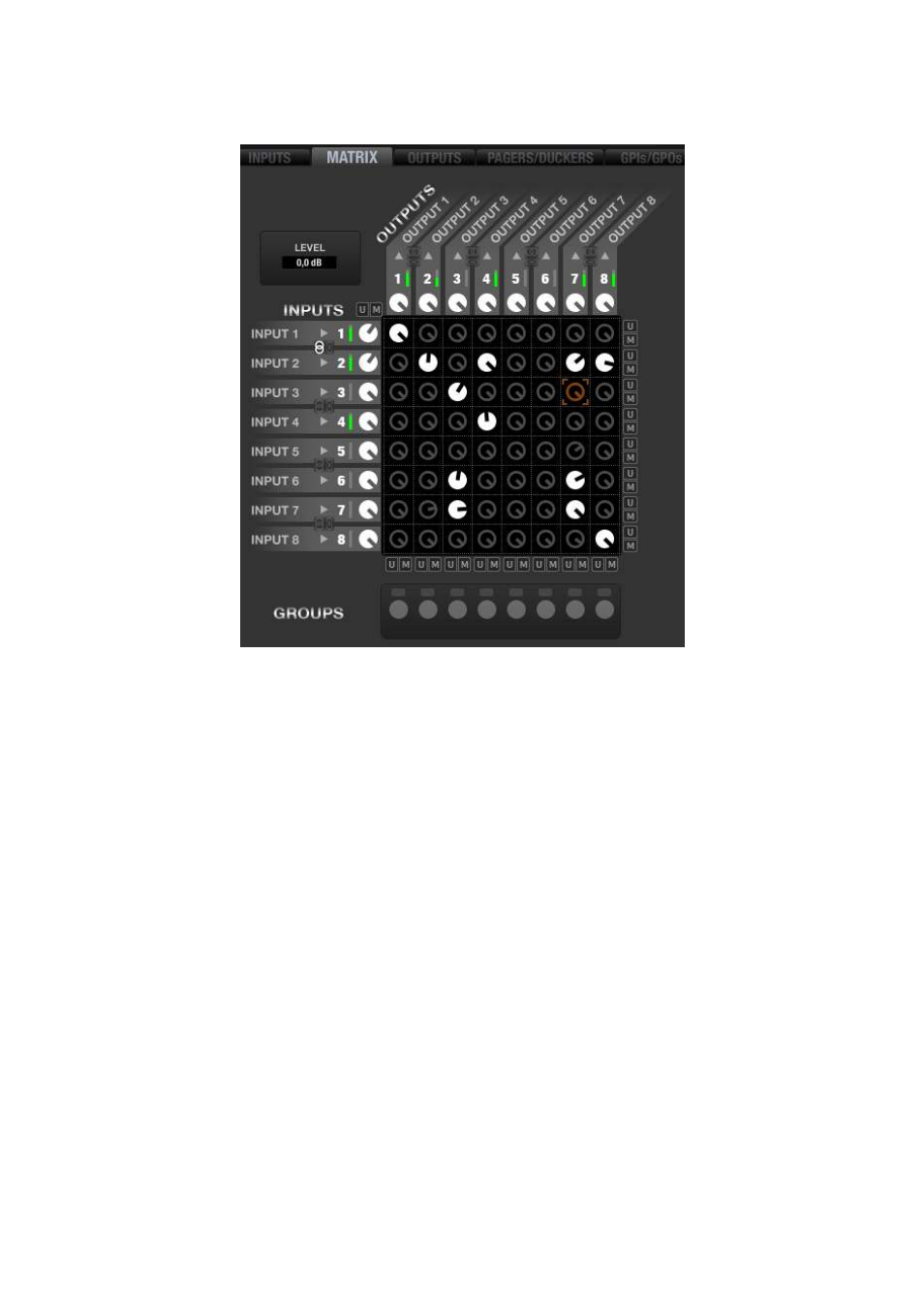
77
7.6. MIMO88 MATRIX section (I/O matrix)
The MATRIX section of a MIMO88 device has the following appearance:
The matrix inputs are represented in INPUTS column, on the left, while the outputs are arranged in
OUTPUTS row, at the top.
In the central area there are controls for the crossing points (or "patches") between inputs and outputs,
allowing to configure a custom mix of the desired inputs for each output, with individual level adjustment
of each input in the mix. The input mix of for an output is independent of the other mixes (other outputs).
The LEVEL field located in the upper left corner displays the value of the knob selected with the mouse
(orange in the matrix), and can be modified with the mouse from the knob itself (click and hold then drag)
or from the LEVEL field using the computer keyboard (numerical value + ENTER).
7.6.1. INPUTS column
INPUTS column shows the device inputs (8 or 16 depending on the selected operating mode – 8x8 or
16x16). Next to the name of each input, there is a small VU meter and a level adjustment knob. The VU
meter is a "pre-fader"-type, i.e. it displays the level of the signal taken before the level knob, matching
the left bar of the VU meter for the same channel in the INPUTS section. The triangular-shaped indicator
to the left of the input number matches the CLIP indicator in the left bar of the VU meter for the same
channel in the INPUTS section.
The level adjustment knob is in fact the same LEVEL control that the channel fader within the INPUTS
section. Changing one of them (MATRIX knob or INPUTS fader) changes the other at the same time as
they are in fact distinct graphical representations of the same control: the amount of input signal that is
sent to the matrix row to which it belongs.
Clicking on a knob with the left mouse button and holding it allows you to adjust the knob setting or
amount of signal sent to the matrix row.
A double-click on a knob toggles the mute function of this send or "patch". The knob is filled in grey when
MUTE is active and in white when it is not. This setting is exactly the same as the one from the INPUTS
section (LEVEL: MUTE button)
