Ecler ECLERNET MANAGER User Manual
Page 6
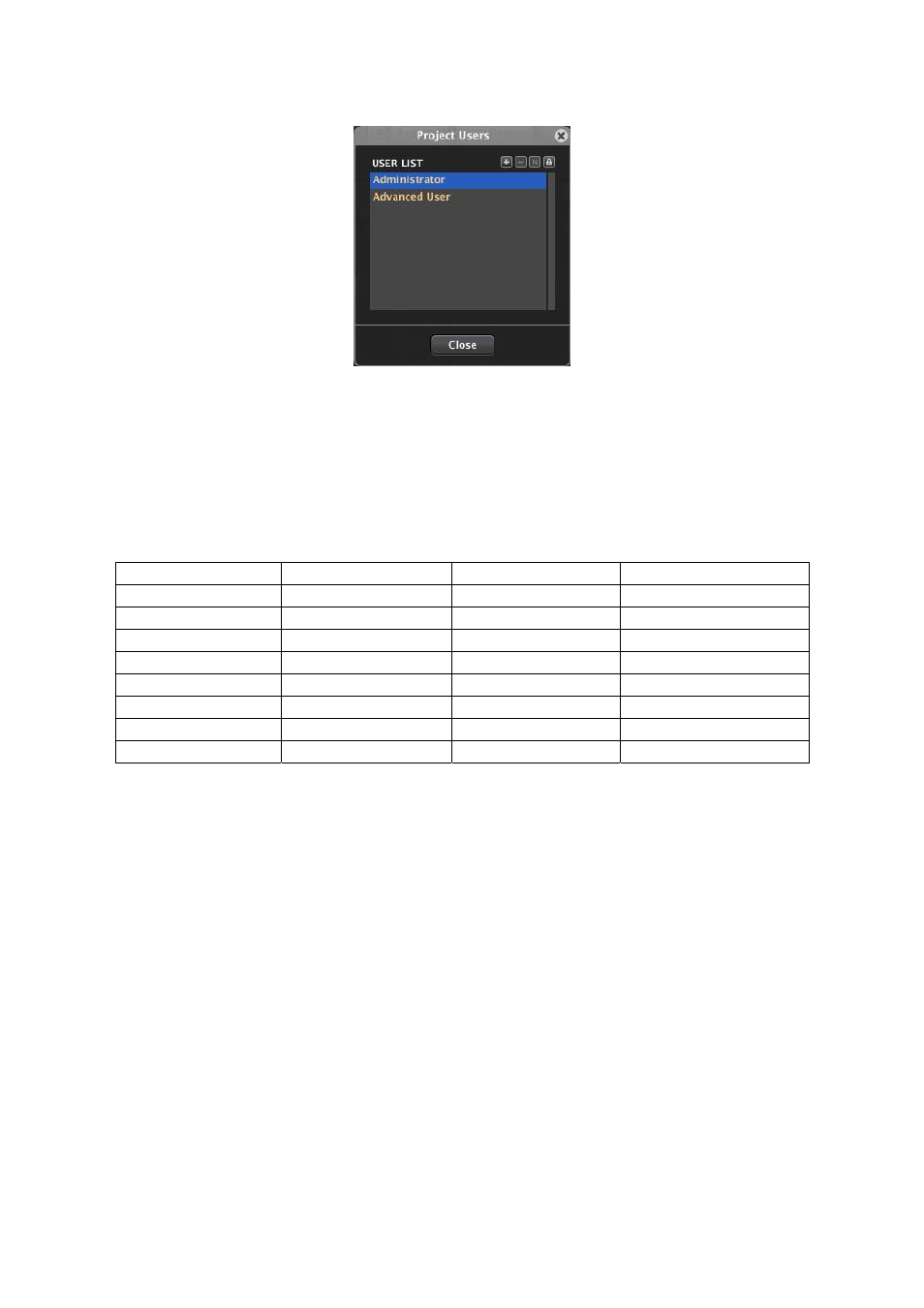
6
Project Users: opens the configuration window for users and passwords (also accessible by
clicking on the Users button in the toolbar).
From this window you can create new generic users, delete or rename any existing ones and
change passwords for them and for the two default user profiles: Administrator and Advanced
User, which are blank by default. If passwords are assigned to one or another user in a project,
when trying to perform certain operations a password is requested in order to be identified as
Administrator or Advanced User. Thus, the project remains protected from any structural changes
or operations made by users without such privileges that could jeopardize the normal operation of
the system.
The following table summarizes the privileges of the three possible user profiles:
Administrator
Advanced User
Generic User
Auto-Lock YES
YES
NO
Lock YES YES
NO
Design YES NO
NO
Save YES NO
NO
Save As
YES
NO
NO
New YES NO
NO
Load YES YES
NO
Exit YES YES
NO
As indicated, the Administrator has the highest rank in the privilege hierarchy, followed by the
Advanced User and generic users. All actions that may involve structural changes in a project are
enabled in DESIGN mode only, accessible to an Administrator only (add, delete or rename
devices, drag devices "online" in a project, save the project, open a new project, save "presets",
create carousel or event lists, add or edit remote controls, etc.). All these operations are disabled
in the different menus and controls when EclerNet Manager is in DEPLOY mode (everyday use
mode) (see section 1.5. The toolbar), the only mode all other users (advanced and generic)
have access to.
Project Settings: opens the project general settings window (also accessible by clicking on the
Settings button in the toolbar).
