Ecler ECLERNET MANAGER User Manual
Page 187
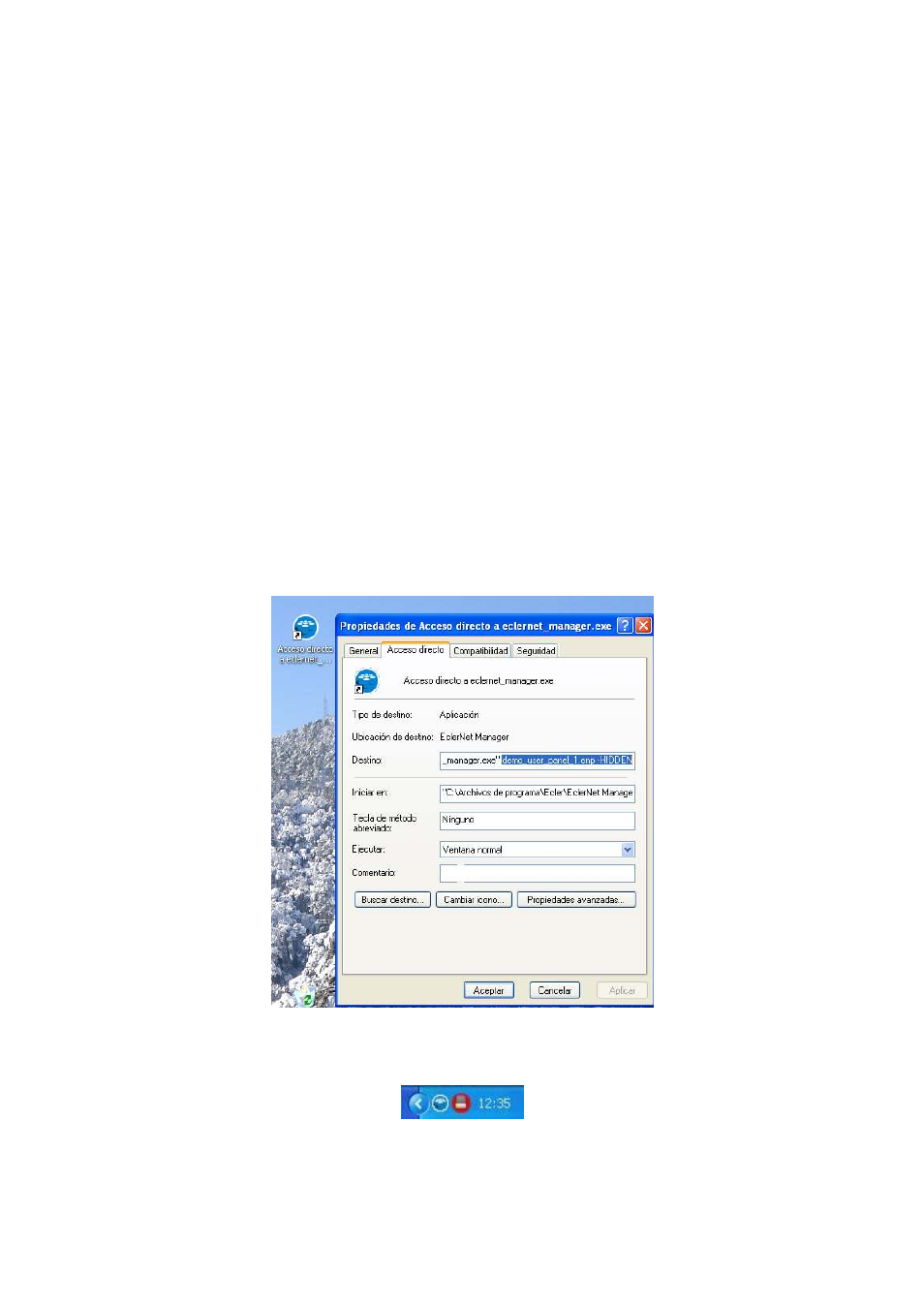
187
10.5. EclerNet Manager "hidden" mode and direct access to projects and UCPs
EclerNet Manager can directly load a project at startup, and even run in "hidden" or minimized mode,
employing some command line parameters. These parameters can be included in the properties of a
shortcut to the application or in a batch file execution, and can even run from the Windows startup, so
that for example the following sequence automatically runs without user intervention when the computer
starts:
EclerNet Manager starts
EclerNet Manager loads a particular project specified in the command line
EclerNet Manager synchronizes the project with the installation hardware devices without
prompting the user (always chooses the "Send Status to Physical Device" option)
EclerNet Manager is permanently minimized, displaying a blue round icon in the Windows
notification area (bottom right corner of the screen)
The previous example is an ideal working mode for a daily and automatic use of the system. Hardware
remote users through UCPs do not know what lies behind the control application they have on their
respective screens, and don't have to worry about running any additional software. It is also a very good
practice for security reasons (to avoid unwanted changes of the project) and especially in those cases
where a single computer operates as a webserver, running EclerNet Manager, and as a web client,
running UCPs from a web browser.
The
project name
and the
–HIDDEN
parameter must be used in the command line to work with
EclerNet Manager in this mode. In the following example a direct access to EclerNet Manager has been
edited, adding the
demo_user_panel_1.enp
project and the
–HIDDEN
parameter to your command
line:
Running this shortcut will start EclerNet Manager in minimized mode, showing the blue round icon in the
Windows notification area:
If the project has password protection, a password will be required to maximize the application by
pressing the right mouse button on the icon and selecting "Show EclerNet Manager":
