Dell PowerVault MD3260i User Manual
Page 99
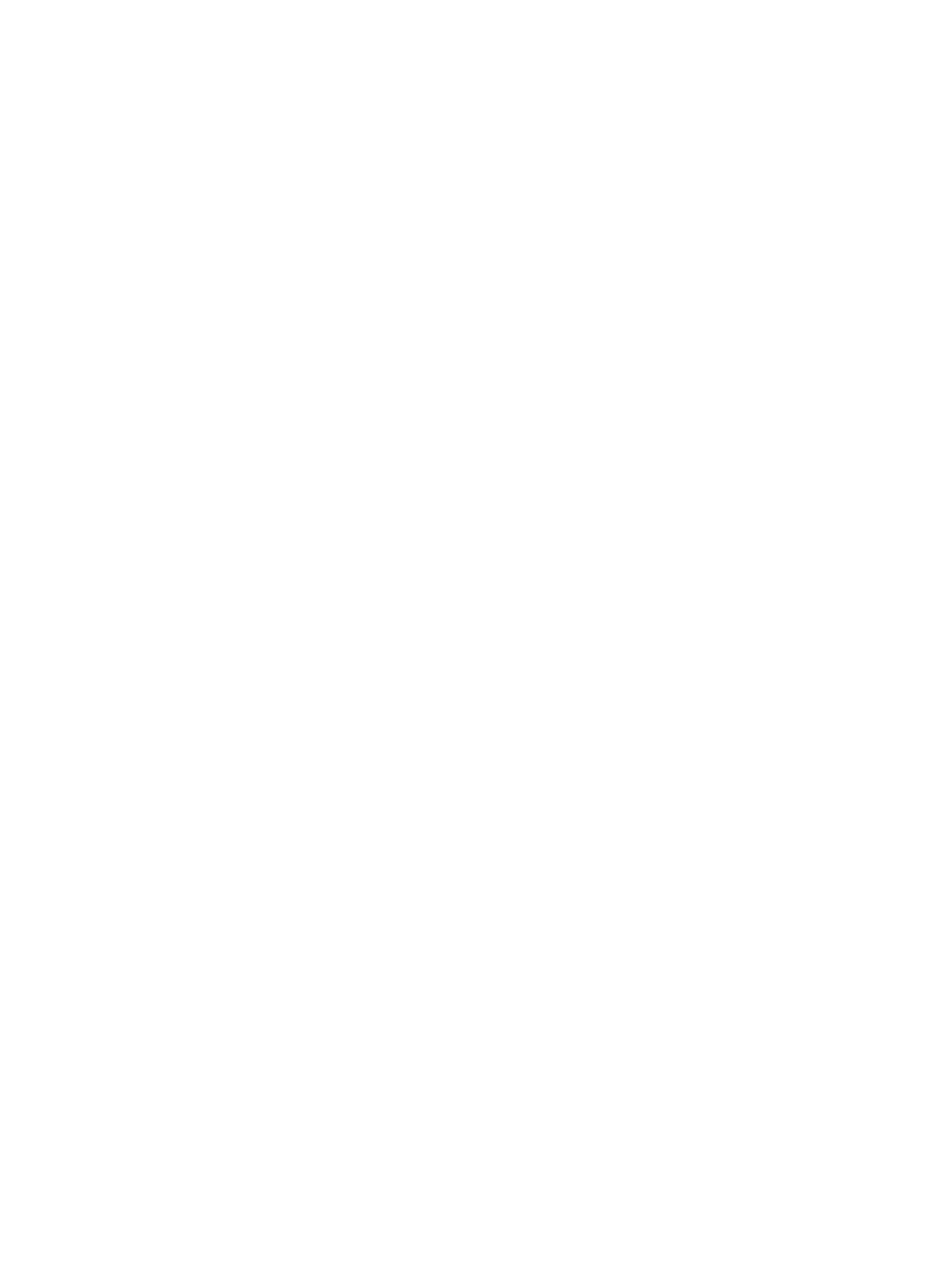
– A full synchronization at the lowest synchronization priority level takes approximately eight times as
long as a full synchronization at the highest synchronization priority level.
– A full synchronization at the low synchronization priority level takes approximately six times as long as a
full synchronization at the highest synchronization priority level.
– A full synchronization at the medium synchronization priority level takes approximately three-and-a-half
times as long as a full synchronization at the highest synchronization priority level.
– A full synchronization at the high synchronization priority level takes approximately twice as long as a
full synchronization at the highest synchronization priority level.
•
When the replicated virtual disk pair is in a Synchronization in Progress state, all host write data is copied to the
remote system. Both RAID controller module I/O bandwidth and I/O latency can affect host write performance.
Host read performance is not affected by the replication relationship.
•
The time that it takes for data to be copied from the primary virtual disk to the secondary virtual disk might
impact overall performance. This impact is primarily caused by the delay and system resource required for
copying data to the remote replication. Some delay might also occur because of the limit to the number of
simultaneous writes.
Enabling The Remote Replication (Legacy) Premium Feature
The first step in creating a remote replication is to make sure that the Remote Replication (legacy) premium feature is
enabled on both storage arrays. Because Remote Replication (legacy) is a premium feature, you need a feature key file
to enable the premium feature. The command for enabling the feature key file is as follows:
enable storageArray feature file=”filename”
In this command, the file parameter is the complete file path and file name of a valid feature key file. Enclose the file
path and the file name in double quotation marks (“ ”). Valid file names for feature key files end with a .key extension.
Activating The Remote Replication (Legacy) Premium Feature
Activating the Remote Replication (legacy) premium feature prepares the storage arrays to create and configure
replication relationships. After you activate the premium feature, the secondary ports for each RAID controller module
are reserved and dedicated to remote replication use. In addition, a replication repository virtual disk is automatically
created for each RAID controller module in the storage array. As part of the activation process, you can decide where
the replication repository virtual disks will reside, free capacity on an existing disk group or in a newly created disk
group, and the RAID level for the replication repository virtual disks.
The free capacity that you select for the replication repository virtual disk must have a total of 256 MB of capacity
available. Two replication repository virtual disks are created on this capacity, one for each RAID controller module. If
you enter a value for the repository storage space that is too small for the replication repository virtual disks, the
firmware returns an error message that gives the amount of space needed for the replication repository virtual disks.
The command does not try to activate the Remote Replication (legacy) premium feature. You can re-enter the command
using the value from the error message for the repository storage space value.
The RAID level that you choose for the replication repository virtual disk has these constraints:
RAID Level 0
You cannot use RAID Level 0.
RAID Level 1
The number of physical disks must be an even number. If you select an odd number of physical
disks, the RAID controller module firmware returns an error.
RAID Level 5
You must have a minimum of three physical disks in the disk group.
RAID Level 6
You must have a minimum of five physical disks in the disk group.
To activate the Remote Replication (legacy) premium feature, use this command:
activate storageArray feature=remoteReplication
99
