Selecting the event levels for alert notifications – Dell PowerVault MD3260i User Manual
Page 47
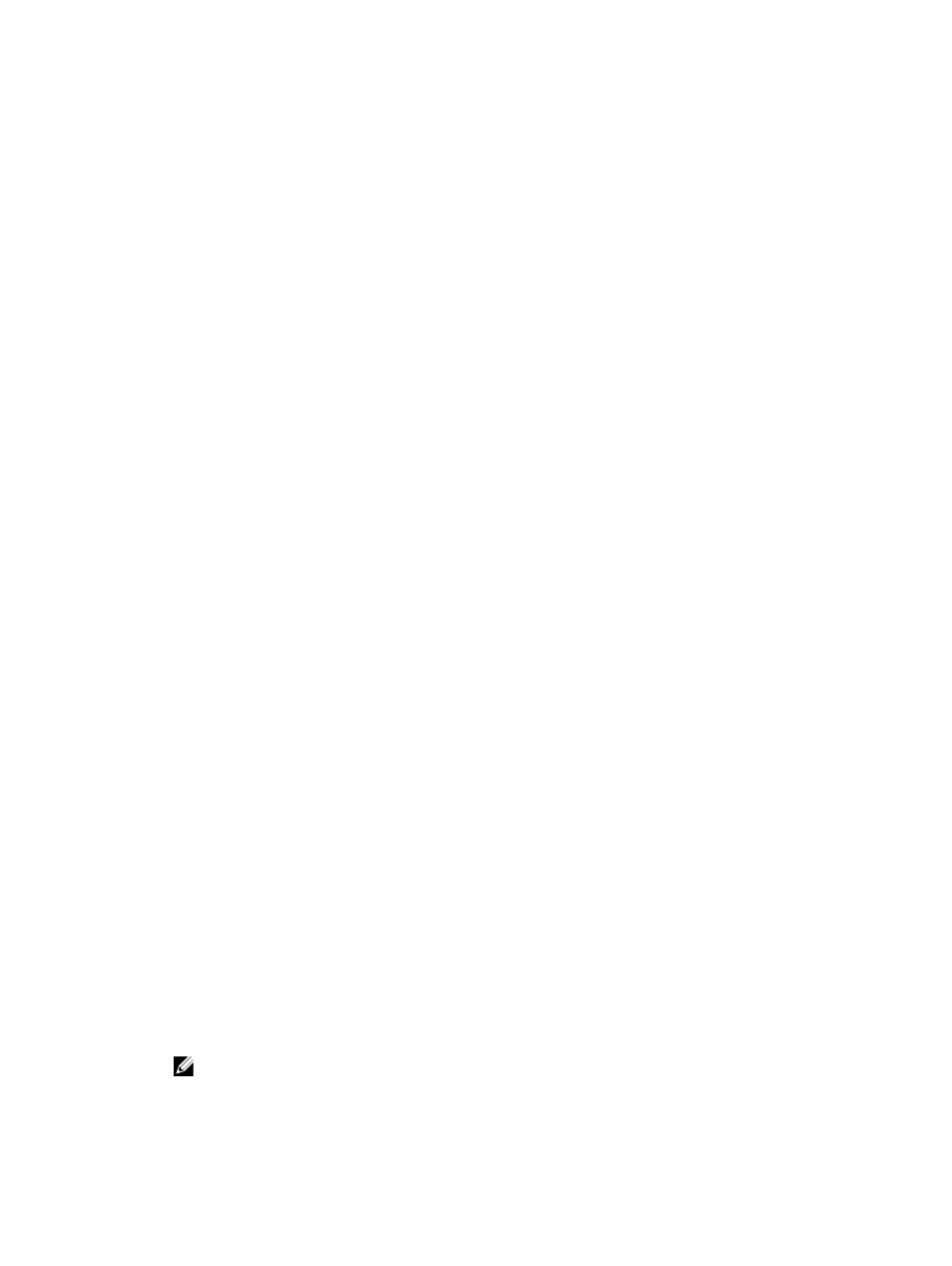
1. Identify the location of the physical disks by enclosure ID and slot ID.
2. Set the hotSpare parameter to TRUE to enable the hot spare or FALSE to disable an existing hot spare.
The following syntax is the general form of the command:
set (physicalDisk [enclosureID,slotID] |
physicalDisks [enclosureID0,slotID0 ...
enclosureIDn,slotIDn] hotSpare=(TRUE | FALSE)
The following example shows how to use this command to set hot spare physical disks:
client>smcli 123.45.67.89 -c "set physicalDisks
[0,2 0,3] hotSpare=TRUE;"
Enter the enclosure ID and slot ID of each physical disk that you want to use. You must put brackets ([ ]) around the list.
Separate the enclosure ID and slot ID of a physical disk by a comma. Separate each enclosure ID and slot ID pair by a
space.
Selecting The Event Levels For Alert Notifications
The MD storage management software has four event levels: Critical, Informational, Warning, and Debug. You can
configure the MD storage management software to send alert notifications for all of these event levels or only for
certain event levels.
A background task called the persistent monitor runs independently of the MD storage management software and
monitors the occurrence of events on all of the managed storage arrays. The persistent monitor is installed
automatically with the MD storage management software. When an event occurs, alert notifications in the form of
emails and SNMP trap messages are sent to the destination addresses that are specified in the Configure Alerts dialog.
For more information about how to specify the destination addresses, refer to the
Configuring the Email and SNMP Alert
Notification Settings
online help topic in the Enterprise Management Window (EMW).
When the persistent monitor starts for the first time, a properties file is created in the directory where the MD storage
management software files are located. The properties file can be configured to enable or disable local logging in the
Windows and UNIX operating systems. By default, local logging is enabled in the properties file.
When local logging is enabled in the Windows operating system, the persistent monitor logs the event information in the
Windows Event Log file. When local logging is enabled in the UNIX operating system, the persistent monitor logs the
event information in the syslog file. The properties file can also be configured to enable or disable remote syslog
notification. You must restart the persistent monitor service after configuring the properties file for the changes to take
effect.
You can configure the MD storage management software to notify only the event levels that you specify. For example,
you can configure alert notifications only for Critical and Warning events.
1.
Open the Configure Alerts dialog by performing one of these actions:
a) Select a storage array in the Devices tab in the EMW.
b) Select Edit → Configure Alerts.
The Configure Alerts dialog is displayed. Go to step 3.
c) Select Configure Alerts in the Setup tab in the EMW. Go to step 2.
2.
Select the All storage arrays radio button, and click OK.
The Configure Alerts dialog is displayed.
3.
Select the Filtering tab.
4.
Select the check boxes next to the event levels for which the MD storage management software must send alert
notifications.
NOTE: The configuration to send alert notifications for only certain event levels applies to all of the managed
storage arrays in the MD storage management software.
47
