Activating the remote replication premium feature, Creating a remote replication group – Dell PowerVault MD3260i User Manual
Page 89
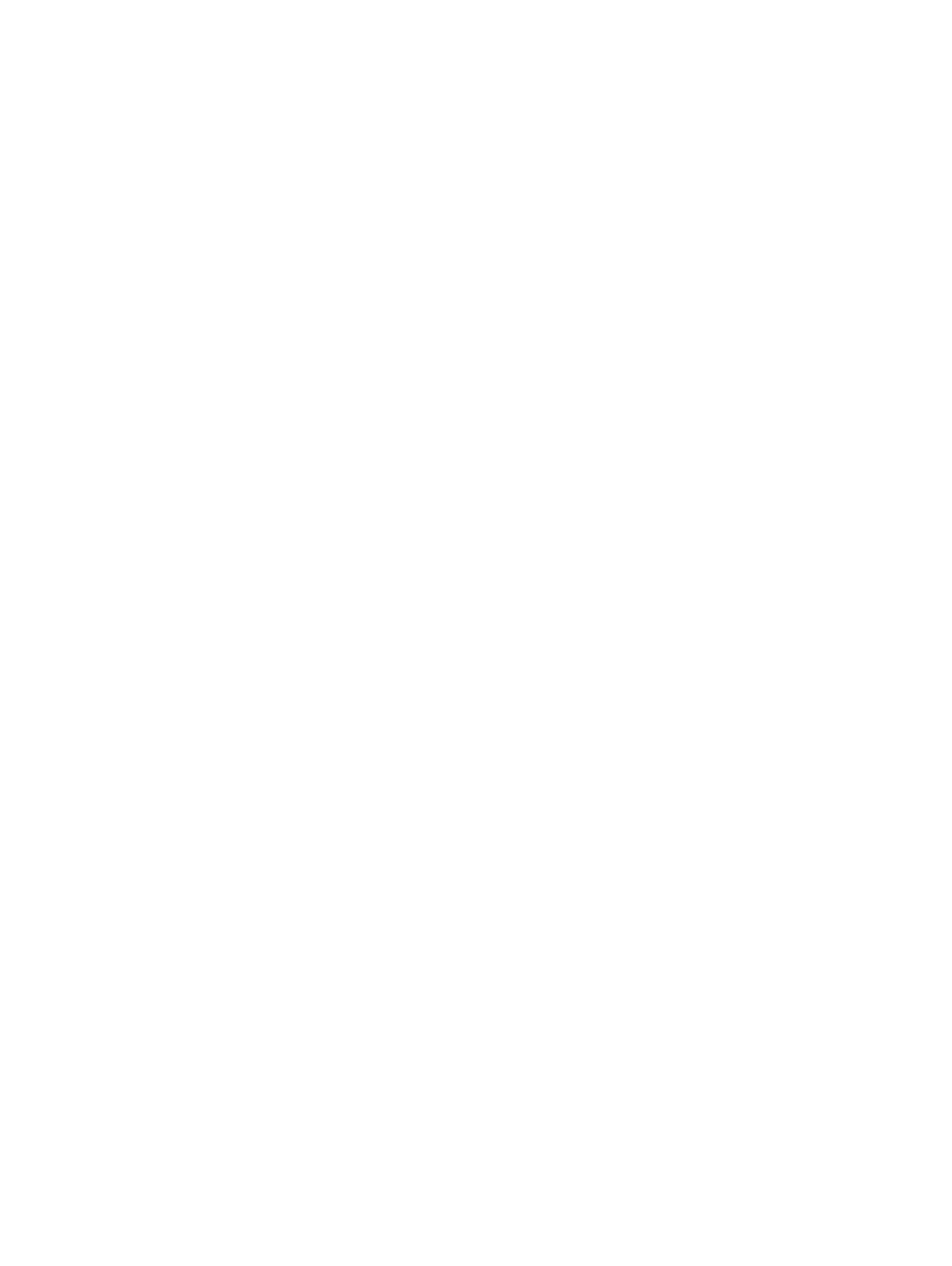
In this command, asyncReplication is literal and is appended with the
activation_key
, which is provided by Dell.
For example, if your activation key value is 999999:
enable storageArray feature file="asyncReplication999999"
Activating The Remote Replication Premium Feature
Activating the Remote Replication premium feature prepares the storage arrays to create and configure replication
relationships. After you activate the premium feature, the secondary ports for each RAID controller module are reserved
and dedicated to remote replication use. In addition, replication repository virtual disks are automatically created for
each RAID controller module in the storage array.
To activate the Remote Replication premium feature, use this command:
activate storageArray feature=asyncReplication
Creating A Remote Replication Group
The first step in establishing a Remote Replication relationship is to create a replication group on the local storage array.
A replication group cannot be created on the remote storage array.
The create asyncRemoteReplicationGroup command creates a new, empty remote replication group on
both the local storage array and the remote storage array. Each replicated pair you add to the remote replication group
share the same synchronization settings, primary and secondary role, and write mode.
This command must be run on the local storage array. Remote replication group creation is initiated from the storage
array that contains the virtual disks that hold the primary role in the replicate relationship. The following command
create a replication group names RRG-001 on a remote iSCSI storage array named Remote_SS_A101. The remote
storage array has a password of 123Dell321 (remotePassword=). A warning will be triggered when the capacity of a
replication repository virtual disk reaches 75 percent of capacity (warningThresholdPercent=).
create asyncRemoteReplicationGroup userLabel="RRG-001"
remoteStorageArrayName="Remote_SS_A101" interfaceType=iSCSI
remotePassword="123Dell321" warningThresholdPercent=75;
Adding Primary Virtual Disk To Remote Replication Group
The add virtualDisk command adds a primary virtual disk to a remote replication group. This command is valid
only on the local storage array that contains the remote replication group to which you want to add the primary virtual
disk. To add the secondary virtual disk on the remote storage array to the remote replication group, use the
establish asyncRemoteReplication virtualDisk command.
You have two options for specifying a repository virtual disk when using this command: you can either specify an
existing repository virtual disk or create a new one when running the command.
To add a virtual disk named employeeBackfilData to the Remote_SS_A101 group you created using an existing
repository virtual disk named rep_VD_404:
add virtualDisk="employeeBackfilData"
asyncRemoteReplicationGroup="Remote_SS_A101"
repositoryVirtualDisk="rep_VD_404";
To add the same virtual disk to the same replication, but create a new 10GB repository virtual disk from an existing disk
group named DG_09:
add virtualDisk="employeeBackfilData"
asyncRemoteReplicationGroup="Remote_SS_A101"
repositoryVirtualDisk=DG_09 capacity=10GB;
You can substitute a disk pool name for the disk group name, if creating the repository virtual disk from disk pool space.
89
