Enabling the virtual disk copy feature, Determining virtual disk copy candidates, Creating a virtual disk copy – Dell PowerVault MD3260i User Manual
Page 77
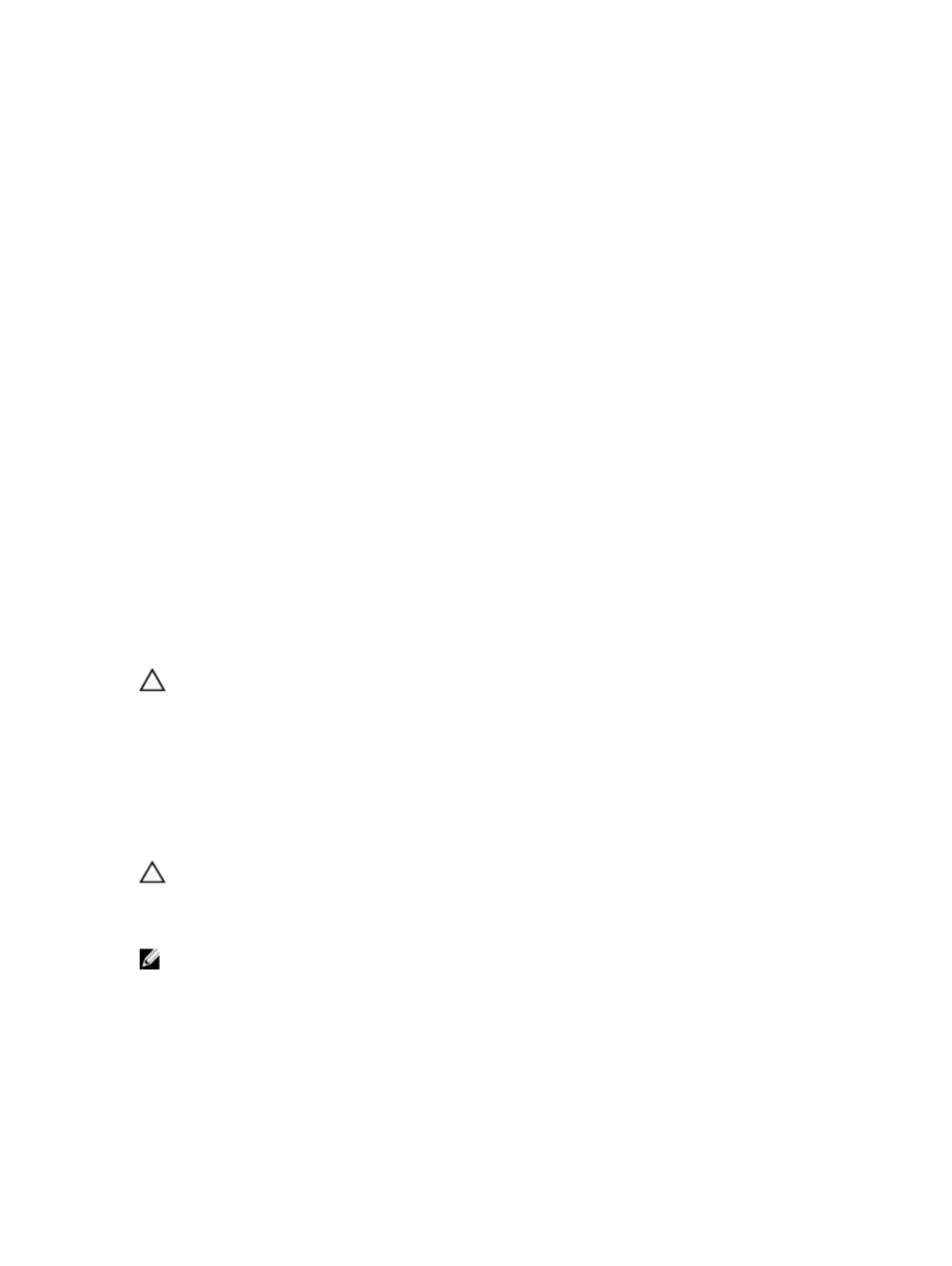
1.
Enable the Virtual Disk Copy feature.
2.
Determine candidates for a virtual disk copy.
3.
Create the target virtual disk and source virtual disk for a virtual disk copy.
Enabling The Virtual Disk Copy Feature
The first step in creating a virtual disk copy is to make sure the feature is enabled on the storage array. You need a
feature key to enable the feature. To enable the feature key file, use the command:
enable storageArray feature file="filename"
where, the file parameter is the complete file path and file name of a valid feature key file. Enclose the file path and
file name in quotation marks (" "). Valid file names for feature key files usually end with a .key extension.
Determining Virtual Disk Copy Candidates
All virtual disks might not be available for use in virtual disk copy operations. To determine which candidate virtual disks
on the storage array can be used as a source virtual disk, use the show virtualDiskCopy
sourceCandidates command. To determine which candidate virtual disks on the storage array can be used as a
target virtual disk, use the show virtualDiskCopy targetCandidates command. These commands return a
list of the expansion enclosure, slot, and capacity information for source virtual disk and target virtual disk candidates.
You can use the show virtualDiskCopy sourceCandidates and the show virtualDiskCopy
targetCandidates commands only after you have enabled the virtual disk copy feature.
A source virtual disk can be a standard or thin virtual disk. A target virtual disk can be a standard or thin virtual disk in a
disk group or disk pool and, if the legacy version is enabled, a legacy snapshot base virtual disk.
Creating A Virtual Disk Copy
CAUTION: A virtual disk copy overwrites data on the target virtual disk. Ensure that you no longer need the data or
have backed up the data on the target virtual disk before starting a virtual disk copy.
When you create a virtual disk copy, you must define which virtual disks to use for the source virtual disk and target
virtual disks. Define the source virtual disk and target virtual disk by the name of each virtual disk. You can also define
the copy priority and choose whether you want the target virtual disk to be write enabled or read only after the data is
copied from the source virtual disk.
Preparing Host Servers To Create A Virtual Disk Copy
CAUTION: Before you create a new copy of a source virtual disk, stop any data access (I/O) activity or suspend
data transfer to the source virtual disk (and, if applicable, the target disk) to ensure that you capture an accurate
point-in-time image of the source virtual disk. Close all applications, including Windows Internet Explorer, to make
sure all I/O activity has stopped.
NOTE: Removing the drive letter of the associated virtual disk(s) in Windows or unmounting the virtual drive in
Linux helps to guarantee a stable copy of the drive for the virtual disk copy.
Before creating a virtual disk copy, both the server and the associated virtual disk you are copying have to be in the
proper state. To ensure that the host server is properly prepared to create a virtual disk copy, you can either use an
application to carry out this task, or you can perform the following steps:
77
