Dell PowerVault MD3260i User Manual
Page 100
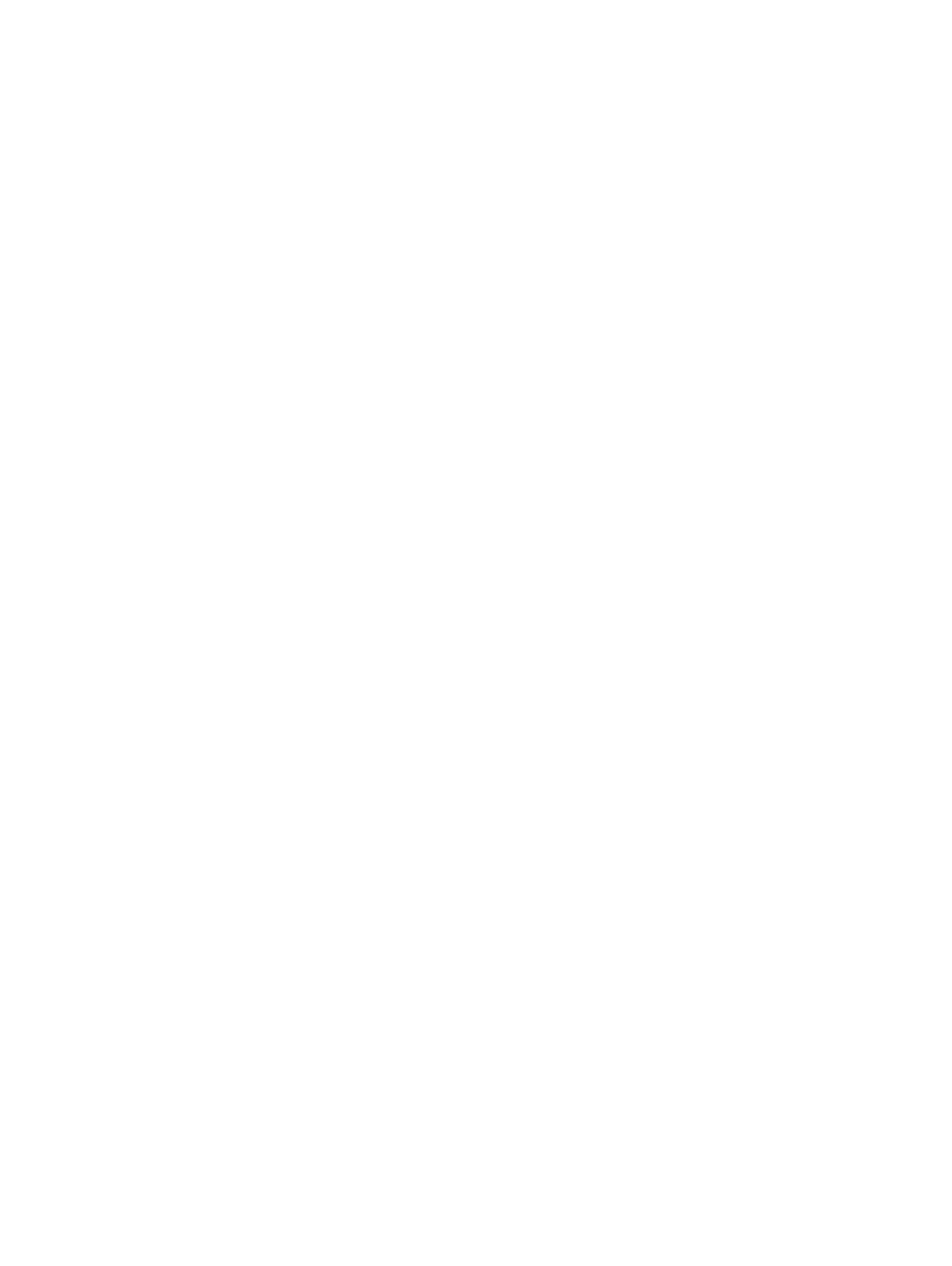
The activate storageArray feature=remoteReplication command provides three methods for
defining the physical disks for your replication repository virtual disk:
•
You define each physical disk for the replication repository virtual disk by its enclosure ID and its slot ID.
•
You define a disk group in which the replication repository virtual disk resides. You can optionally define the
capacity of the replication repository virtual disk.
•
You define the number of physical disks, but not specific physical disks, for the replication repository virtual disk.
Activating The Remote Replication (Legacy) Premium Feature With User-Assigned Physical Disks
Activating the Remote Replication (legacy) premium feature by assigning the physical disks provides flexibility in
defining your configuration by letting you choose from the available physical disks in your storage array. Choosing the
physical disks for your remote replication automatically creates a new disk group. You can specify which physical disks
to use and the RAID level for the new disk group.
The command takes this form:
activate storageArray feature=remoteReplication
repositoryRAIDLevel=(1 | 5 | 6)
repositoryPhysicalDisks=(enclosureID1,slotID1 ...
enclosureIDn,slotIDn)
enclosureLossProtect=(TRUE | FALSE)
This example shows a command in which you assign the physical disks:
c:\...\smX\client>smcli 123.45.67.88 123.45.67.89
-c “activate storageArray feature=remoteReplication
repositoryRAIDLevel=5
repositoryPhysicalDisks=(1,1 1,2 1,3 1,4 1,5);”
The command in this example creates a new replication repository virtual disk consisting of five physical disks that form
a new disk group. The new disk group has RAID Level 5.
This example shows how to use the command in a script file:
activate storageArray feature=remoteReplication
repositoryRAIDLevel=5
repositoryPhysicalDisks=(1,1 1,2 1,3 1,4 1,5);
Activating The Remote Replication (Legacy) Premium Feature With Software-Assigned Physical Disks
With this version of the activate storageArray feature= remoteReplication command, you choose
an existing disk group in which to place the replication repository virtual disk. The MD storage management software
then determines which physical disks to use. You can also define how much space to assign to the replication repository
virtual disk. Because you are using an existing disk group, the RAID level for the replication repository virtual disk
defaults to the RAID level of the disk group in which you place it. You cannot define the RAID level for the replication
repository virtual disk.
The command takes this form:
activate storageArray feature=remoteReplication
repositoryDiskGroup=diskGroupNumber
[freeCapacityArea=freeCapacityIndexNumber]
This example shows a command in which the software assigns the physical disks:
c:\...\smX\client>smcli 123.45.67.88 123.45.67.89
-c “activate storageArray feature=remoteReplication
repositoryDiskGroup=2 freeCapacityArea=2;”
The command in this example creates a new replication repository virtual disk in disk group 2 using the second free
capacity area.
100
