Start disk group import, Start disk pool locate – Dell PowerVault MD3260i User Manual
Page 350
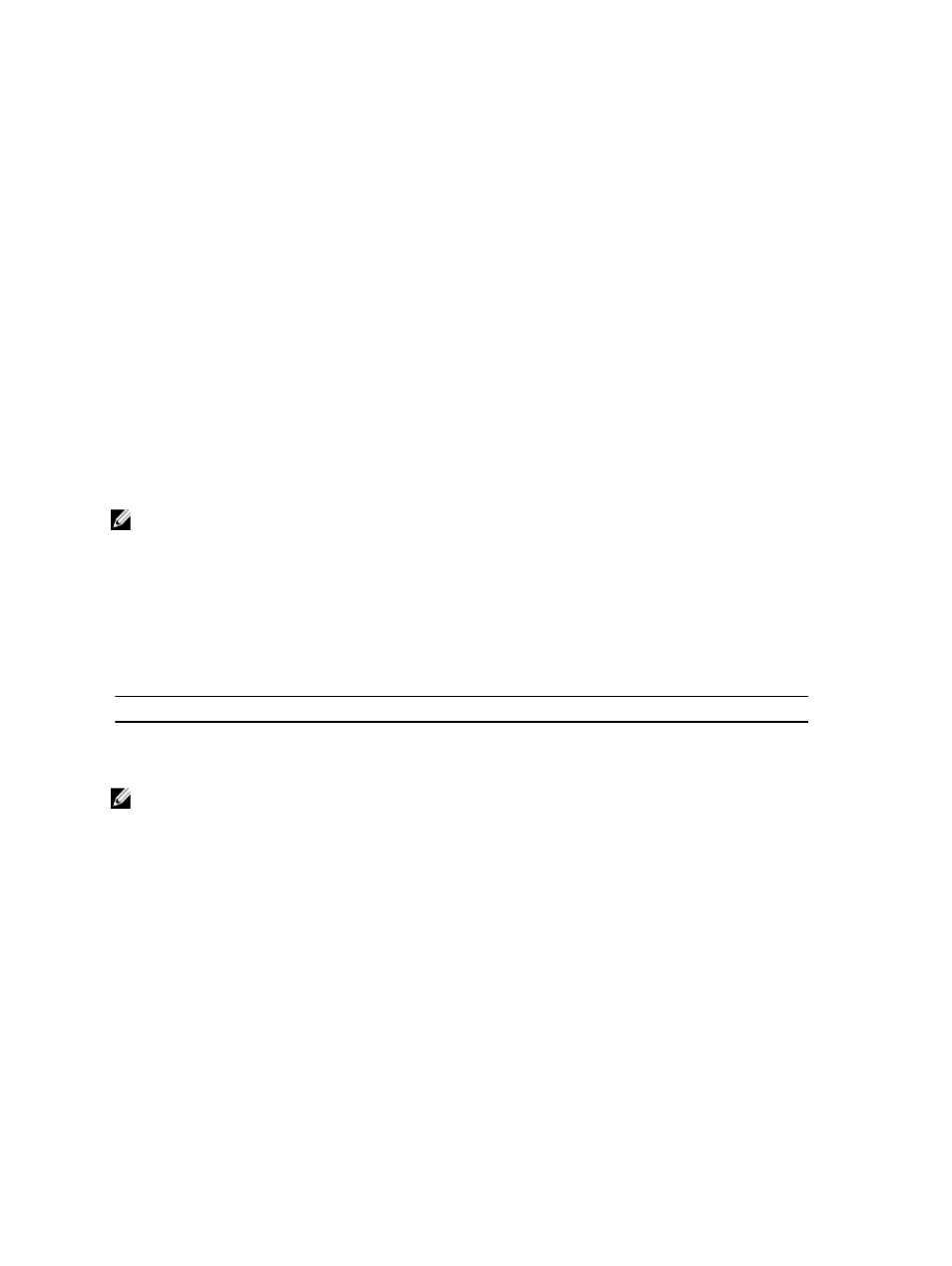
Additional Information
When this command is successful, you can run the start diskGroup import command to finish moving the disk
group to a Complete state, which makes the disk group available to the new storage array.
If this command is unsuccessful because hardware problems prevented the completion of the export, use the set
diskGroup forceState command. The set diskGroup forceState command lets you use the start
diskGroup import command to import a disk group.
After the disk group is in an Exported state or a Forced state, you can remove the physical disks that comprise the disk
group from the storage array. You can reinstall the physical disks in a different storage array.
Start Disk Group Import
Description
This command moves a disk group into a Complete state to make a newly introduced disk group available to its new
storage array. The disk group must be in an Exported state or a Forced state before you run this command. Upon
successfully running the command, the disk group is operational.
NOTE: Within the disk group, you cannot move virtual disks that are associated with the premium features from one
storage array to another storage array.
Syntax
start diskGroup [diskGroupName] import
Parameters
Parameter
Description
diskGroup
Number of the disk group to defragment. You must put
brackets ([ ]) around the disk group number.
NOTE: Higher-level virtual disks that are specifically related to premium features (Snapshot, Remote Virtual Disk
Mirroring, Virtual Disk Copy, mapping, and persistent reservations) are removed as part of the import operation.
You must run the show diskGroup importDependencies command before you run the start
diskGroup import command.
Start Disk Pool Locate
Description
This command initiates a location operation on all of the physical disks that comprise the specified disk pool.
Syntax
start diskPool [diskPoolName] locate
350
