Troubleshooting the port configuration, Nifb software install, F-18 – Rockwell Automation PLC-5 Fieldbus Solutions for Integrated Architecture User Manual User Manual
Page 266
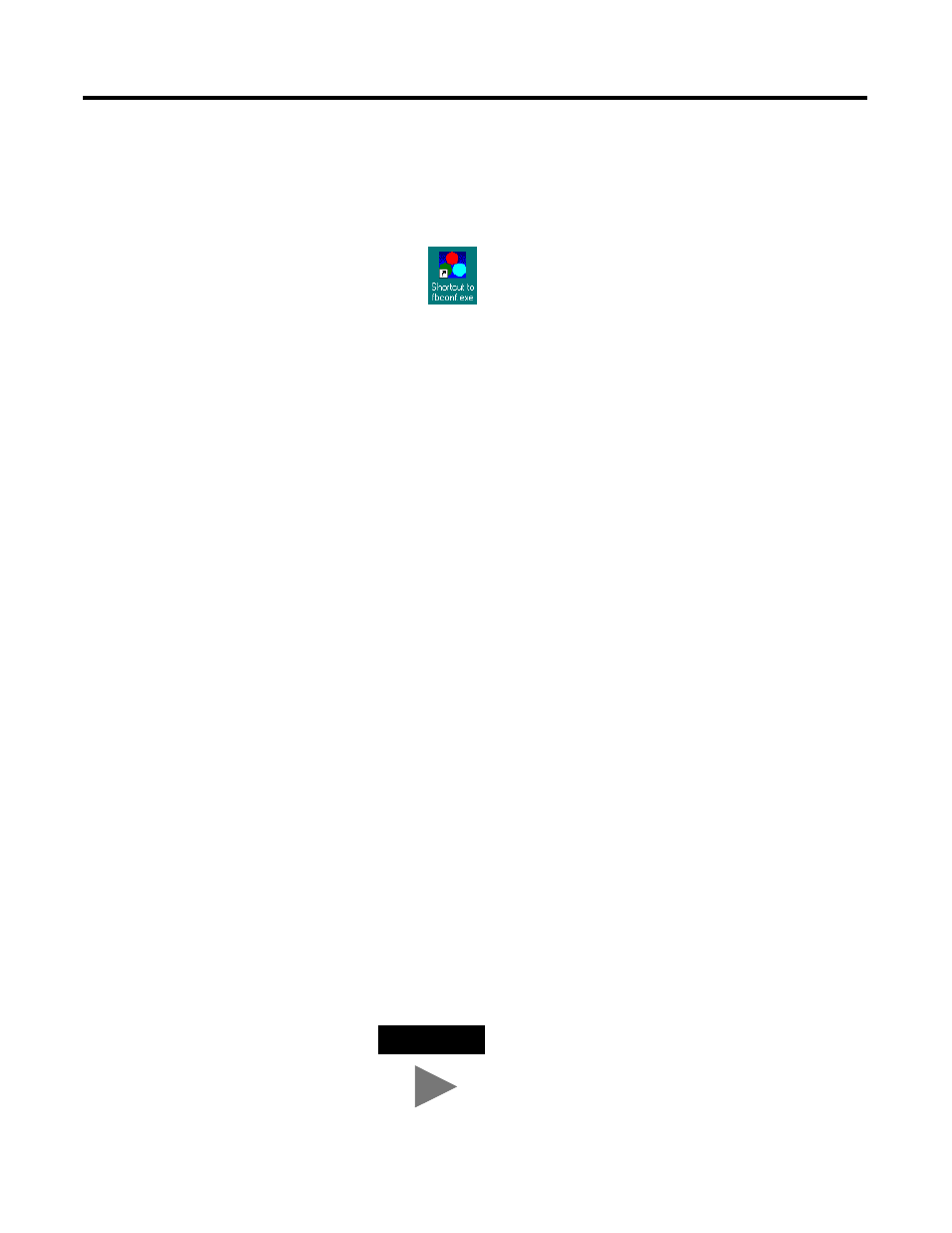
Publication 1757-UM006A-EN-P May 2002
F-18 1788-CN2FF Installation Example
If you don’t see this screen, your interface is not configured properly,
refer to Adding an Interface Device on page F-7 for more information.
This window appears for a few seconds, then displays a quick
message saying that all the interfaces are there, and then disappear.
This icon
appears in the lower right corner of the toolbar
indicating that the NIFB software is running.
Troubleshooting the Port
Configuration
Use this section if NIFB does not start.
NIFB Software Install
If this window does not disappear, but says that NIFB can’t find
Interface X on Board Y, You have a problem. Do the following:
1. First look at RSLinx to verify that you can see all the ControlNet
devices on the network, including the CN2FF.
If you see the Mac ID you’re trying to configure but you got the
message, check to see that you entered the correct “Driver” on
the “Interface” screen, refer to Adding an Interface Device on
page F-7.
• The path was not entered correctly refer to Assigning a Path to
The path will always start with 2 and end with 2, if your PC is on
ControlNet. Don't put a space before the first 2 or after the last 2.
Use only one space between each number in the path statement.
• The MAC ID of the CN2FF and the MAC ID entered do no agree,
refer to step 9 on page F-12.
After you edit any configuration attributes, you must close the
NIFB software for the changes to take effect. The NIFB.exe
program does not go back and check for changes.
TIP
Sometimes you may think the NIFB software is
closed but it could still be running. To double
check, look at Microsoft Task Manager and
review the status of NIFB.exe. If it is still open it
will be listed on the Task Manager, highlight
NIFB and click End.
