Rockwell Automation PLC-5 Fieldbus Solutions for Integrated Architecture User Manual User Manual
Page 247
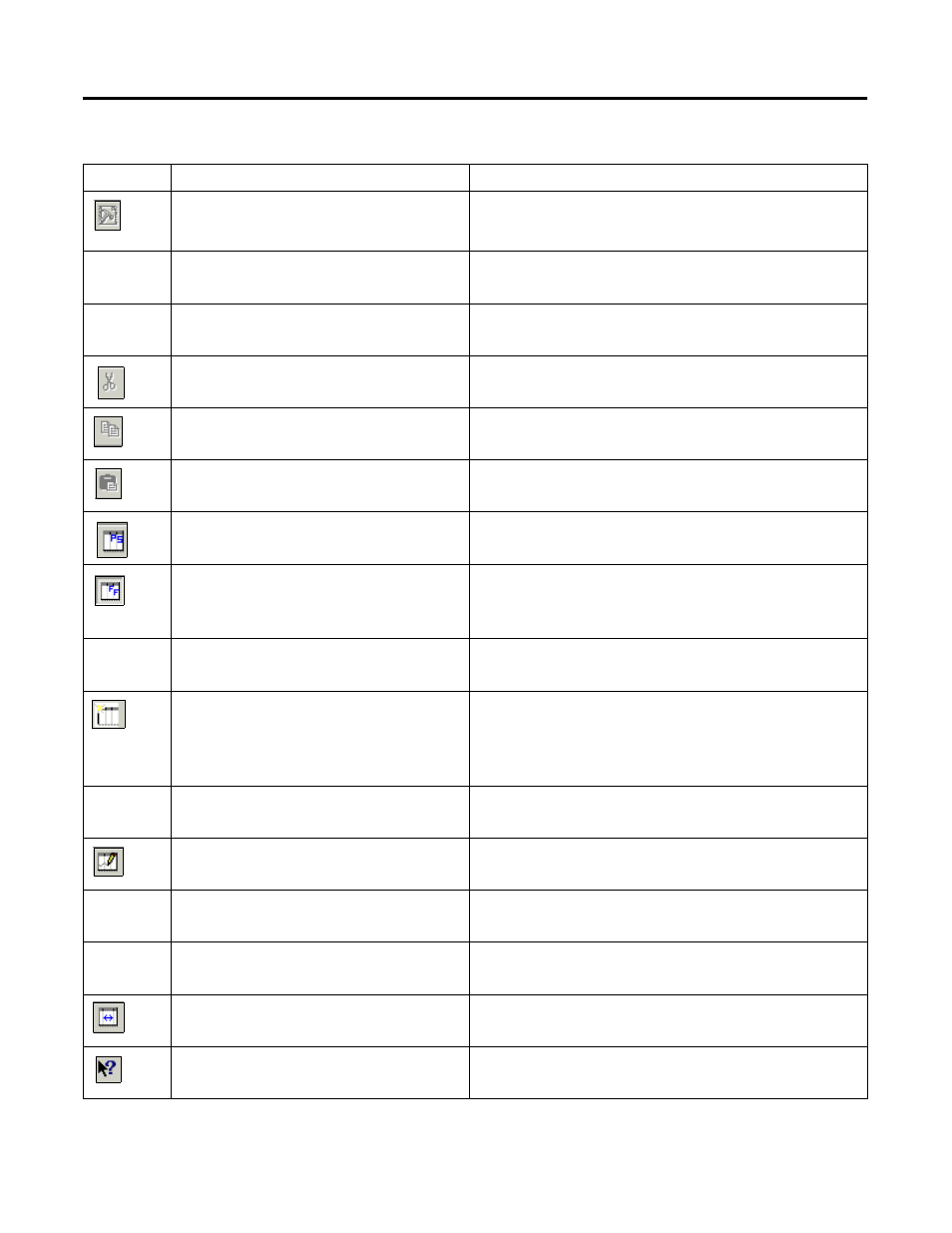
Publication 1757-UM006A-EN-P - May 2002
Fieldbus Library Manager E-3
File->Build Device Template->From Existing .DEF
Files
Opens dialog box so you can navigate to the directory containing the
desired device .DEF files. Default directory is: Rockwell
Automation\tps50\system\er\ffdevices
File->Login to server
Opens Login Information dialog box so you can login to another
ProcessLogix Server in your system.
Edit->Undo (Ctrl+Z)
Undo the last action.
Edit->Cut (Ctrl+X)
Cut selected data from current location.
Edit->Copy (Ctrl+C)
Copy selected data and store it on the clipboard.
Edit->Paste (Ctrl+V)
Paste previous cut or copied data to selected location.
View->Select View->ProcessLogix Display
Select ProcessLogix parameter data for viewing in the view pane.
View->Select View-> FF Device Display
Select Fieldbus Foundation parameter data for viewing in the view
pane.
View->Select View->”Custom”
Select user customized view as named by user.
View->Organize Views->Add View
Opens Add New View dialog box so you can enter name for a
customized view you want to create. Customize the new view by
selecting desired attributes through the Select View Attributes
dialog box. The new custom view name is added to the Select View
menu selections.
View->Organize Views->Delete View
Opens Select View to Delete dialog box so you can delete the
selected customized view.
View->Organize Views->Modify View
Opens Select View to Modify dialog box so you can modify selected
view through the Select View Attributes dialog box.
View->Toolbar
Toggle Toolbar view On/Off.
View->Status Bar
Toggle Status Bar view On/Off.
View->Optimize View Columns
Automatically adjusts columns for optimum viewing.
Help->Help Topics
Calls up online Help topics.
Table E.2 Menu and toolbar selection summary
Click:
Or, follow this menu selection:
To perform this function:
