Adding a fieldbus device to project, Method 1: drag and drop, Adding a fieldbus device to project -24 – Rockwell Automation PLC-5 Fieldbus Solutions for Integrated Architecture User Manual User Manual
Page 110
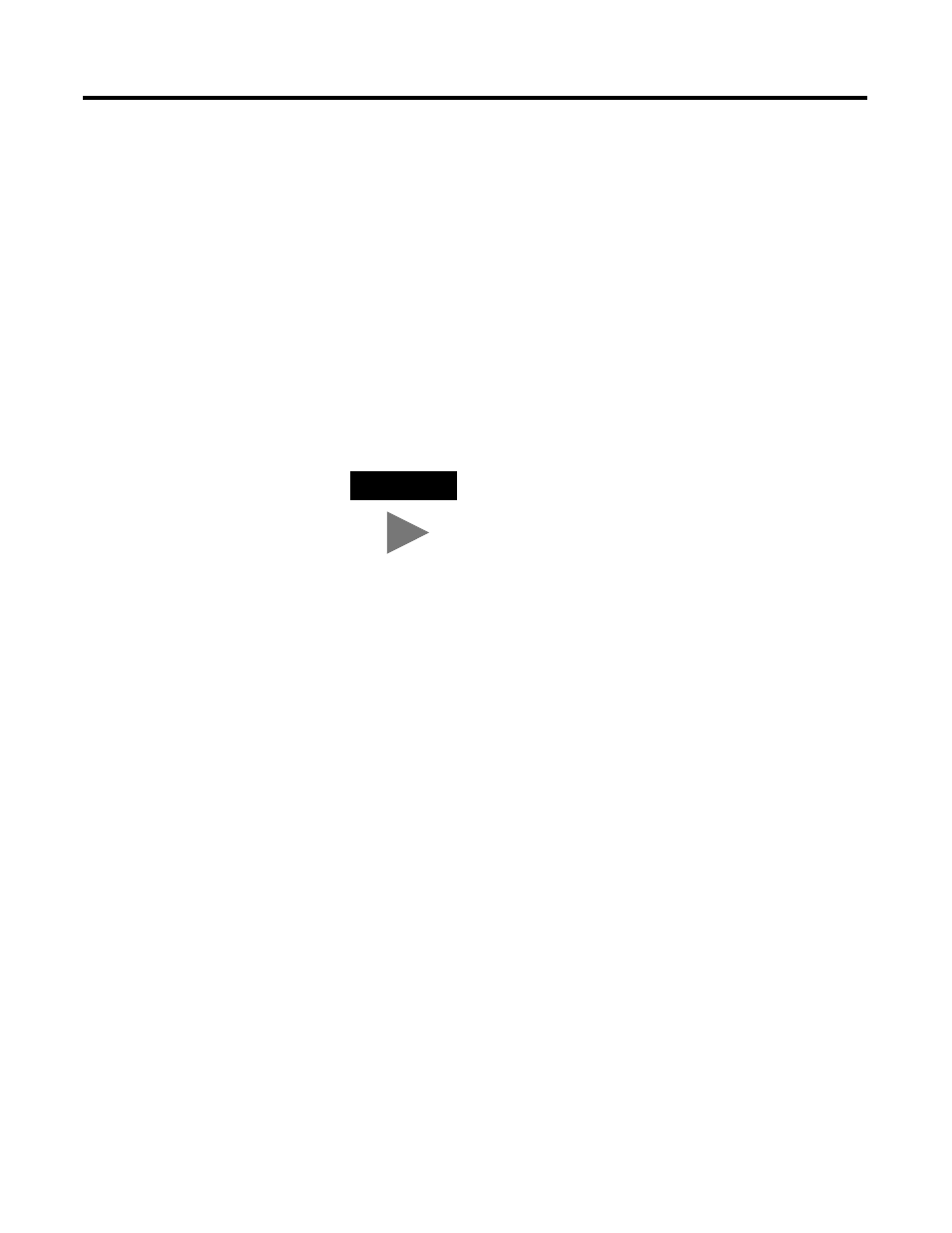
Publication 1757-UM006A-EN-P - May 2002
4-24 Configurating the 1757-FIM
11. Repeat Steps 5 to 10 to make other device templates.
12. (Optional) Launch Control Builder to confirm that the device
template is listed in the Rockwell Automation directory in the
Library tab.
Adding a Fieldbus Device to Project
Use either method that follows to add a fieldbus device from a Library
tab directory to the Project tab. These procedures assumes that
Control Builder is running and you have made templates for the
fieldbus devices that will be used in your application, using the
Fieldbus Library Manager utility.
Method 1: Drag and Drop
1. Click the + in front of the applicable vendor template directory
in the Library tab.
The directory tree expands to show stored device templates.
2. Drag the device icon to a open area in the project tab. The
cursor appears with a +, when positioned in a valid location.
TIP
If a FIM and its associated Links exist in the Project
tab, you can drag and drop a fieldbus device from a
directory in the Library tab directly to a Link. The
following procedure adds a fieldbus device to the
(offline) Project tab and then shows how to assign it
to a Link through the Assignment dialog box in the
next procedure. Once a device is assigned to a Link,
it represents a matching physical device that is to
reside on the given Link.
