Assigning the module application (map) to the task, Working with the applicationtemplate – Lenze PLC Designer ApplicationTemplate (PLC Designer R3-x) User Manual
Page 54
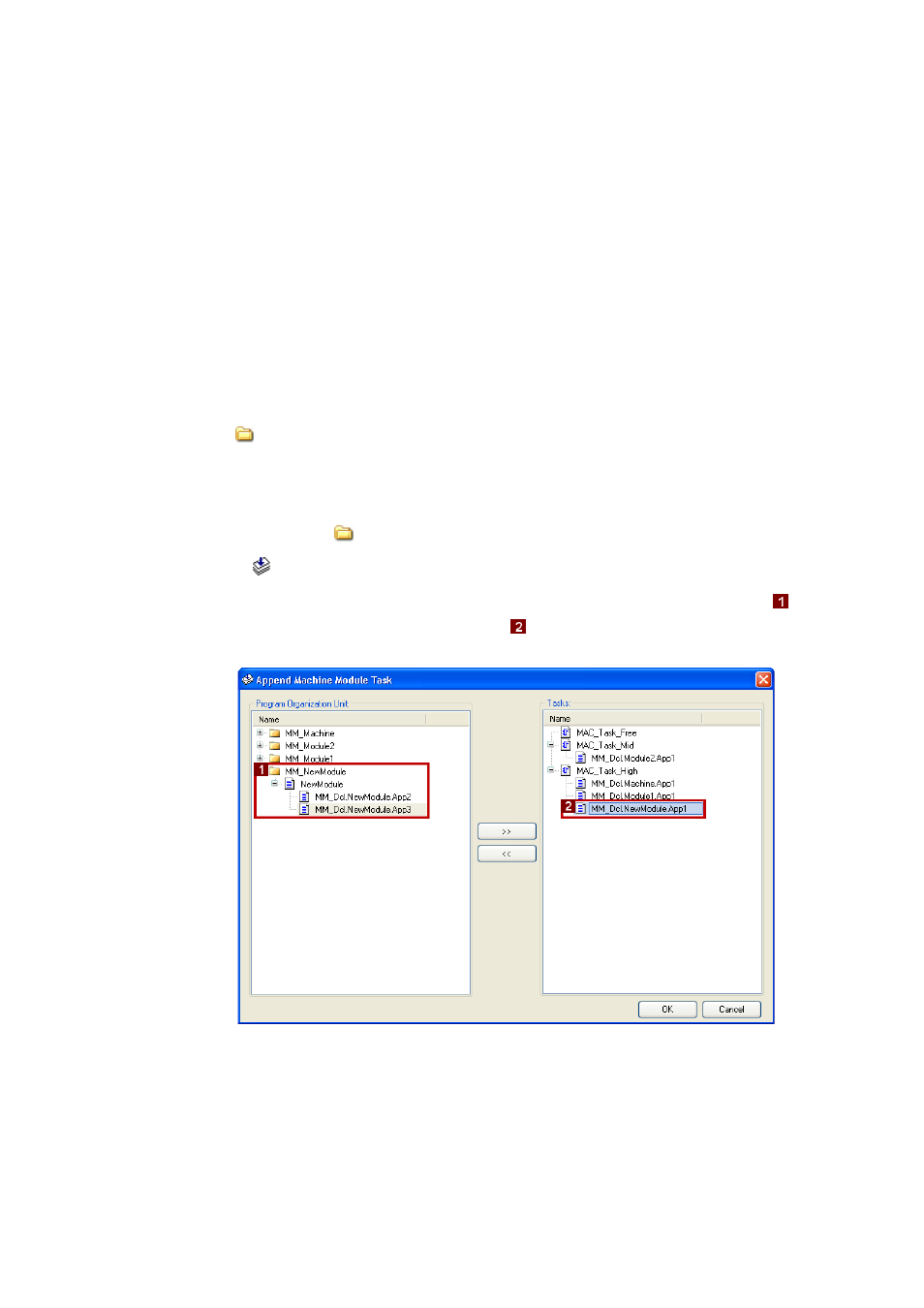
Working with the ApplicationTemplate
Assigning the module application (MAP) to the task
54
Lenze · ApplicationTemplate · 1.3 EN - 04/2013
_ _ _ _ _ _ _ _ _ _ _ _ _ _ _ _ _ _ _ _ _ _ _ _ _ _ _ _ _ _ _ _ _ _ _ _ _ _ _ _ _ _ _ _ _ _ _ _ _ _ _ _ _ _ _ _ _ _ _ _ _ _ _ _
number (right mouse button).
Note: If the "Structured view" option is deactivated, an FB (example: MFB_CrossCutter) can
be reached via the input assistance (category: Instances).
8.4
Assigning the module application (MAP) to the task
For machine modules that have been created using the EmptyModule template, the MAP and task
can be easily assigned via a dialog window.
Tip!
For creating machine modules, use the EmptyModule template in the
A65_EmptyModule folder to assign the module applications to the tasks easier.
How to proceed:
1. Right-click the
A11_ModuleAppCalls folder:
•
Call Create Task Call.
2. Go to the following dialog window and mark the module application in the area
(example: MM_NewModule) and in area
, mark the task to be assigned to the MAP.
• Assign/unassign the task to the respective MAP using <</>>.
[8-1]
Example: ModuleApp1 is assigned to the task with the highest priority Task_High.
• Confirm assignment by clicking OK.
