Visualising in the applicationtemplate – Lenze PLC Designer ApplicationTemplate (PLC Designer R3-x) User Manual
Page 105
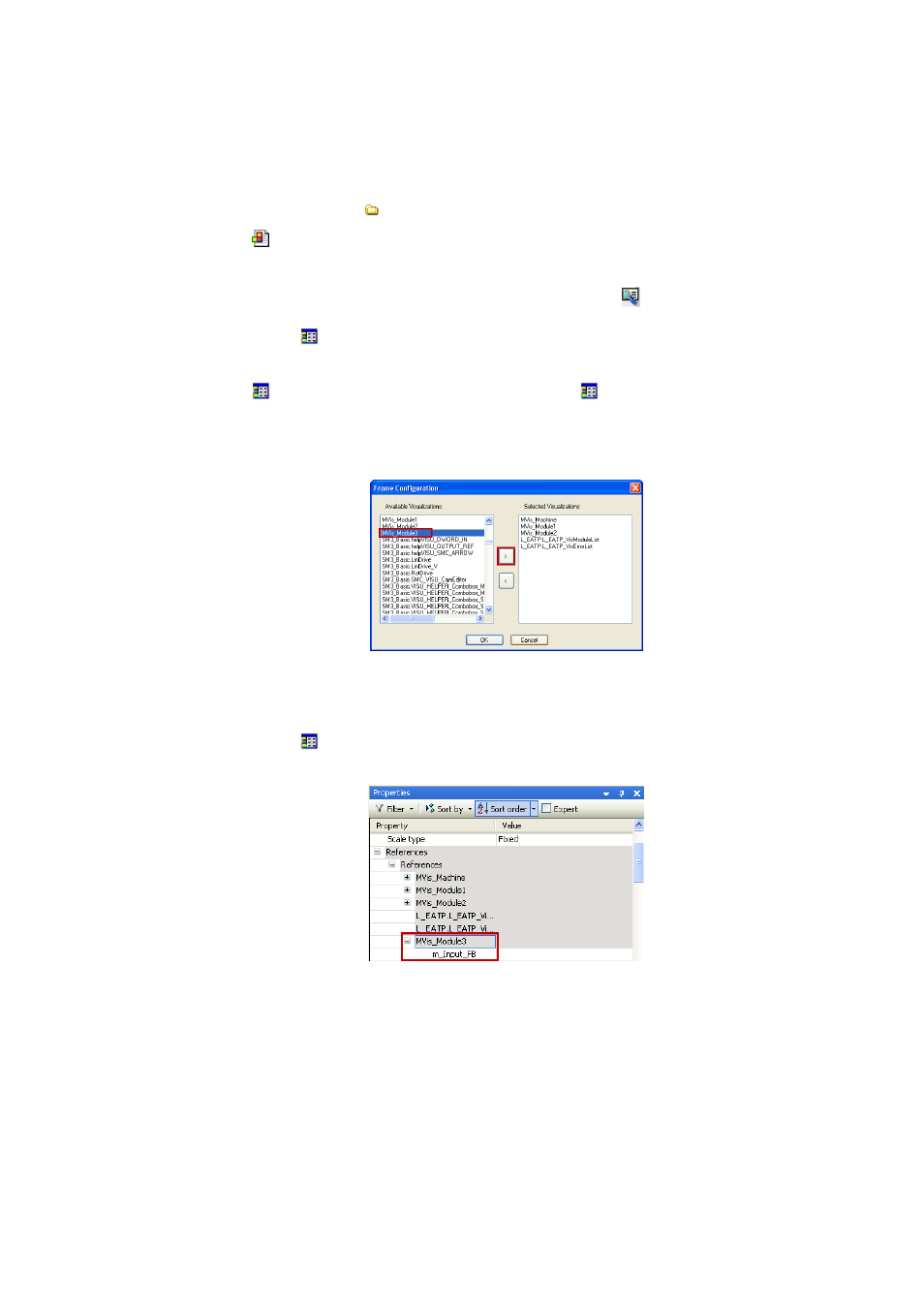
Lenze · ApplicationTemplate · 1.3 EN - 04/2013
105
Visualising in the ApplicationTemplate
Extending the visualization
_ _ _ _ _ _ _ _ _ _ _ _ _ _ _ _ _ _ _ _ _ _ _ _ _ _ _ _ _ _ _ _ _ _ _ _ _ _ _ _ _ _ _ _ _ _ _ _ _ _ _ _ _ _ _ _ _ _ _ _ _ _ _ _
How to proceed:
1. Call the visualization:
• Double-click the 20_Visualisation folder.
•
Double-click L_Main.
2. Open the visualization element list:
• Call
Element list.
3. Go to the
Element list tab and select the #0 Frame visualization.
• Execute the Frame selection command by right-clicking the visualization frame.
•
Select Element list: Command Visualisation
Element list (or
4. Call the Frame selection by right-clicking.
• In the following dialog window, the frame visualizations are listed in the order in which
the buttons/control elements are arranged.
• Highlight the visualization of the new module (example: MVis_Module3).
• Click the > button to select the visualization.
• Confirm the selection by clicking OK.
5. Go to the
Element list tab and select the #0 Frame visualization.
• Go to the Properties dialog window and select the Referenced visualisations area.
Assign the required data to the corresponding visualization:
• Click the visualization name.
• Click the desired field in the area on the right of m_Input_FB.
