3 adding a visualization: standard procedure, Adding a visualization: standard procedure, Visualising in the applicationtemplate – Lenze PLC Designer ApplicationTemplate (PLC Designer R3-x) User Manual
Page 107
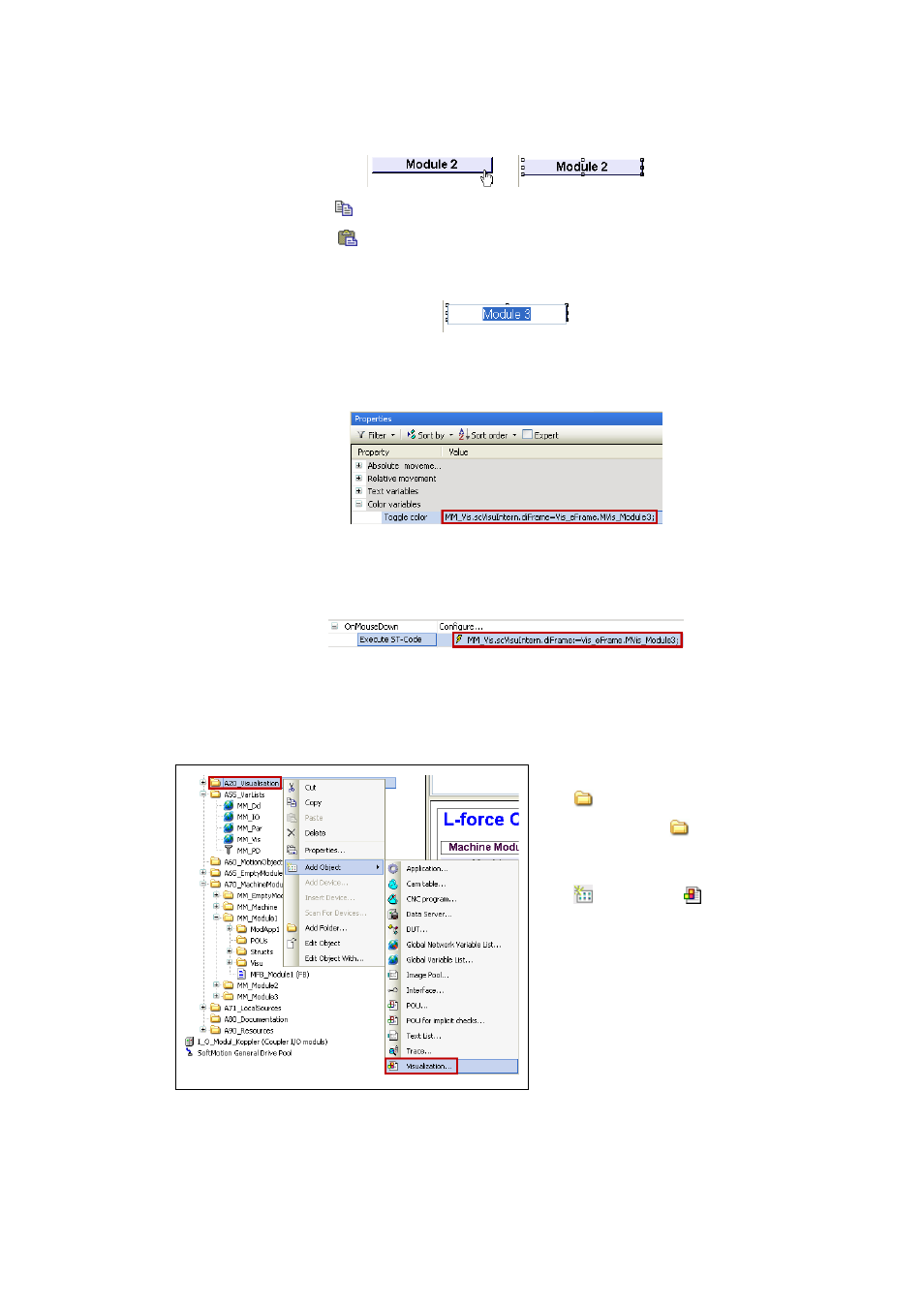
Lenze · ApplicationTemplate · 1.3 EN - 04/2013
107
Visualising in the ApplicationTemplate
Adding a visualization: Standard procedure
_ _ _ _ _ _ _ _ _ _ _ _ _ _ _ _ _ _ _ _ _ _ _ _ _ _ _ _ _ _ _ _ _ _ _ _ _ _ _ _ _ _ _ _ _ _ _ _ _ _ _ _ _ _ _ _ _ _ _ _ _ _ _ _
• Right-click
Copy
• Right-click
Insert
• Place the button on the desired position.
• Rename button (example: Module 3):
4. Go to the Properties dialog of the Module 3 button and select the Color variables\Toggle
color variable.
5. Adapt the value of the button copied before to the new name (example: Module3)
• Go to Toggle color and enter the line
MVis.scVisuIntern.diFrame=Vis_eFrame.MVis_Module3
.
6. Go to OnMouseUp and change the ST code to
MVis.scVisuIntern.diFrame:=Vis_eFrame.MVis_Module3
:
10.3
Adding a visualization: Standard procedure
• The visualization must be added in the
A20 Visualisation folder:
Right-click the
A20 Visualisation
folder and execute the following
command:
Add object
Visualization
